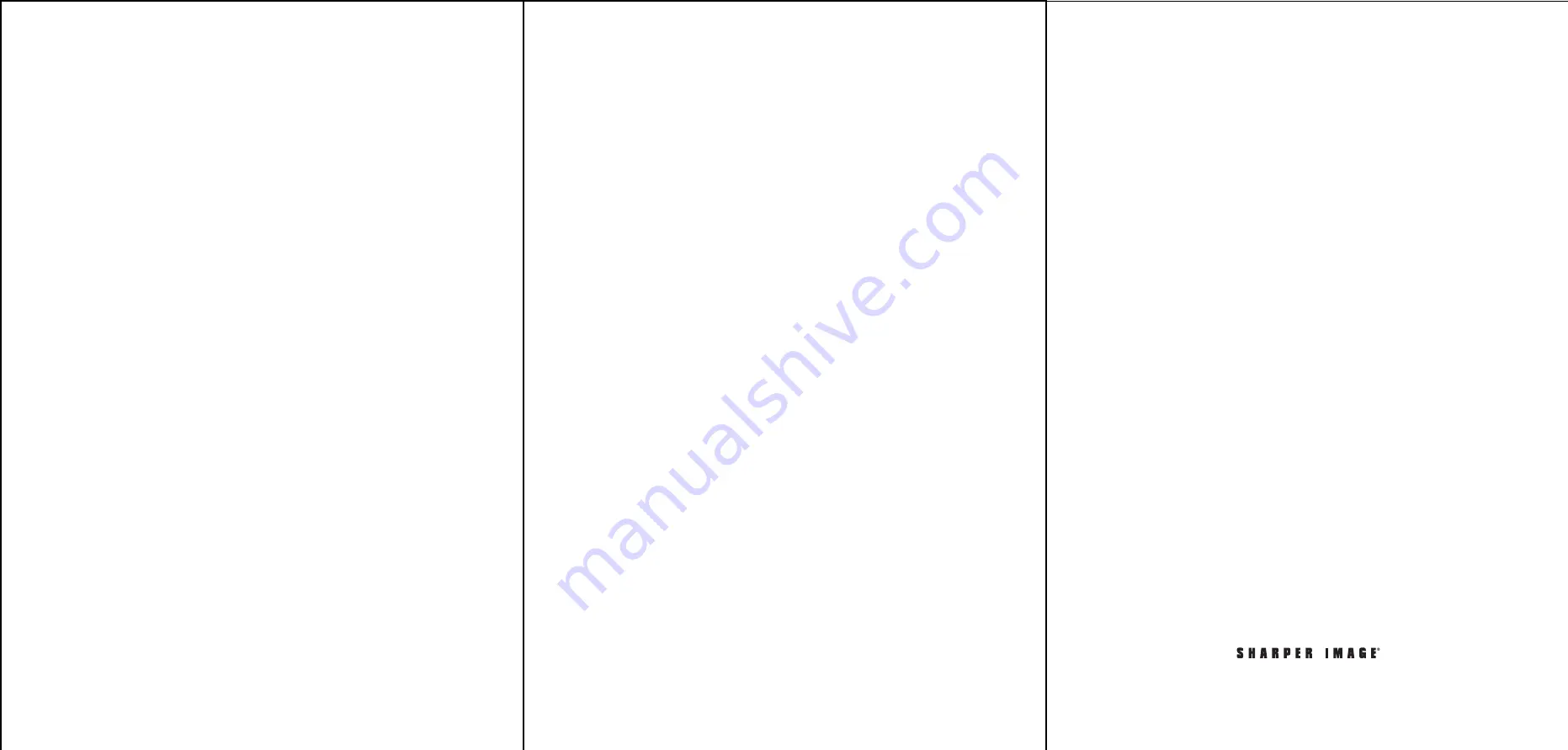
-
4
-
-
5
-
-
6
-
HOW TO USE DATE MODE
• Press the
MENU
button to access the setting page
• Press the
DOWN
button to access the 4th line labeled Date Mode
• Press the
RIGHT/LEFT
button to switch between:
• Month-Day-Year (Standard U.S. Mode) and Day-Month-Year (Standard European Mode)
• Press the
MENU
button to go back to the main display or press the
UP/DOWN
button to
access other settings
• NOTE:
The clock doesn’t change the time automatically for daylight savings time and needs
to be adjusted manually.
HOW TO SELECT LANGUAGES
• Press the
MENU
button to access the setting page
• Press the
DOWN
button to access the 5th line labeled Language
• Press the
RIGHT/LEFT
button to select a language (English, French, German, Dutch, polish,
Spanish, Italian and Welsh are available)
• Press the
MENU
button to go back to the main display or press the
UP/DOWN
button to
access other settings
HOW TO USE AUTO DIMMING
• Press the
MENU
button to access the setting page
• Press the
DOWN
button to access the 6th line labeled Auto Dimming
• Press the
RIGHT/LEFT
button to switch between: Mid, Low or Off
• Mid:
the brightness automatic dims to dark at 7:00 PM and dims to bright at 7:00 AM (For
this mode, the brightness of the day is 50cd/m² and of the night is 10cd/m²)
• Low:
the brightness the brightness automatic dims to dark at 7:00 PM and dims to bright
at 7:00 AM (For this mode, the brightness of the day is 50cd/m² and of the night is
10cd/m²)
• Off:
the brightness doesn’t change during the day and the night. (For this mode, the
brightness of the day and night are both is 50cd/m²)
HOW TO USE COLOR MODE
• Press the
MENU
button to access the settings page
• Press the
DOWN
button to access the 7th line labeled Color Mode
• Press the
RIGHT/LEFT
button to switch between White or Yellow
• Press the
MENU
button to go back to the main display or press the
UP/DOWN
button to
access other settings
ALARM 1 SETTING
• Press the
MENU
button to access the settings page
• Press the
DOWN
button to access the 8th line labeled Alarm 1 Setting
• Press the
RIGHT/LEFT
button to select the field to be modified
• When the field is underlined with blue, use the
UP/DOWN
button to adjust the number
• After the change are complete, press the
OK
button to save the settings
• Press the
DOWN
button to access alarm 1 frequency settings
ALARM 1 FREQUENCY
• Press the
DOWN
button to access the 9th line labeled Alarm 1 Frequency
• Press the
RIGHT/LEFT
button to switch between: Off, Once, Every day, Mon. to Fri, Weekend
• Press the
MENU
button to go back to the main display or press the
UP/DOWN
button to
access other settings
• NOTE:
The alarm will ring for 60 seconds and then go off on its own, or you can manually
stop it by pressing any button on the back of the clock.
ALARM 2 SETTING
• Press the
MENU
button to access the settings page
• Press the
DOWN
button to access the 10th line labeled Alarm 2 Setting
• Press the
RIGHT/LEFT
button to select the field to be modified
• When the field is underlined with blue, use the
UP/DOWN
button to adjust the number
• After the changes are complete, press the
OK
button to save the settings
• Press the
DOWN
button to access alarm 2 frequency settings
ALARM 2 FREQUENCY
• Press the
DOWN
button to access the 11th line labeled Alarm 2 frequency
• Press the
RIGHT/LEFT
button to switch between: Off, Once, Every day, Mon. to Fri, Weekend
• Press the
MENU
button to go back to the main display or press the
UP/DOWN
button to
access other settings
• NOTE:
The alarm will ring for 60 seconds and then go off on its own, or you can manually
stop it by pressing any button on the back of the clock.
ALARM 3 SETTING
• Press the
MENU
button to access the settings page
• Press the
DOWN
button to access the 12th line labeled Alarm 3 Setting
• Press the
RIGHT/LEFT
button to select the field to be modified
• When the field is underlined with blue, use the
UP/DOWN
button the adjust the number
• After the changes are complete, press the
OK
button to save the settings
• Press the
DOWN
button to access alarm 2 frequency settings
ALARM 3 FREQUENCY
• Press the
DOWN
button to access the 13th line labeled Alarm 3 Frequency
• Press the
RIGHT/LEFT
button to switch between: Off, Once, Every day, Mon. to Fri. Weekend
• Press the
MENU
button to go back to the main display or press the UP/DOWN button to
access other settings
• NOTE:
The alarm will ring for 60 seconds and then go off on its own, or you can manually
stop it by pressing any button on the back of the clock.
VOLUME
• Press the
MENU
button to access the settings page
• Press the
DOWN
button to access the 14th line labeled
VOLUME
• Press the
RIGHT/LEFT
button to increase or decrease the alarm volume (1-10)
• After the changes are complete, press the
OK
button to save the settings
• Note:
The clock has an auto switch-on function when connected to the power supply. To
power the clock off or back on, press and hold the
ON/OFF
button for a few seconds.
SPECIFICATIONS
• Dimensions: 8.5” L x 6.8” W x 0.9 lbs.
• LED size: 6.4 x 4.8, 8 inches
• Backlight: LED
• IPS: 4: 3
• Resolution: 1024 x 768
• AC power adapter: Input 100-240V
• AC output DC: 5V-1A
WARNINGS
• To reduce the risk of fire or electric shock, do not expose this appliance to rain or moisture
• To prevent fire or shock hazard, do not install this product in a confined space such as a
bookcase or similar unit
• Do not remove the cover or backing. No user serviceable parts are inside
WARRANTY / CUSTOMER SERVICE
Sharper Image branded items purchased from SharperImage.com include a 1-year limited
replacement warranty. If you have any questions not covered in this guide, please call our
Customer Service department at 1 (877) 210-3449. Customer Service agents are available
Monday through Friday, 9:00 a.m. to 6:00 p.m. ET.
The SHARPER IMAGE® name and logo are registered trademarks.
©Sharper Image. All Rights Reserved.




















