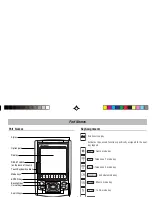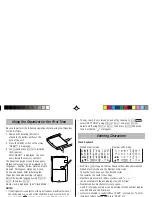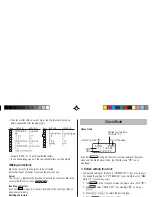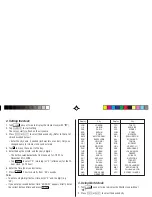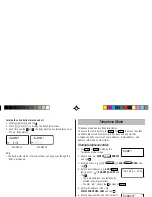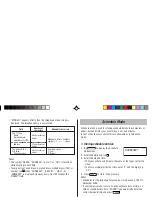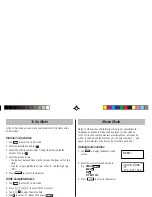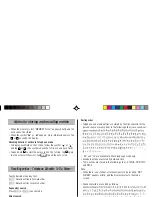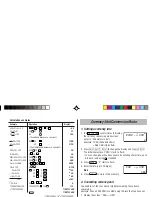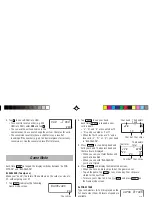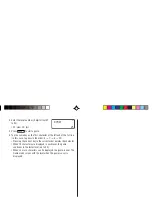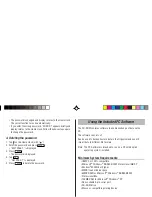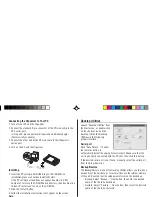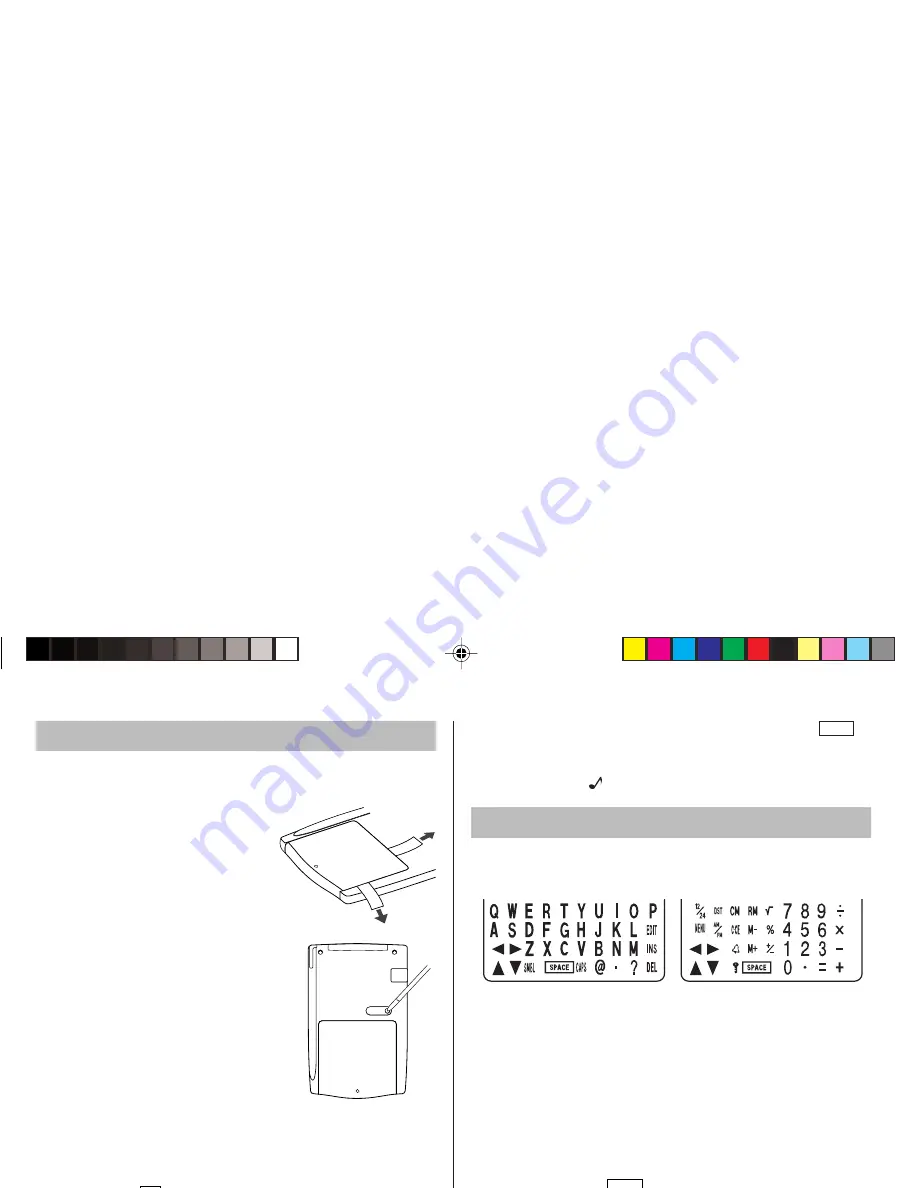
2
Be sure to perform the following operations before using the Organizer
for the first time.
1. Remove the isolating film that is
affixed to the battery holder on the
back of the unit.
2. Press the RESET switch with a stylus.
“RESET?” is displayed.
3. Tap
f
and press
x
to initialize
the Organizer.
After “RESET!” is displayed. You have
now cleared the memory contents.
The Select Language screen then appears.
Guidance messages can be displayed in 10
languages – English, Italian, German, French,
Spanish, Portuguese, Hungarian, Czech,
Polish, and Greek. After initializing the
Organizer, the default setting is English.
Select the desired language using
>
or
<
, then press
x
.
Home clock is displayed. (See “Clock Mode”.)
NOTES
• If the Organizer is subject to strong, extraneous electrical noises or
shocks during use, an abnormal condition may occur in which no
keys (including
ON
OFF
) will respond. Press the RESET switch, tap
f
, then press
x
to delete all the memory contents.
• To minimize battery consumption, the Organizer is designed to
automatically turn off when no key has been pressed for approxi-
mately 5 minutes.
Using the Organizer for the First Time
Entering Characters
Touch Keyboard
Alphabet entry mode Number entry mode
• Each time
f
is tapped, the touch keyboard switches between the
Alphabet entry mode and the Number entry mode.
To tap the touch keys, use the attached stylus.
• Tap towards the center of each key.
• Numbers, alphanumeric letters, symbols, and “+ –
×
÷ .”
can be entered into the dot display area (the 1st line).
• Numbers and some characters (only space, –,
F, and P in Telephone mode) can be entered into the number display
area (the 2nd and the 3rd lines).
• Letters are entered in capital letters (“CAPS” is turned on). To enter
lowercase letters, tap
CAPS
to turn “CAPS” off.
Entering symbols and letters with an accent mark
• To enter a symbol, tap
SMBL
repeatedly until the desired symbol
appears:
@#$£¥
( )~’: / \_&<>ß!?¡¿æµ¢
RESET
• The key touch tone is turned on and off by tapping
h
MENU
,
select “KEY TONE?” using
>
or
<
, and press
x
.
Select on/off using
>
or
<
, then press
x
. When the
tone is activated, “
” will appear.
ZQ-P20(En).pm65
03.4.15, 0:45 PM
2
Содержание ZQ-P20
Страница 23: ...MEMO ...
Страница 24: ...MEMO ...
Страница 25: ...MEMO ...
Страница 28: ...SHARP CORPORATION ...