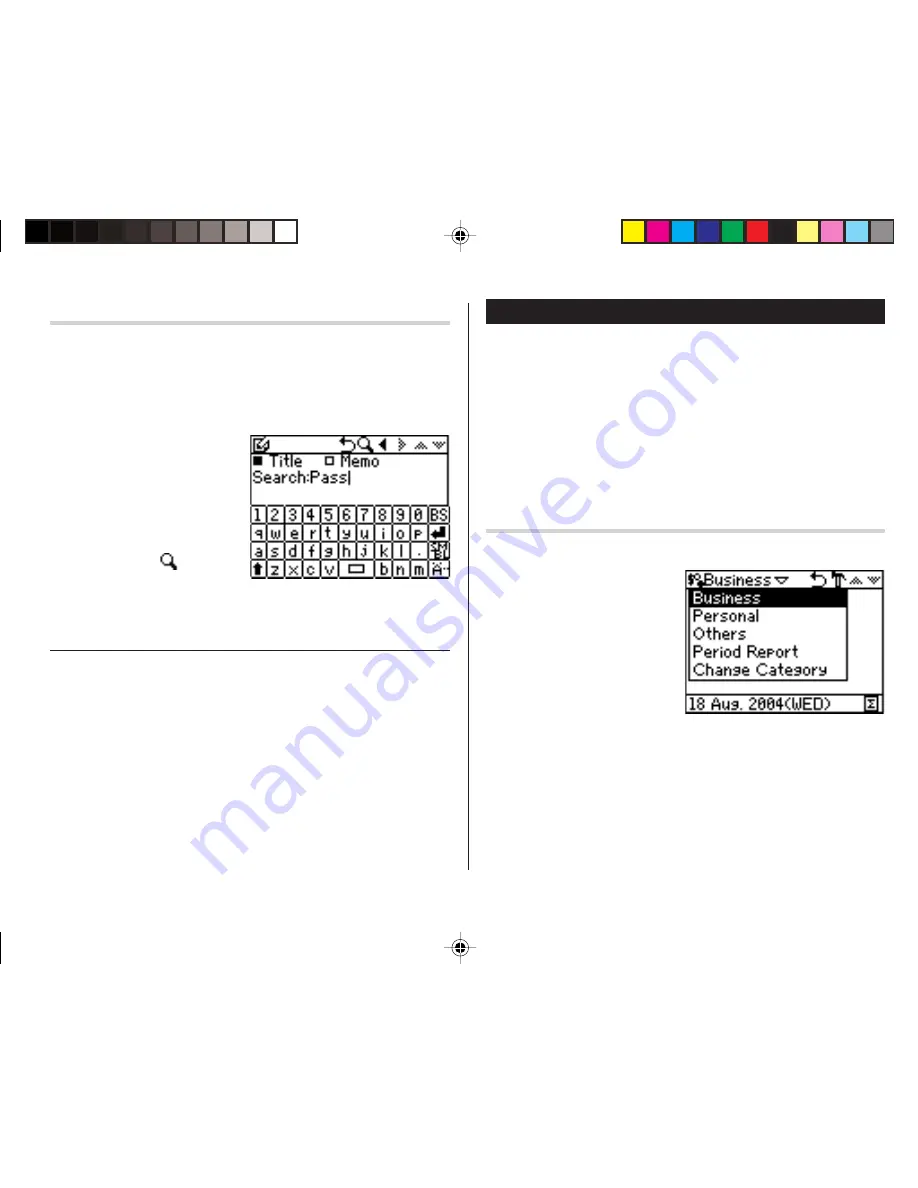
17
Direct Search
Direct search can be done by either the title or the Memo contents.
1. In the Main menu, tap
w
to enter the Memo mode.
2. In the Memo mode, tap
“
to select “Search Entry” in the menu.
The Search entry screen will appear.
3. Tap to select “Title” or “Memo”
checkbox (“Title” in this
example).
4. Enter a string you wish to
search for (“Pass”, in this
example).
When done, tap
to execute
the search.
See also
Entering Characters ................................................... 5
Editing Entries .......................................................... 20
Deleting Entries ........................................................ 20
Expense Mode
The Expense function is an easy-to-use tool for tracking personal
and business expense information. The Expense Report allows you
to see the total expense for a single day or for a specific period.
1 Expense:
Item-by-item expense entry and view mode
2 Report:
Display the total expenses for a single day or
a certain period
3 Category:
Assign a new category name (up to 8
characters for each)
Entry
<Example>
The date is August 18, 2004.
You bought tickets for a
business trip costing $1200.
1. Tap
y
in the Main menu
to enter Expense mode.
2. Tap “Business” on the menubar
to set the new entry category
(“Business”, in this example).
3. Tap
“
, then select “New Entry” from the menu items.
4. In the first entry field, enter the date for this expense. Enter
“18082004”, then tap
x
.
5. In the “Amount” field, up to 12 digits can be entered. Enter “1200”,
then tap
x
.
ZQ590_03410.pm65p10_23
03.4.22, 11:21 AM
17






























