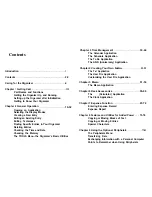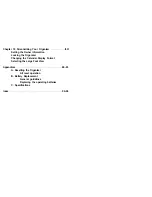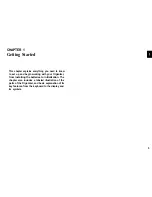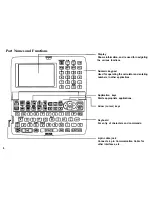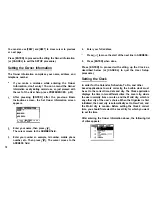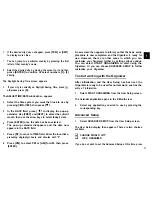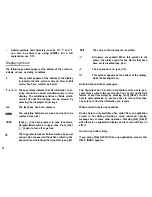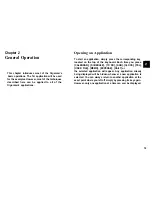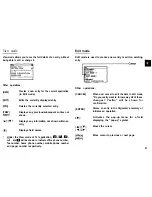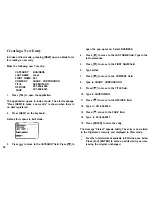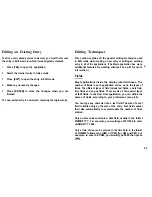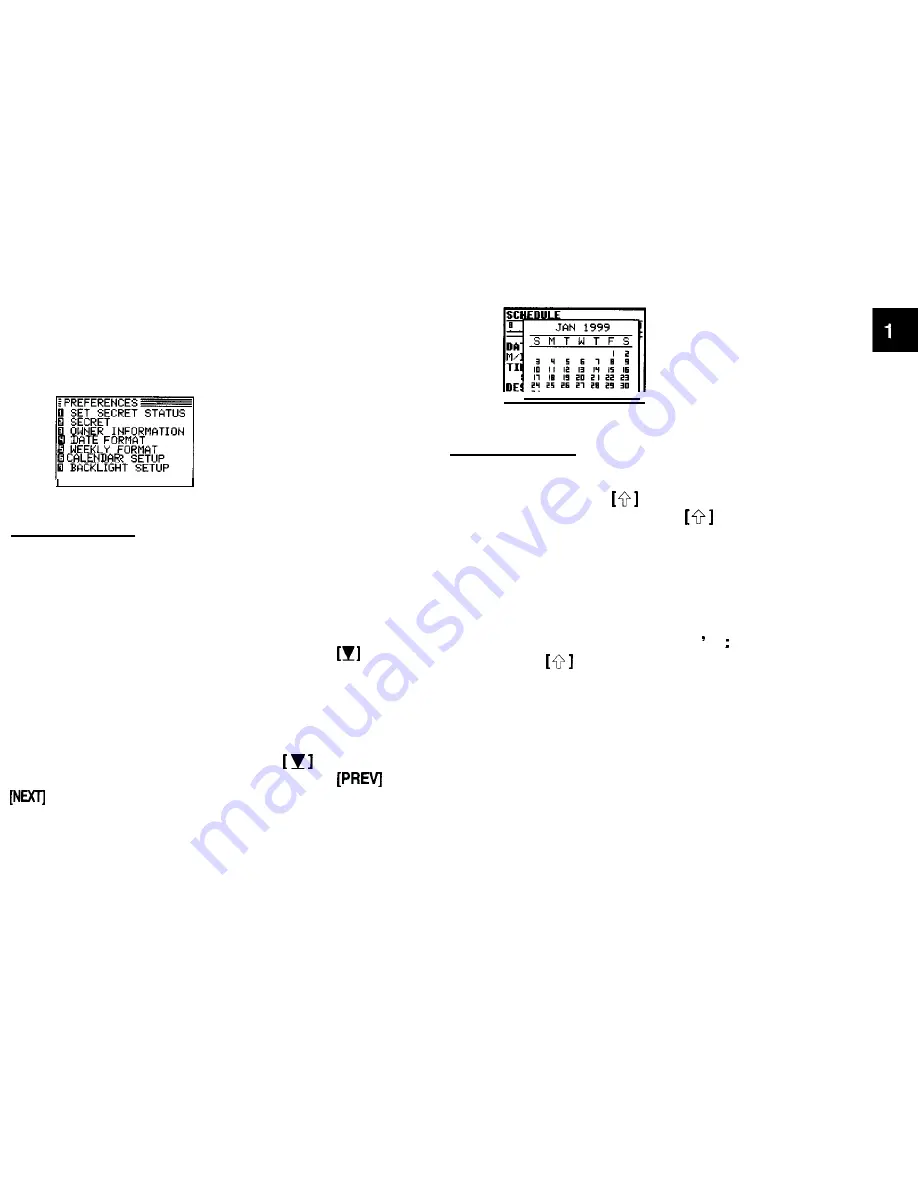
Press [MENU] once displays the application menu, which
contains the operations and commands specific to the
particular application. Pressing [MENU] successively
displays the PREFERENCES, TOOLS and PERIPHERALS
menus.
I PREFERENCES
STATUS
OWNER
WEEKLY FORMAT
SETUP
I BACKLIGHT SETUP
Pop-up
menus
The Organizer’s pop-up menus offer a convenient and efficient
method of selecting options from pre-defined lists, similar to
many
of the latest personal computer application software
packages. Most applications and functions contain some pop
up
fields.
When the user moves to one of these fields, the pop-
up symbol appears on the right ofthefield. Pressing
causes
the pop-up menu to appear, containing a list of options or values
currently available for that field. You can then select the desired
item from the list without having to type any text.
In addition, all date fields function as pop-up fields. Whether a
date can be entered, the user can press
to display the
special pop-up one-month calendar. You can use
and
to select
the
desired month, then the arrow keys
to
select
thedesired date. You
may
find this more convenient than typing
in the date directly, since the pop-up calendar also shows the
days of the week.
The keyboard
The Organizer’s keyboard has a standard layout, just like a
typewriter or computer.
works just like the Shift key
on
a
typewriter or computer, and [2nd]
is like the Caps Lock
key.
Above the keyboard are the special keys used to start the
Organizer’s various applications, work with the various menus
and control the cursor on the screen.
Symbols in white above a key such as or can be accessed by
holding down
and then pressing the appropriate key.
Functions in blue above a key, such as HELP, can be accessed
by pressing the particular key after pressing [2nd]. There is no
need to hold down [2nd] while you press the desired key.
The [2nd] key can also be used as a convenient way of entering
some alternative characters commonly used in European
languages. To enter one of these characters (appearing in blue
above certain keys on the keyboard), press the [2nd] key
followed by the corresponding key.
15