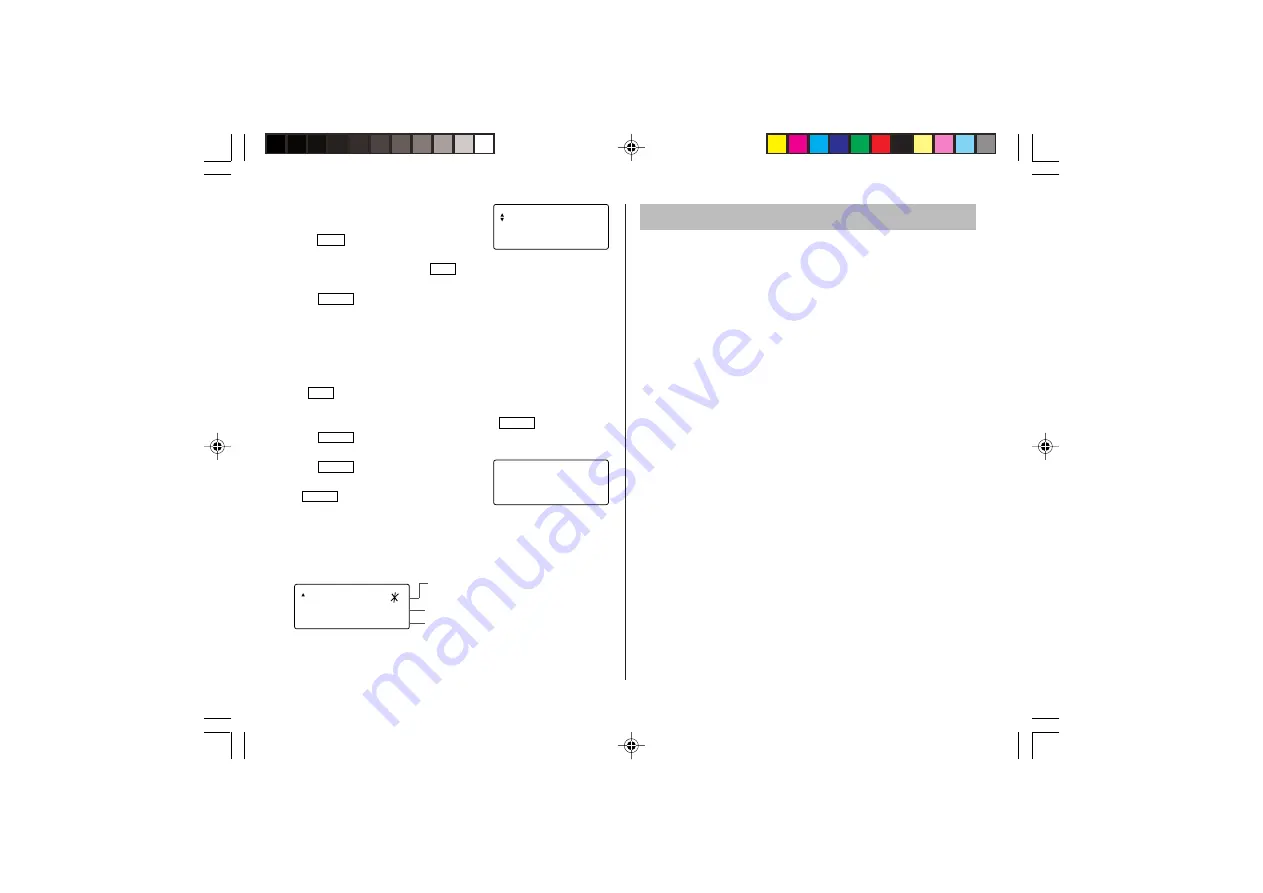
18
4. Use
k
or
m
to display the calorie value
and other information.
• Tap
C•CE
to return to the initial
screen.
5. To edit the selected item, tap
EDIT
. Move between the entry fields
using
k
or
m
as you enter food names, calorie, and other values.
6. Press
ENTER
to register the entries.
Note:
• The displayed calorie value is rounded off to three decimal places.
Report Mode
The intake/consumption report for a specified period can be viewed.
1. Tap
DIET
once, twice, or three times to enter the Diet Function
Mode.
2. Select “REPORT” using
k
or
m
, and press
ENTER
.
3. Press
ENTER
, and use
k
or
m
to select “INTAKEREPORT” or
“CONSUMPTION”.
4. Press
ENTER
, and input values for
START DATE and END DATE, followed
by
ENTER
.
5. A report is displayed.
• INTAKEREPORT : Use
k
and
m
to switch between the total
calorie display and total carbohydrate display.
• CONSUMPTION : The total calorie consumption value is
displayed.
Note:
• The displayed calorie value is rounded off to three decimal places.
Backlight function
T
he Backlight allows you to view the display and use the Organizer
even in low-light conditions. Pressing
z
once illuminates the
display for as long as you continue to use the Organizer, or until no
key is pressed for 10 seconds.
• To turn the Backlight off, press
z
again.
• The Backlight may remain on for less than the preset interval or
it may not function if the battery level is low.
• The Backlight does not function in the PC Link mode.
Do not use the Backlight unnecessarily
• Since the Backlight drains power from the backlight battery,
excessive use of the Backlight will significantly reduce the life of
your battery.
– REPOR –
F 0 3 – 2 0 – 2 0 0 5
T
E 0 3 – 2 0 – 2 0 0 5
CARB .
g
2 0 0
S
2 0 0
0
.
.
The icon is displayed when a result
exceeds the target value.
The present carbohydrate
A comparison against the day’s target
(more/less) is indicated.
1 3
0
8 .2
CA LOR I E
c
K
l
a
< REVISED >
YO-P20H(En).pm65
04.3.31, 8:50 PM
18



























