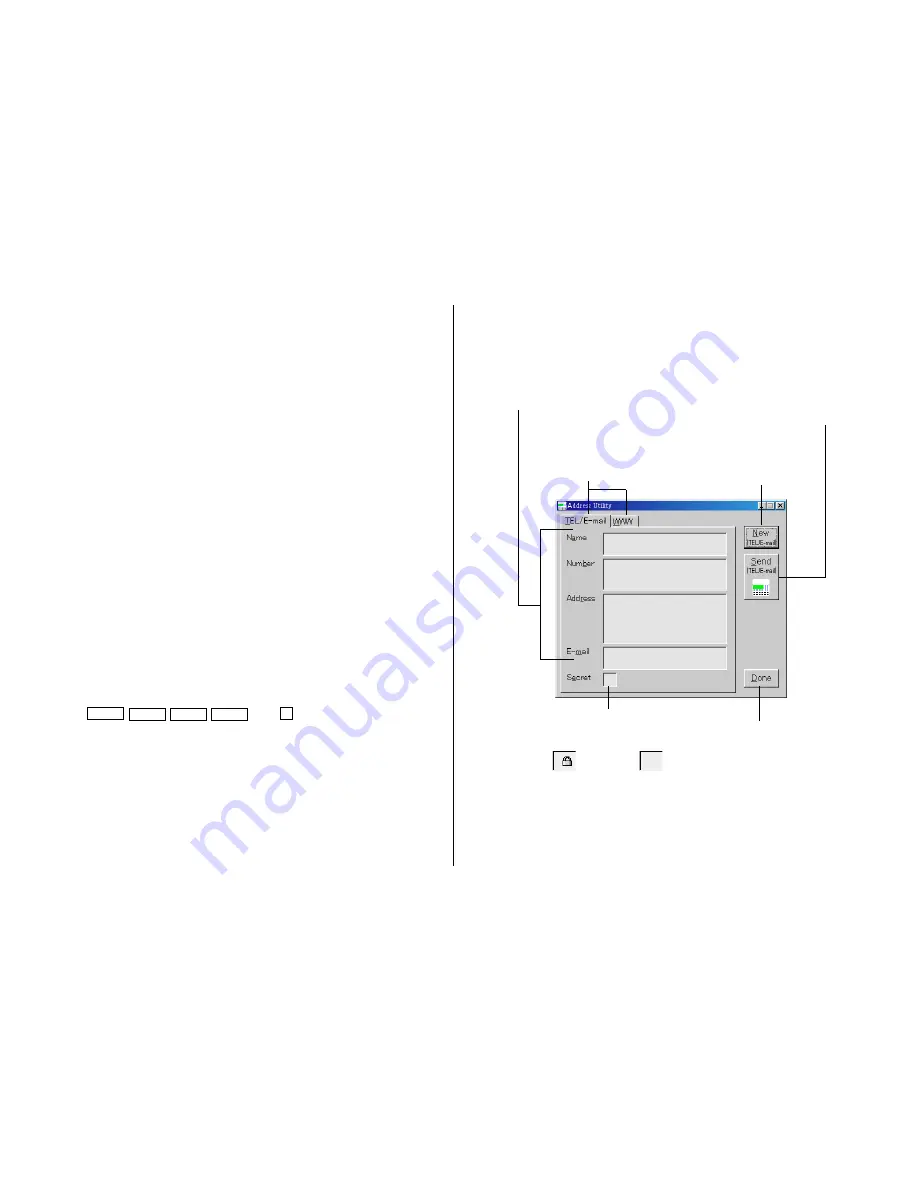
28
(2) Restoring a Backup File
"Restore" function replaces all the data in the Organizer with the backup file
saved on a PC.
• Make sure you really want to delete all the data in your Organizer before
executing the "Restore" function. Once you start the restoration process,
all the data in the Organizer will be deleted, even if you cancel the
restoration process.
1. Connect your Organizer to a PC.
2. Click [Start]
➝
[Program]
➝
[Sharp YOZQ_b]
➝
[EO-Utility].
The PC Interface Software Main Screen appears.
3. Click [Restore].
The dialog box appears asking you to choose the backup file name.
4. Click [NEXT >>] to start the restoration process.
The confirmation dialog box appears.
• To cancel the restoration process, click [NO].
5. Click [YES].
The instructions screen appears.
• To cancel the restoration process, click [Abort] on the instructions
screen.
6. On your Organizer:
Press
MENU
NEXT
NEXT
NEXT
and
5
to select “5: RESTORE”.
The data transfer is started.
4.Address Utility
Click [Address Utility] on the Main Screen to open the Address Utility window.
(1) Command Buttons
New button
Clears the input data
in all entry fields to
create new data.
Secret button
Sets this data as secret.
Click on this area.
: Secret ON
: Secret OFF
Done button
Closes the dialog window.
Mode tabs
Switch the mode window
between TEL/E-mail mode and
WWW mode.
Send button
Transfers the data to
your Organizer.
Entry fields of TEL/E-mail mode

































