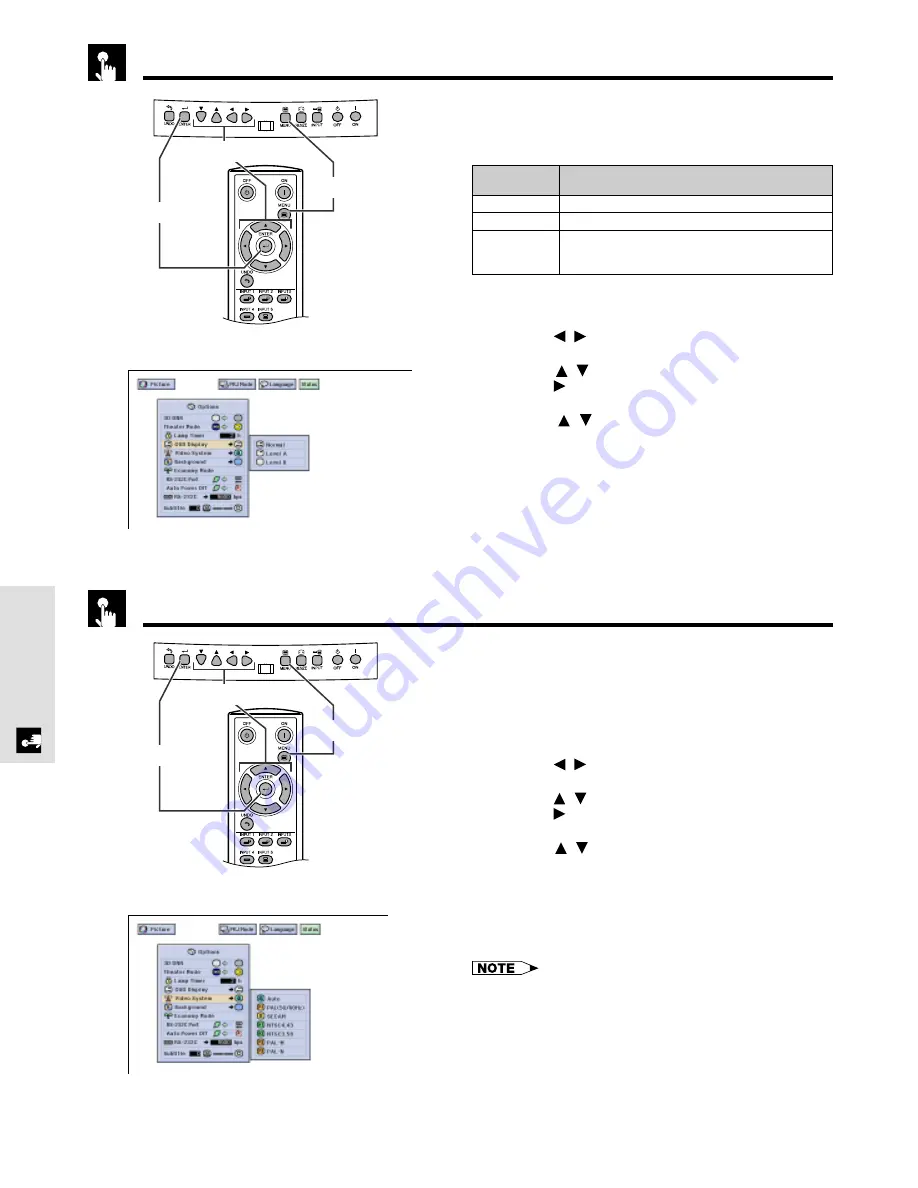
E-37
Basic Operation
Turning On/Off the On-screen Display
This function allows you to turn on or off the on-screen
messages that appear during input select.
1
Press
MENU
.
2
Press
/
to select “Options”.
3
Press
/
to select “OSD Display”, and then
press
.
4
Press
/
to select the desired On-screen
Display.
5
Press
ENTER
to save the setting.
6
To exit the GUI, press
MENU
.
(GUI) On-screen Display
Setting the Video Signal (VIDEO menu only)
The video input system mode is preset to “Auto”;
however, it can be changed to a specific system mode
if the selected system mode is not compatible with the
connected audiovisual equipment.
1
Press
MENU
.
2
Press
/
to select “Options”.
3
Press
/
to select “Video Systems”, and then
press
.
4
Press
/
to select the desired video system
mode.
5
Press
ENTER
to save the setting.
6
To exit the GUI, press
MENU
.
• When the system mode is set to “Auto”, you may not receive
a clear picture due to signal differences. Should this occur,
switch to the video system of the source signal.
• AUTO cannot be set for PAL-M and PAL-N input signals.
Select “PAL-M” or “PAL-N” in “Video System” menu for PAL-
M and PAL-N input signals.
(GUI) On-screen Display
Description
Selected item
Normal
Level A
Level B
Description of OSD Display
All On-screen Display are displayed.
INPUT
and
AUTO SYNC
are not displayed.
All On-screen Display are not displayed (except
MENU
,
KEYSTONE
and warning display (
Power off
,
Temp.
,
Lamp
etc.)).
1
,
6
5
2
,
3
,
4
1
,
6
5
2
,
3
,
4
Содержание XV-Z9000U - Vision - DLP Projector
Страница 61: ...Notes ...






























