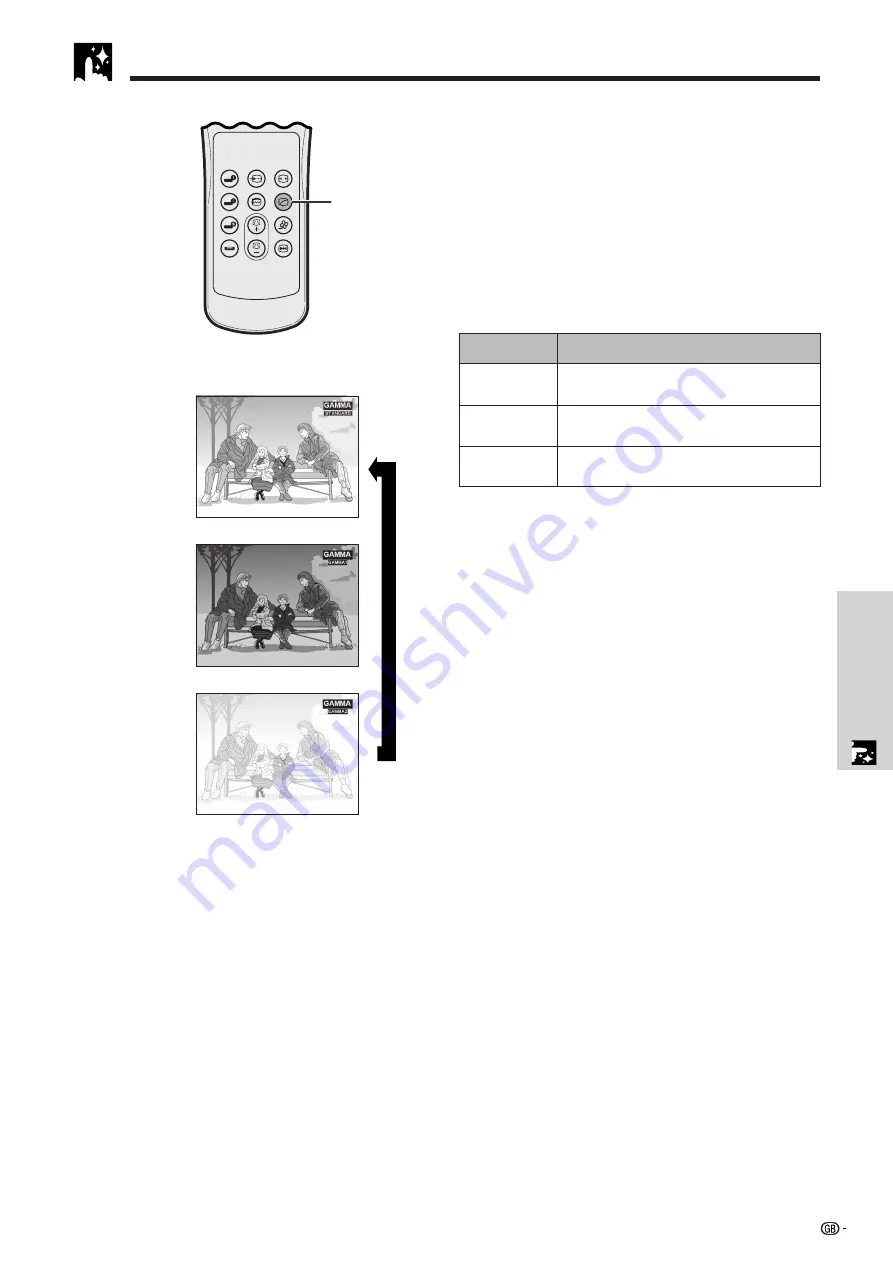
Useful Features
30
• Gamma is an image quality enhancement function
that offers a richer image by brightening the darker
portions of the image without altering the brightness
of the brighter portions.
• Three gamma settings are available to allow for
differences in the images displayed and in the
brightness of the room.
• When you are displaying images with frequent, dark
scenes, such as a film or concert, or when you are
displaying images in a bright room, this feature makes
the dark scenes easier to see and gives the impres-
sion of greater depth in the image.
Gamma Modes
Remote control
On-screen Display
ss
STANDARD
GAMMA 1
GAMMA 2
Gamma Correction
RGB/
COMPONENT
INPUT 1
PICT MODE
AUTO SYNC
INPUT 2
GAMMA
KEYSTONE
VIDEO
FREEZE
S-VIDEO
CLR TEMP
1
1
Press
GAMMA
on the remote control. Each time
GAMMA
is pressed, the gamma level toggles as
shown on the left.
Gamma mode
Selected Mode
For a highly defined image emphasising high
contrast and colour reproduction.
For a warm and moist image controlling
contrast and brightness.
Most suitable when viewing images in a brightly
lit room.
STANDARD
GAMMA 1
GAMMA 2
















































