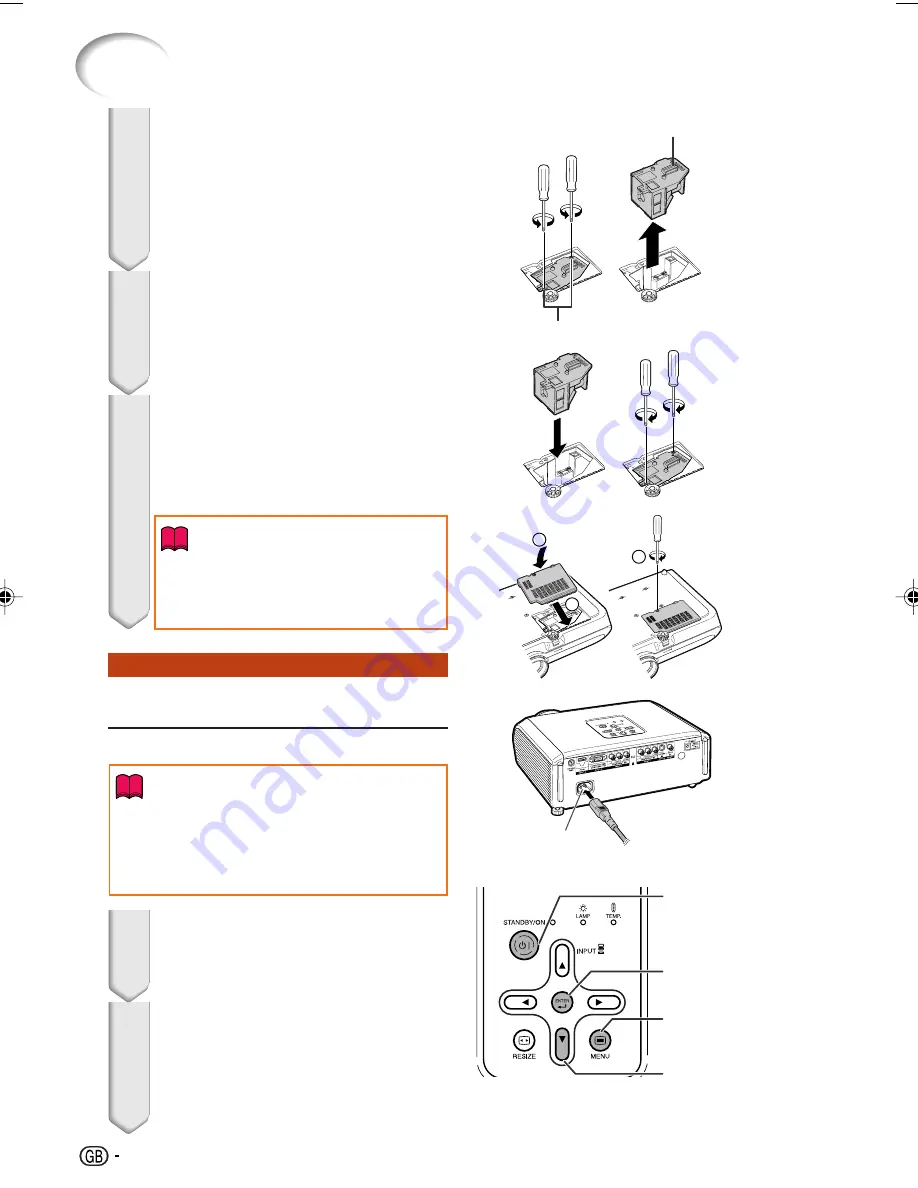
58
Regarding the Lamp (Continued)
Remove the lamp unit.
• Loosen the securing screws from the
lamp unit. Hold the lamp unit by the
handle and pull it in the direction of the
arrow. At this time, keep the lamp unit
horizontal and do not tilt it.
Resetting the Lamp Timer
Reset the lamp timer after replacing the lamp.
Insert the new lamp unit.
• Press the lamp unit firmly into the lamp
unit compartment. Fasten the securing
screws.
Replace the lamp unit cover.
• Align the tab on the lamp unit cover (
1
)
and place it while pressing the tab (
2
)
to close it. Then tighten the user service
screw (
3
) to secure the lamp unit cover.
4
5
6
Connect the power cord.
• Plug the power cord into the AC socket
of the projector.
Reset the lamp timer.
• While simultaneously holding down
U
MENU,
T
ENTER and
R
on the pro-
jector, press
S
STANDBY/ON on the pro-
jector.
• “LAMP 0000H” is displayed, indicating
that the lamp timer is reset.
• Make sure to reset the lamp timer only when
replacing the lamp. If you reset the lamp timer
and continue to use the same lamp, this may
cause the lamp to become damaged or ex-
plode.
1
2
Info
AC socket
Securing screws
Handle
ENTER button
MENU button
R
button
• If the lamp unit and lamp unit cover are
not correctly installed, the power will not
turn on, even if the power cord is con-
nected to the projector.
Info
2
1
3
STANDBY/ON
button
XV-Z3100_EN_l
06.10.18, 7:36 AM
58
Содержание XV-Z3100 - DLP Projector - HD 720p
Страница 69: ......










































