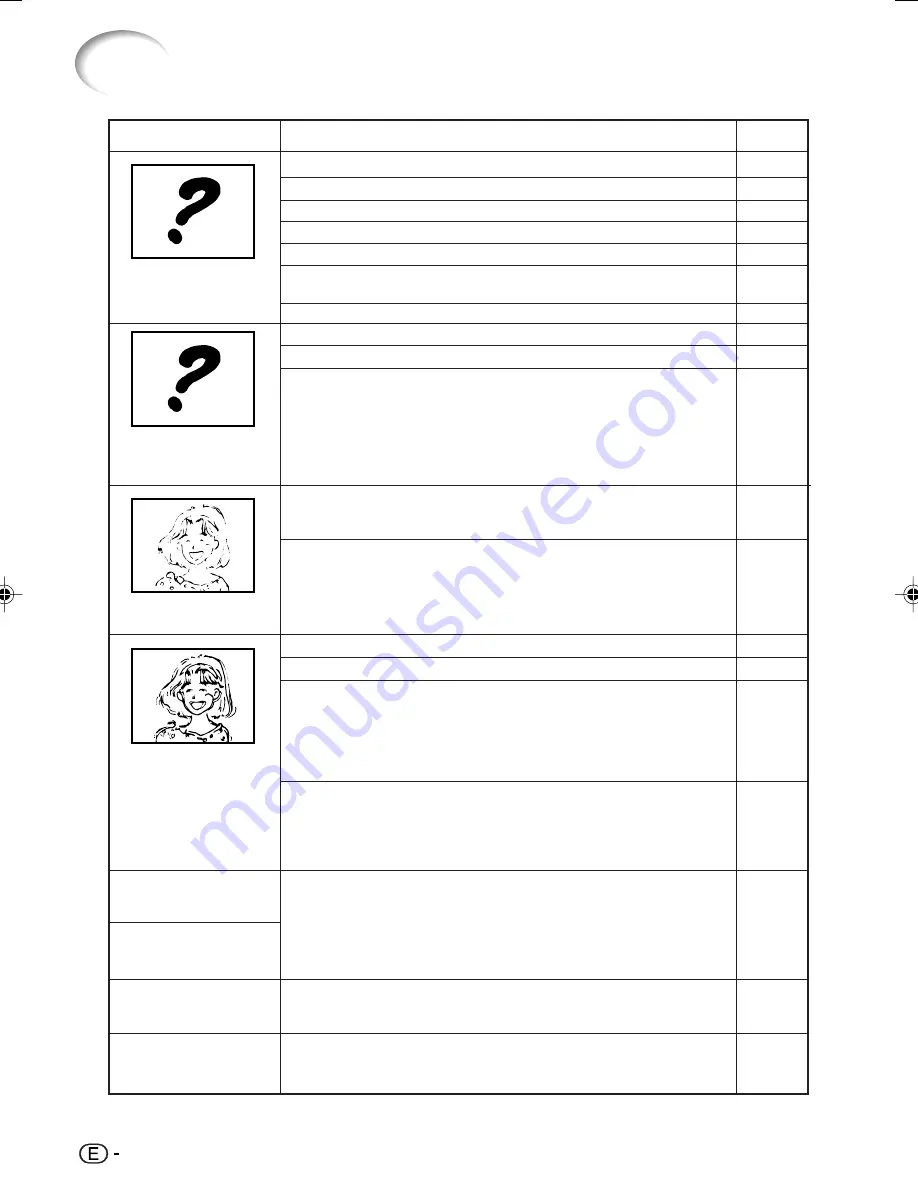
60
Troubleshooting
Picure does not appear
or projector does not
start.
No picture appears (or
picture is dark).
Color is faded or poor.
Picture is blurred;
noise appears.
Problem
Check
• Projector power cord is not plugged into the wall outlet.
• Power to the external connected devices is off.
• The selected input mode is wrong.
• Cables incorrectly connected to the projector.
• Remote control battery has run out.
• External output has not been set when connecting notebook
computer.
• The lamp unit cover is not installed correctly.
• Cables incorrectly connected to the projector.
• “Bright” is set to minimum position.
• Depending on the computer you are using, an image may not be
projected unless the signal output setting of the computer is
switched to the external output. Refer to the computer’s operation
manual for how to switch its signal output settings.
• Image adjustments are incorrectly set.
• Make adjustments to “Color”, “Tint” and “BrilliantColor™” in “Picture
Mode”.
(Video Input only)
• Video input system is incorrectly set.
• Adjust the focus.
• The projection distance exceeds the focus range.
• There is fog on the lens. If the projector is carried from a cold room
into a warm room, or if it is suddenly heated, condensation may form
on the surface of the lens and the image will become blurred. Please
set up the projector at least one hour before it is to be used. If
condensation should form, remove the power cord from the wall
outlet and wait for it to clear.
(Computer Input only)
• Perform “Fine Sync” Adjustments (“Clock” Adjustment)
• Perform “Fine Sync” Adjustments (“Phase” Adjustment)
• Noise may appear depending on the computer.
Page
28
–
29
23–27
14
26
55, 56
23–27
43
–
43
48
30
20
–
46
46
–
An unusual sound is
occasionally heard from
the cabinet.
Maintenance indicator on
the projector illuminates
or blinks in red.
Picture is green on
INPUT 5 (Component)/
INPUT 6 (Component).
Picture is pink (no green)
on INPUT 5 (RGB)/INPUT
6 (RGB).
48
• Select “Signal Type” in the “Options1” menu and change the input
signal type.
• If the picture is normal, the sound is due to cabinet shrinkage
caused by room temperature changes. This will not affect operation
or performance.
• See “Maintenance Indicators”.
52
–
XV-Z3000_US_EN_l
06.1.13, 9:02 AM
60








































