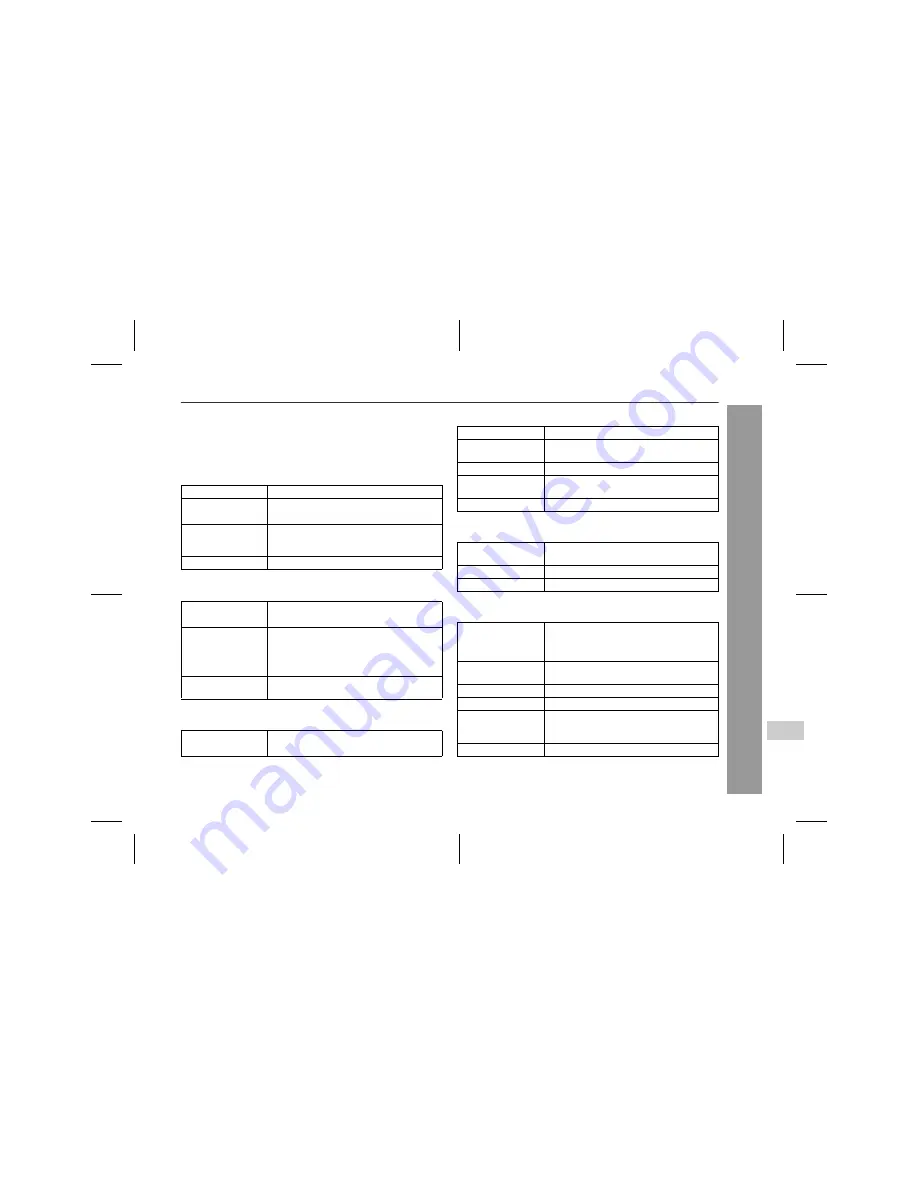
29
XL-MP80E
04/3/25
XLMP80E_A_3.fm
TINSEA024SJZZ
Re
fe
re
nces
Specifications
As part of our policy of continuous improvement, SHARP reserves
the right to make design and specification changes for product
improvement without prior notice. The performance specification fig-
ures indicated are nominal values of production units. There may be
some deviations from these values in individual units.
!
General
!
Amplifier
!
Tuner
!
CD player
!
Cassette deck
!
Speaker
Power source
AC 230 - 240 V, 50 Hz
Power
consumption
Power on: 83 W
Power stand-by: 0.6 W
Dimensions
Width: 160 mm (6-5/16")
Height: 228 mm (9")
Depth: 248 mm (9-13/16")
Weight
3.8 kg (8.4 lbs.)
Output power
RMS: 40 W (20 W + 20 W) (10 % T.H.D.)
RMS: 30 W (15 W + 15 W) (0.9 % T.H.D.)
Output terminals
Speakers: 6 ohms
Headphones: 16 - 50 ohms
(recommended: 32 ohms)
CD digital output (optical)
Input terminals
Video/Auxiliary (audio signal):
500 mV/47 k ohms
Frequency range
FM: 87.5 - 108 MHz
AM: 522 - 1,620 kHz
Type
Compact disc player
Signal readout
Non-contact, 3-beam semiconductor laser
pickup
D/A converter
1-bit D/A converter
Frequency
response
20 - 20,000 Hz
Dynamic range
90 dB (1 kHz)
Frequency
response
50 - 14,000 Hz (normal tape)
Signal/noise ratio
50 dB (recording/playback)
Wow and flutter
0.25 % (WRMS)
Type
2-way type speaker system
4 cm (1-9/16") semi dome tweeter
9 cm (3-9/16") woofer
Maximum input
power
40 W
Rated input power
20 W
Impedance
6 ohms
Dimensions
Width: 130 mm (5-1/8")
Height: 228 mm (9")
Depth: 172 mm (6-3/4")
Weight
1.8 kg (4.0 lbs.)/each
9
Содержание XL-MP80E
Страница 30: ...MEMO XLMP80E_A_MEMO fm TINSEA024SJZZ 04 3 25 ...


















