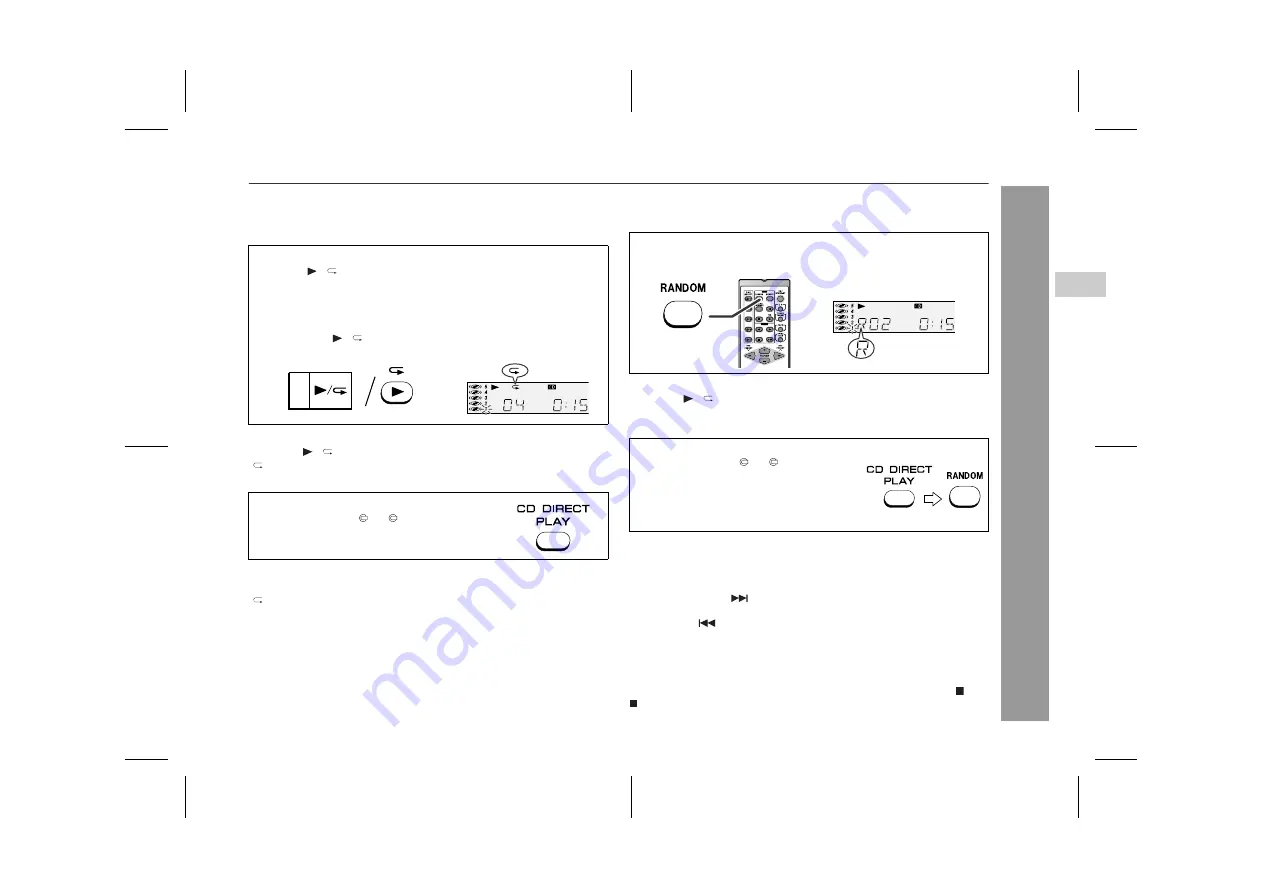
03/12/15
XL-HP605E(E)2.fm
17
XL-HP605E
TINSEA028AWZZ
CD Playb
ack
!
Repeat play
Repeat play can play all 5 discs, all tracks on a chosen disc, or a
programmed sequence continuously.
To cancel repeat play:
Press the / button again.
" " will go out.
To cancel repeat play:
Press the CD DIRECT PLAY button again.
" " will go out.
!
Random play
The tracks on the disc(s) can be played in random order automatically.
To cancel random play:
Press the / button.
"R" will go out.
To cancel random play:
Press the CD DIRECT PLAY button.
"R" will go out.
Notes:
"
If you press the
button during random play, you can move to
the track selected next by the random operation. On the other
hand, the
button does not allow you to move to the previous
track. The beginning of the track being played will be located.
"
In random play, the CD player will select and play tracks auto-
matically. (You cannot select the order of the tracks.)
Caution:
After performing repeat or random play, be sure to press the (CD
) button. Otherwise, the disc(s) will play continuously.
To repeat all tracks on up to 5 discs:
Press the / button twice.
To repeat desired tracks:
Perform steps 1 - 6 in "Programmed play" section on page 18 and
then press the / button twice.
To repeat all tracks on the chosen disc:
1 Press one of the 1 - 5 buttons.
2 Within 5 seconds, press the CD DIRECT
PLAY button twice.
To random play all tracks on up to 5 discs:
Press the RANDOM button on the remote control.
To random play all tracks on the chosen disc:
1 Press one of the 1 - 5 buttons.
2 Within 5 seconds, press the CD DI-
RECT PLAY button.
3 Press the RANDOM button on the re-
mote control.
4
Downloaded from:






























