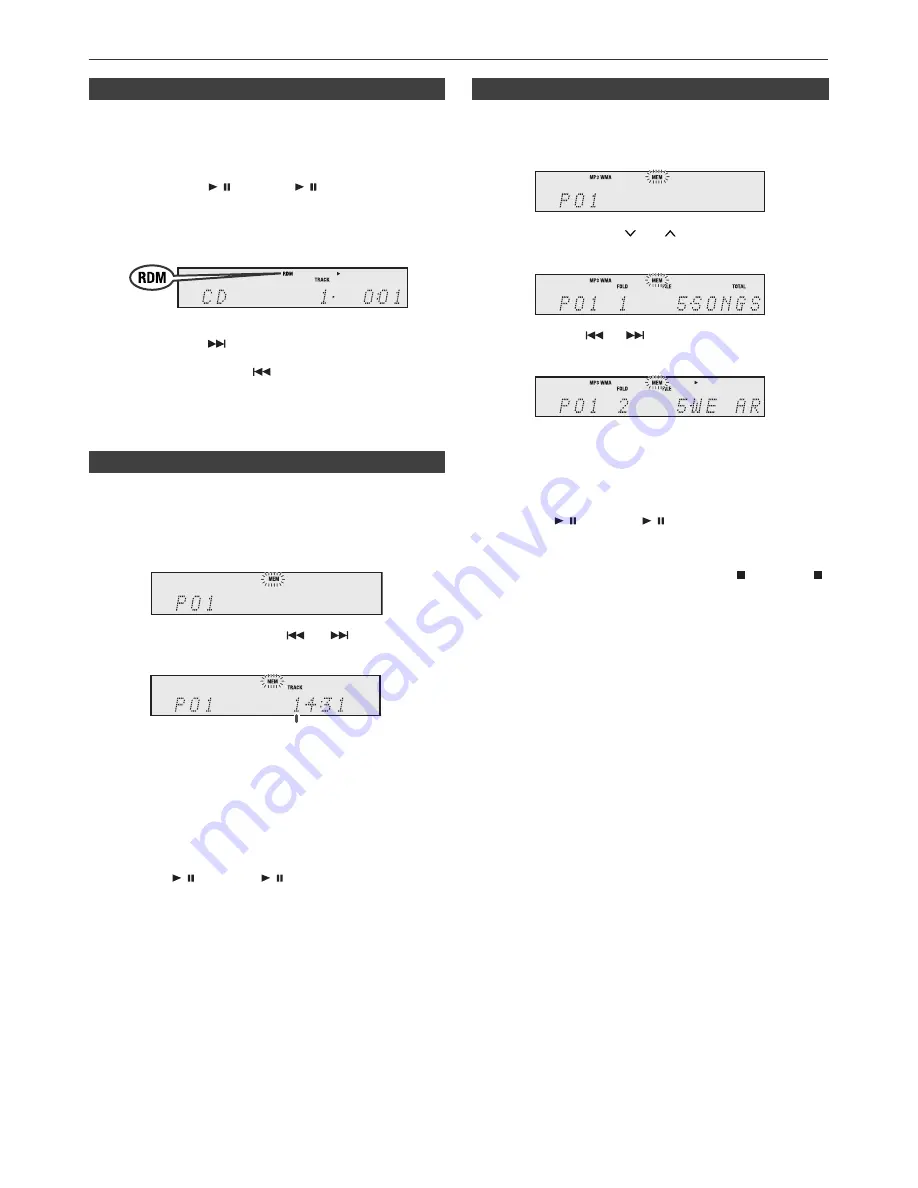
E-11
Advanced CD or MP3/WMA disc playback (continued)
The tracks on the disc can be played in random order
automatically.
To random play all tracks:
Press RANDOM button on the remote control until “Random”
appears. Press the / (CD/USB / ) button.
To cancel random play:
Press the RANDOM button again. “RDM” indicator will
disappear.
Notes:
●
If you press the
button during random play, you can
move to the track selected next by the random operation.
On the other hand, the
button does not allow you to
move to the previous track. The beginning of the track
being played will be located.
●
In random play, the unit will select and play tracks
automatically. (You cannot select the order of the tracks.)
You can choose up to 32 selections for playback in the order
you like.
To cancel the programmed play mode:
During programmed stop mode, press the (CD/USB )
button. The display will show “Memory Clear” and all the
programmed contents will be cleared.
Adding tracks to the programme:
If a programme has been previously stored, the “MEM”
indicator will be displayed. Press the MEMORY button.
Then follow steps 2 - 3 to add tracks.
Notes:
●
When a disc is ejected, the programme is automatically
cancelled.
●
If you press the ON/STAND-BY button to enter the
stand-by mode or change the function from CD to
another, the programmed selections will be cleared.
●
During the programme operation, random play is not
possible.
■
Random play
■
Programmed play (CD)
1
Whilst in the stop mode, press the MEMORY button on the
remote control to enter the programming save mode.
2
Press the numeric button or
or
buttons on the
remote control to select the desired track.
3
Press the MEMORY button to save the track number.
4
Repeat steps 2 - 3 for other tracks. Up to 32 tracks can be
programmed. If you want to check the programmed tracks,
press the MEMORY button repeatedly. If you make a
mistake, the programmed tracks can be cleared by
pressing the CLEAR button.
5
Press the / (CD/USB / ) button to start playback.
Selected track number
■
Programmed play (MP3/WMA)
1
Whilst in the stop mode, press the MEMORY button to
enter the programming save mode.
2
Press the PRESET (
or
) button on the remote
control to select the desired folder.
Then press the
or
button on the remote control
to select the desired tracks.
3
Press the MEMORY button to save the folder and track
number.
4
Repeat steps 2 – 3 for other folder/tracks. Up to 32
tracks can be programmed.
5
Press the / (CD/USB / ) button to start playback.























