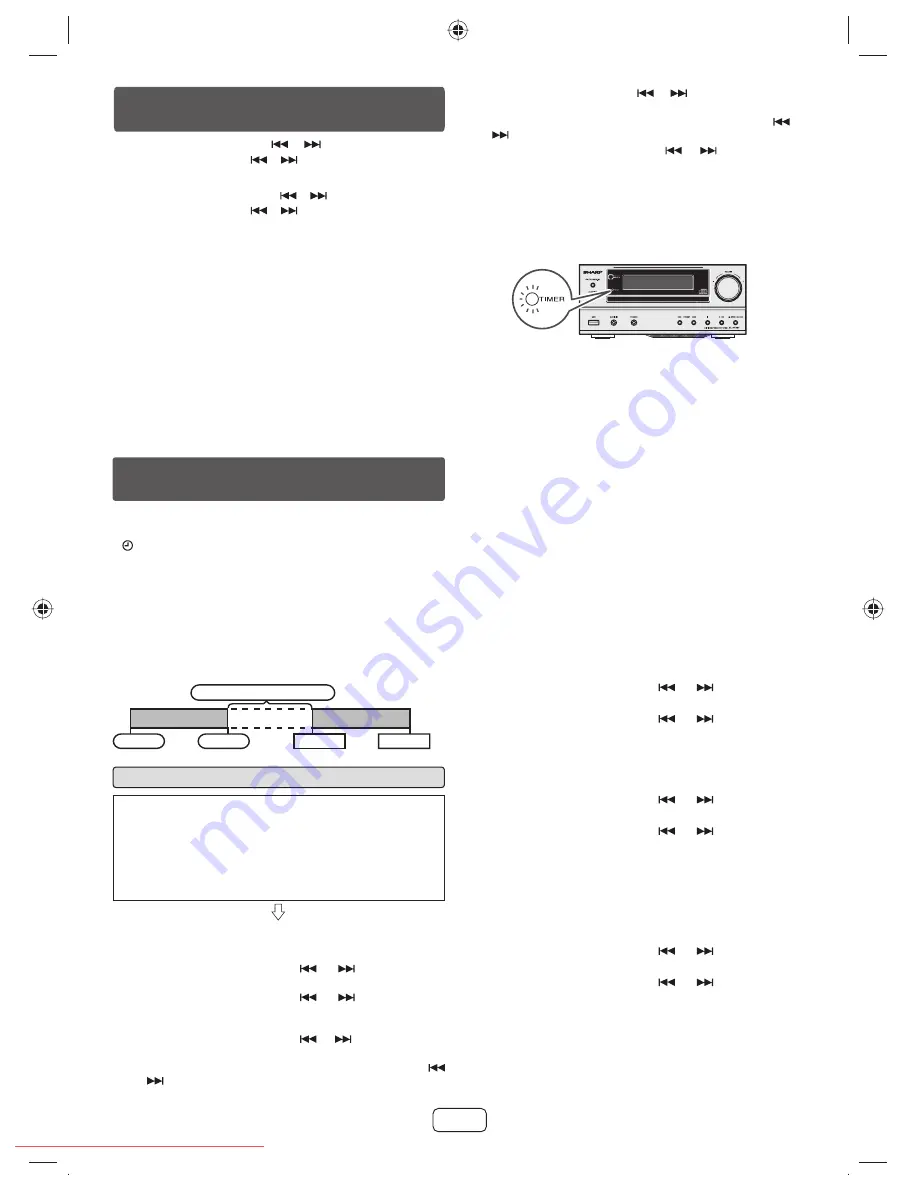
E-12
When the preset time is reached, playback will start. The
12
volume will increase gradually until it reaches the preset
volume. The timer indicator will blink during timer playback.
When the timer end time is reached, the system will enter the
13
power stand-by mode automatically.
Once timer:
The timer will be canceled.
Daily timer:
The timer operates at the same time every day. It will continue
until the daily timer setting is canceled. Cancel the daily timer
when it is not in use.
To adjust the day, press the
6
or
button and then press
the ENTER button.
Press the ENTER button to adjust the hour. Press the
7
or
button and then press the ENTER button.
To adjust the minutes, press the
8
or
button and then
press the ENTER button.
Set the time to fi nish as in steps 7 and 8 above.
9
Adjust the volume using the VOLUME control, and then press
10
the ENTER button. Do not turn the volume up too high.
Press the ON/STAND-BY button to enter the power stand-by
11
mode. The “TIMER” indicator lights up and the unit is ready
for timer playback.
Notes:
When performing timer playback using another unit
connected to the USB terminal or AUDIO IN jack, select
“USB” or “AUDIO IN” or “LINE IN” in step 5.
This unit will turn on or enter the power stand-by mode
automatically. However, the connected unit will not turn on
or off. To stop the timer playback, follow step
“Canceling the
timer setting”
of this page.
Checking the timer setting:
Turn the power on and press and hold down the CLOCK/
1
TIMER button.
Within 10 seconds, press the
2
or
button to select
“Once” or “Daily”, and press the ENTER button.
Within 10 seconds, press the
3
or
button to select
“Timer Call”, and press the ENTER button.
Canceling the timer setting:
Turn the power on and press and hold down the CLOCK/
1
TIMER button.
Within 10 seconds, press the
2
or
button to select
“Once” or “Daily”, and press the ENTER button.
Within 10 seconds, press the
3
or
button to select
“Timer Off”, and press the ENTER button. Timer will be
canceled (the setting will not be canceled).
Reusing the memorized timer setting:
The timer setting will be memorized once it is entered. To reuse
the same setting, perform the following operations.
Turn the power on and press and hold down the CLOCK/
1
TIMER button.
Within 10 seconds, press the
2
or
button to select
“Once” or “Daily”, and press the ENTER button.
Within 10 seconds, press the
3
or
button to select
“Timer On” , and press the ENTER button.
Press the ON/STAND-BY button to enter the power stand-
4
by mode.
Timer playback
Before setting timer:
Check that the clock is set to the correct time (refer to
page 11-12). If it is not set, you cannot use the timer
function.
For timer playback: Plug in USB or load discs or dock iPod
to be played.
Press the ON/STAND-BY button to turn the power on.
1
Press and hold the CLOCK/TIMER button.
2
Within 10 seconds, press the
3
or
button to select
“Once” or “Daily”, and press the ENTER button.
Within 10 seconds, press the
4
or
button to select
“Timer Set”, and press the ENTER button.
To select the timer playback source (CD, TUNER, USB, iPod,
5
AUDIO IN, LINE IN), press the
or
button. Press the
ENTER button.
When you select the tuner, select a station by pressing the
or
button, and then press the ENTER button. If a station
has not been programed, “No Preset” will be displayed and
timer setting will be canceled.
Setting the clock (Remote control only)
(continued)
To adjust the hour, press the
5
or
button and then press the
ENTER button. Press the
or
button once to advance the time
by 1 hour. Hold it down to advance continuously.
To adjust the minutes, press the
6
or
button and then press the
ENTER button. Press the
or
button once to advance the time
by 1 minute. Hold it down to advance the time by 5 minutes interval.
To con
fi
rm the time display:
Press the CLOCK/TIMER button. The time display will appear for about 5
seconds.
Note:
When power supply is restored after unit is plugged in again or after a power
failure, reset the clock (pages 11).
To readjust the clock:
Perform “Setting the clock” from step 1. If the “Clock” does not appear in step
2, step 4 (for selecting the 24-hour or 12-hour display) will be skipped.
To change the 24-hour or 12-hour display:
Clear all the programed contents. [Refer to “Factory reset, clearing all
1
memory” on page 14 for details.]
Perform “Setting the clock” from step 1 onwards.
2
Timer and sleep operation (Remote
control only)
Once timer:
Once timer play works for one time only at a preset time.
(“ ” indicator).
Daily timer:
Daily timer play works at the same preset time every day that we
set. For example, set the timer as a wake-up call every morning.
(“DAILY” indicator).
Using the once timer and daily timer in combination:
For example, use the once timer to listen a radio program, and
use the daily timer to wake up.
1 minute or more
Daily timer
Once timer
Start
Stop
Start
Stop
XL-HF201P_HF301P_US.indd 12
XL-HF201P_HF301P_US.indd 12
3/7/2012 10:35:26 AM
3/7/2012 10:35:26 AM
Downloaded from
www.Manualslib.com
manuals search engine
Downloaded From Disc-Player.com Sharp Manuals
















