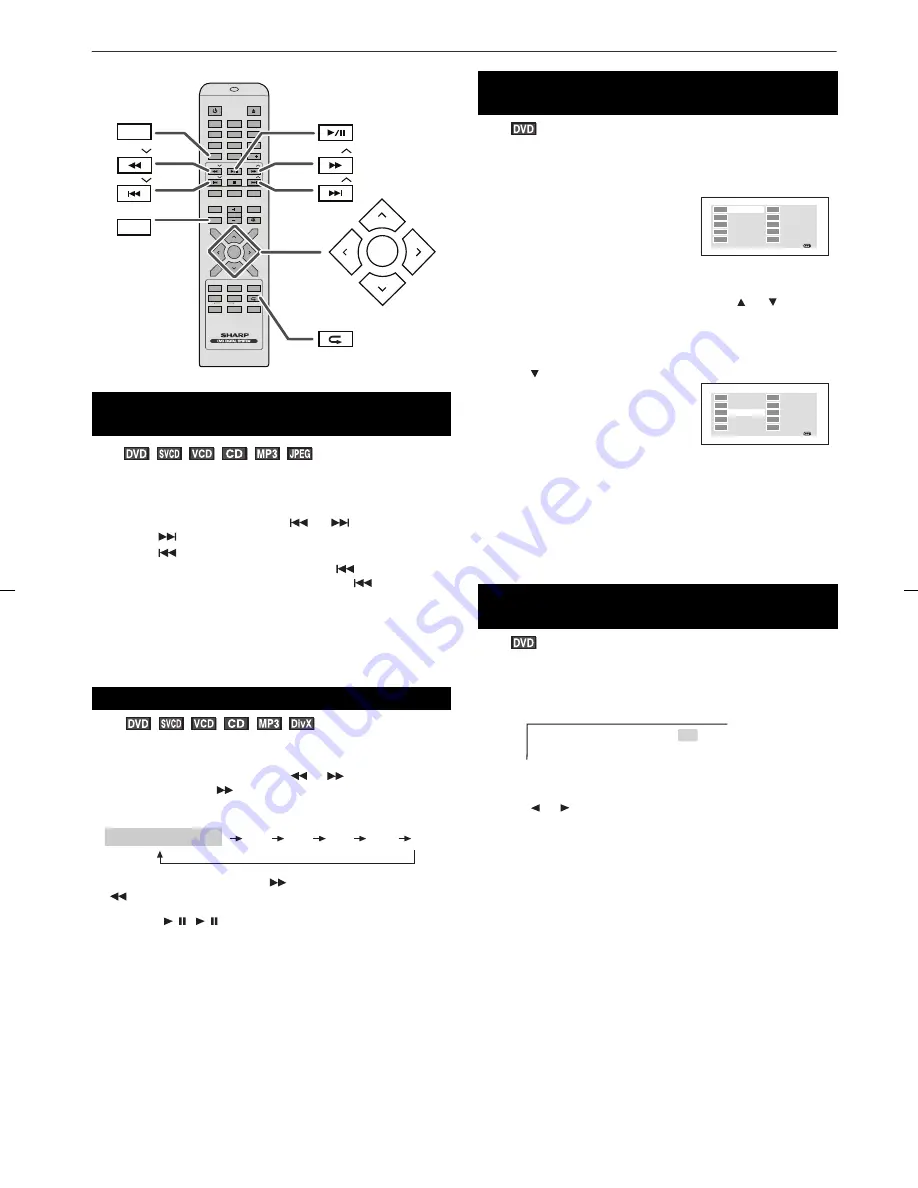
XL-DV75HMKII_001 EN.fm
E-14
2009November 10
Basic operation
You can move to other tracks with simple operations.
When playing SVCD or VCD, cancel the P.B.C. (playback control)
(see page 19).
Notes:
●
Some discs do not display the chapter (track) and the skip
feature is disabled.
●
On a DVD, skip does not operate between titles.
You can search the desired point as you play the disc.
Notes:
●
On some discs, the search function is disabled.
●
On a DVD, search does not operate between titles.
●
On SVCD, VCD, DivX and MP3, the search does not operate
between tracks.
●
Whilst searching on a DVD, the sound is not heard and the
subtitles do not appear.
●
Whilst searching on a SVCD or a VCD, the sound is not heard.
●
When search is performed during the DVD playback, pictures
may not be forwarded or reversed in the search speed specified
in this manual, depending on the disc or the scene being played.
●
The search does not operate on JPEG discs.
You can playback the desired tracks with titles or chapters in a
specific order. Maximum of 20 tracks can be programmed.
To change the programmed contents:
Repeat the above procedures from step 1.
Programmed contents will be cleared when you perform the
following operations:
●
Change to another function or remove the discs.
●
Set to the stand-by mode.
●
Press the cursor button to select “Clear” and then press ENTER
button.
To select and play the desired title and chapter:
In the stop mode
■
To locate the beginning of a chapter (track)
(skip)
Whilst a disc is playing, press the
or
button.
●
Use the
button to skip to the next chapter (track).
●
Use the
button to skip to the previous chapter (track).
●
On SVCD, VCD and Audio CD, press the
button to skip to
the beginning of the current track. Press the
button again
(twice) to skip to the beginning of the previous track.
■
Fast forward/Fast backward (search)
1
Whilst a disc is playing, press the
or
button.
Example: When the
button is pressed.
On DVD/DivX/SVCD/VCD/Audio CD/MP3, the speed changes
as follows:
The disc is forwarded by the
button and backward by the
button.
2
Press the
/ (
/ ) button to return to the normal playback.
DIRECT
DIRECT
ON /
ON /
STAND-BY
STAND-BY
OPEN / CLOSE
OPEN / CLOSE
TUNING
TUNING
EQUALIZER
EQUALIZER
VOLUME
VOLUME
MEMORY
MEMORY
TOP MENU
TOP MENU
AUDIO
AUDIO
ZOOM
ZOOM
ANGLE
ANGLE
STEP
STEP
SLOW
SLOW
ASPM / PTY
ASPM / PTY
RDS
RDS
DISP
DISP
A-B
A-B
SUB TITLE
SUB TITLE
/ DIGEST
/ DIGEST
MENU/PBC
MENU/PBC
RETURN
RETURN
X-BASS
X-BASS
MUTE
MUTE
OSD
OSD
FUNCTION
FUNCTION
TUNING
TUNING
SETUP
SETUP
ENTER
ENTER
1
2
3
4
5
6
7
8
9
0
10
10
PRESET
PRESET
RANDOM
RANDOM
RANDOM
RANDOM
PRESET
PRESET
DIRECT
DIRECT
MEMORY
MEMORY
TUNING
TUNING
PRESET
PRESET
ENTER
ENTER
TUNING
TUNING
PRESET
PRESET
2 X
4 X
8 X
16 X
32 X
PLAY (Normal play)
■
To play in the desired order (programmed
play)
1
Whilst in the stop or playback mode,
press the MEMORY button.
2
Enter title or chapter number with the Direct Search buttons.
●
To specify title or track 1, enter “1”.
●
If you enter the wrong numbers, press or button to
select the concerned track and then reenter the new
numbers.
●
To clear all the numbers those entered, press MEMORY
button twice.
3
Press button to select “Start” and
then press ENTER button to start
playback the programmed track(s).
■
To start playback from the desired point
(direct play)
1
Whilst in the stop mode, press the DIRECT button.
2
Within 10 seconds, enter the title number first then only can
enter the chapter number by using the Direct Search buttons.
Press
or button for title or chapter selection.
Example:
To select title or chapter 1: Press “1”.
To select title or chapter 12: Press “10+” and “2”.
To select title or chapter 22: Press “10+” twice and “2”.
Program : Track (01-23)
Track 01/23
01
02
03
TT:
CH:
TT:
CH:
TT:
CH:
TT:
CH:
TT:
CH:
TT:
CH:
TT:
CH:
TT:
CH:
TT:
CH:
TT:
CH:
04
05
06
07
08
09
10
Exit
Next
01:18
TV screen
01
02
03
TT: 01 CH: 02
TT: 02 CH: 02
TT:
CH:
TT:
CH:
TT:
CH:
TT:
CH:
TT:
CH:
TT:
CH:
TT:
CH:
TT:
CH:
04
05
06
07
08
09
10
Clear
Start
TV screen
T: 01/02
C: 001/002
TV screen
Содержание XL-DV75HMKII
Страница 41: ...92L410DM812041 09M R MW 1 ...






























