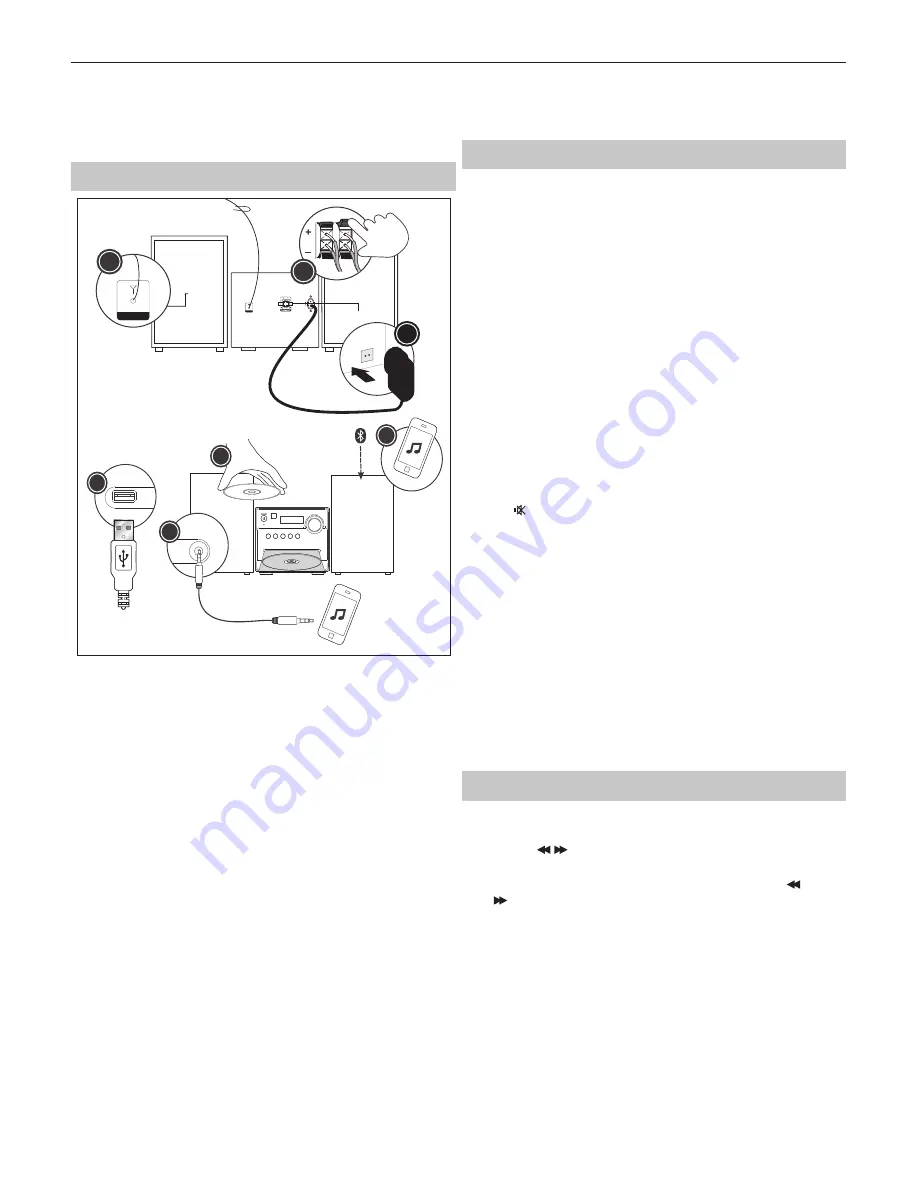
6
2.
While pushing the catch, open the battery cover.
3.
Fit two batteries observing po,- as shown.When replacing
the batteries, use only the same type of battery supplied.
4.
Re-fi t the battery cover and clip it in place.
Preparation for use
1.
ANTENNA
1
2
3
AUDIO IN
SOURCE PLAY/PAUSE
PREV
NEXT
EJECT
AUX IN
4
5
6
7
USB
Place a speaker on either side of the main unit, preferably at the same
height and with at least 150mm space between each speaker to the
main unit.
Connect the speaker plugs to the rear of the unit. Take care to match
the speaker placed to the LEFT to the LEFT output on the rear of the
unit. Repeat for the RIGHT speaker.
The LEFT RED cable connects to the LEFT RED terminal, the RIGHT RED
cable to the RIGHT RED terminal. Both BLACK cables connect to the
corresponding BLACK terminals.
2.
Please ensure that the voltage marked on the rating label,
located on the rear panel, is the same as the voltage in your
area. Choose a suitable Power Cord, insert the end of the
cord into the Power Socket on the rear panel of the unit. Then
plug the other end of the cable in to the wall socket.
3.
Press the STANDBY button on the main unit to turn ON the unit.
Extend the ANTENNA to get the best reception. Press the SOURCE
button to enter the DAB or FM mode. Follow the detailed
operations to control playback in DAB or in FM mode.
4.
Press the SOURCE button to enter the CD mode. Press the EJECT
button to open the disc drawer and insert a disc. Press the EJECT
button again to close. The CD will begin playing from the fi rst track.
5.
Press the SOURCE button to enter the Aux In (Audio) mode.
Connect your audio device to the AUX IN socket via a 3.5mm aux
in cable. Control playback via your connected audio device.
6.
Press the SOURCE button to enter the Bluetooth mode.
Activate the Bluetooth enabled device and select the “
Sharp
XL-B515D
”. Select the song you want and press to play.
7.
Press the SOURCE button to enter the USB mode. Plug
the USB device to USB port on the front panel of the unit,
and it will read the USB and play automatically.
BASIC FUNCTIONS
Switching modes
To switch between the modes:DAB+, FM, CD, Bluetooth, USB and AUX IN.
Press
SOURCE
button on the unit or the remote control to switch modes.
Volume control
1.
Rotate the VOLUME control clockwise or press the
“+” button to increase the volume level.
2.
Rotate the VOLUME control anti-clockwise or press
the “ - “ button to decrease the volume level.
DSP eff ects
Press the
DSP
button repeatedly to cyclethrough a set of equalizer presets
to alter the sound. Choose from CLASSIC, ROCK, POP, JAZZ, DANCE, LIVE
and Off .
Loudness function
This function will increase the level of bass at low volume levels. Press the
LOUD
button on remote to enable the eff ect. Press again to disable the
eff ect.
Mute function
Press the button at any time to mute the sound output. Press again to
unmute.
Tone controls
Adjust the bass and treble tone controls if required.
Press the
BASS
or
TREBLE
button on remote control directly to select bass
or treble, then use the“+”or “ - “ buttons to adjust.
Standby mode
Press the
STANDBY
button on the unit or the remote to put the system
into standby mode. To resume normal operation, press this button again.
NOTE: This unit is designed to enter STANDBY mode automatically, after about
10 minutes (approximately) of inactivity. Press STANDBY button to wake the
unit.
NOTE: When you power on the unit from standby, the last used mode will
resume.
FM radio operation
1.
Press the
SOURCE
button on the panel or the
remote control to switch to the FM mode.
2.
Press the
/
buttons on remote control to decrease
or increase the frequency in
0.05MHz
increments.
3.
Press and hold the
PREV/NEXT
buttons on the panel or the
/
buttons on remote control to scan through the frequency
range quickly. The scan will stop once it has found a station.
4.
Press and hold one of the NUMBER buttons 0-9 to store the
station under that number. Directly press the required number
button to select a preset and activate the stored station.
5.
Press the
INFO
button on remote control to cycle through
the information provided by the broadcasting stations:
–
Radio text:
broadcasting text about the program;
–
Program type:
the style or genre of music;
–
Time:
the time can be updated automatically if the system
detects the RDS signal. If the RDS (radio data system) is
not strong enough, the time cannot be auto updated.
6. Enter the MENU Setting Interface
•
Press the
STOP/MENU
button on remote control to view the sub menu.





















