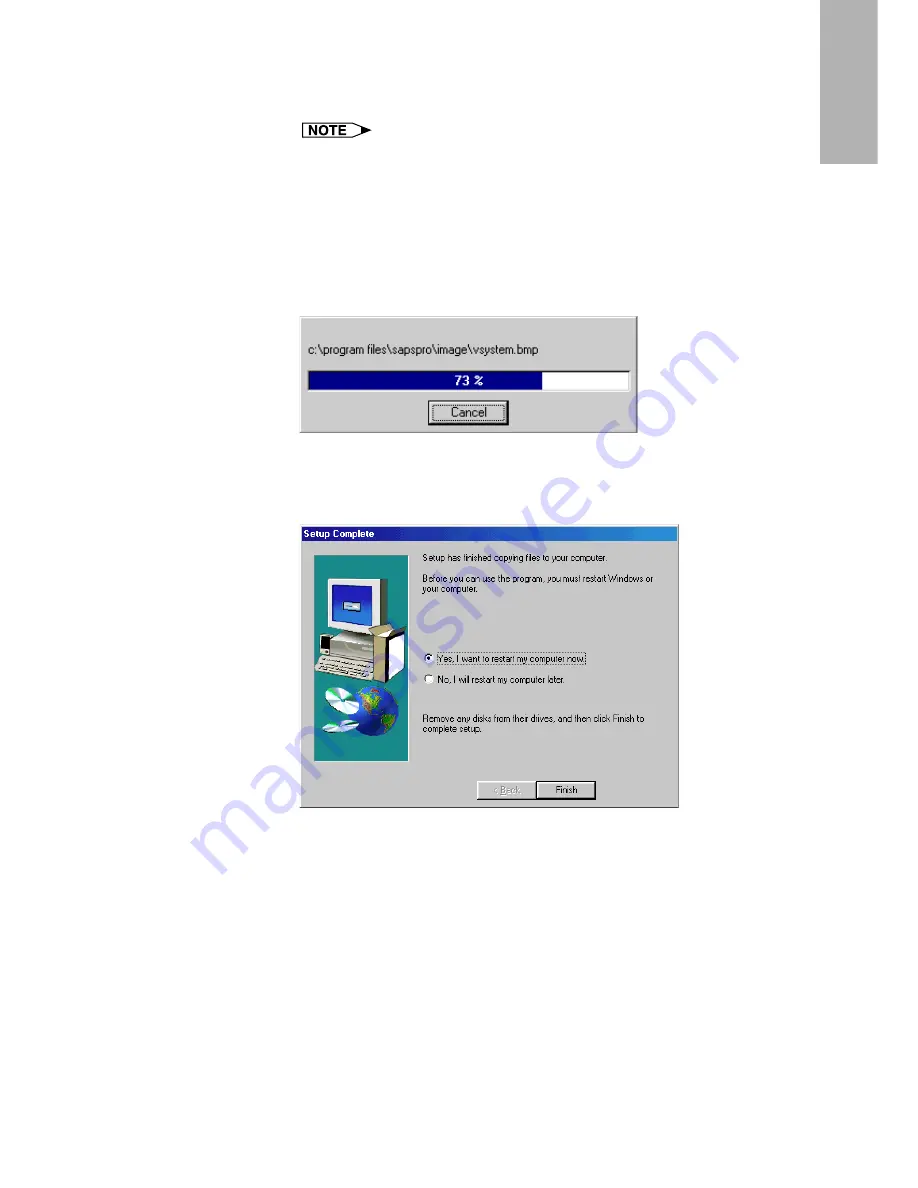
15
Installing/
Uninstalling
13
Click “ON” under “Auto-Launch” to automatically launch
the software every time you start your PC. (Recommended)
If you set
“Auto-Launch ON”
, a
“Sharp Advanced Presentation
Software Professional Edition”
icon will appear in the Windows
task tray. If not, use the
“Sharp Advanced Presentation
Software Professional Edition”
shortcut icon on the desktop or
the Windows
“Start”
menu.
14
Click “Next>”.
|
Installation will start.
|
When the installation is completed, the
“Setup Complete”
dialog
box will open. To use the program immediately, please restart
your computer.
15
Click “Finish”.
Содержание XG-P25X - Conference Series XGA LCD Projector
Страница 103: ...SHARP CORPORATION ...






























