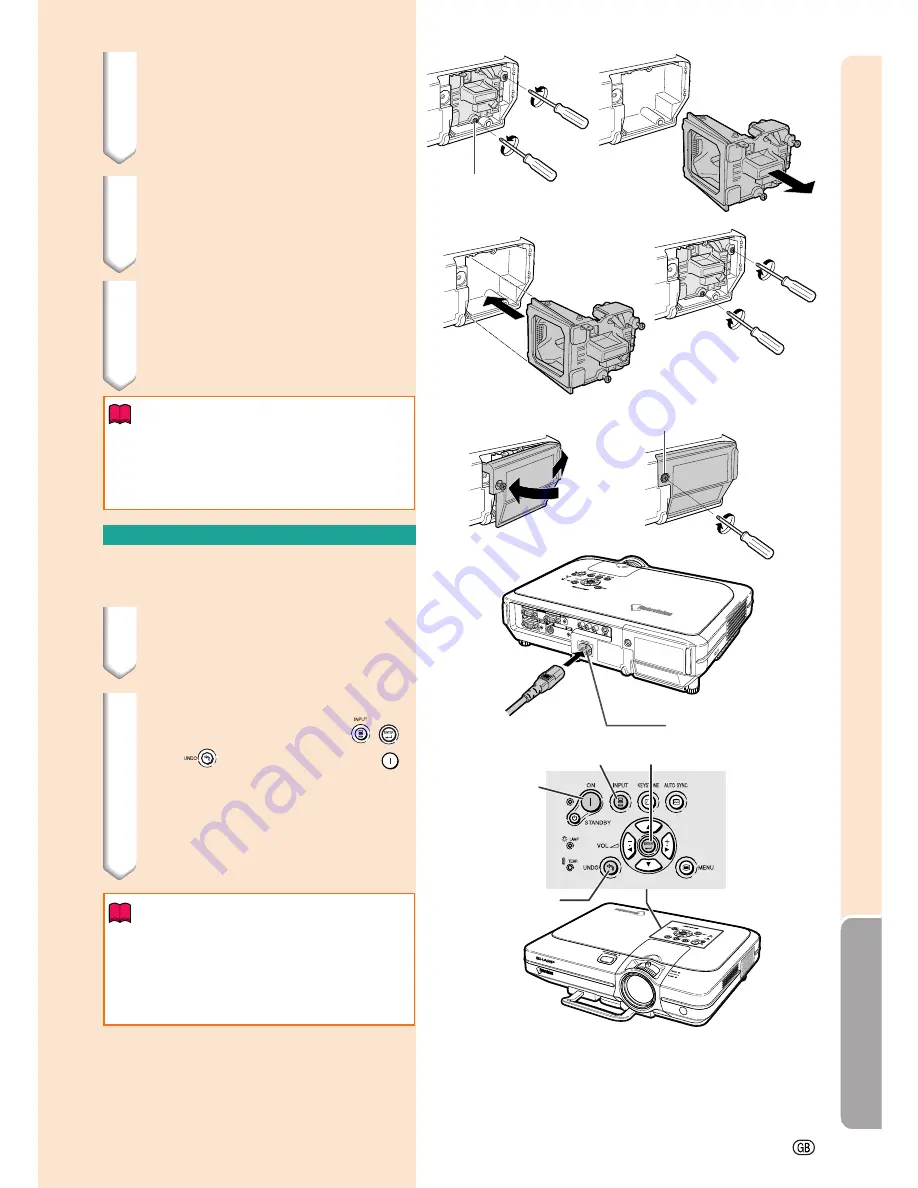
Appendix
-87
Securing
screw
AC socket
INPUT button
ENTER button
User service screw
UNDO button
ON button
5
Remove the lamp unit.
•
Loosen the securing screws from the
lamp unit. Hold the lamp unit by the
handle and pull it in the direction of
the arrow.
6
Insert the new lamp unit.
•
Press the lamp unit firmly into the lamp
unit compartment. Fasten the secur-
ing screws.
7
Attach the lamp unit cover.
•
Insert the tab of the lamp unit cover
into the opening, and press the cover
until it clicks in place.
Info
•
If the lamp unit and lamp cover are not
correctly installed, the power will not turn
on, even if the power cord is connected
to the projector.
Resetting the Lamp Timer
Reset the lamp timer after replacing the lamp.
1
Connect the power cord.
•
Plug the power cord into the AC socket
of the projector.
2
Reset the lamp timer.
•
While pressing simultaneously
,
and
on the projector, press
ON
on the projector.
•
“LAMP 100%” is displayed, indicating
that the lamp timer is reset.
Info
•
Make sure to reset the lamp timer only
when replacing the lamp. If you reset the
lamp timer and continue to use the same
lamp, this may cause the lamp to become
damaged or explode.
Содержание XG-C55X - Conference Series XGA LCD Projector
Страница 19: ...Connections and Setup Connections and Setup ...
Страница 37: ...Basic Operation Basic Operation ...
Страница 55: ...Easy to Use Functions Easy to Use Functions ...
Страница 83: ...Appendix Appendix ...
Страница 106: ...SHARP CORPORATION ...
















































