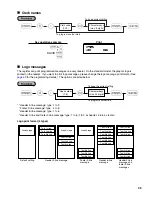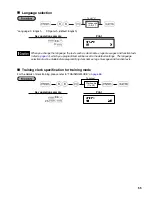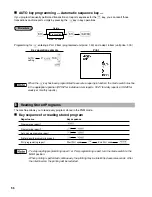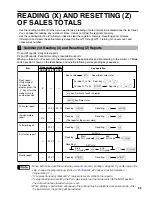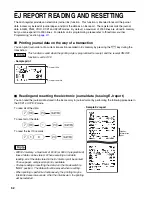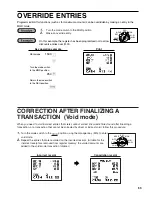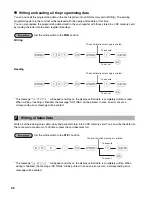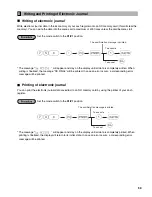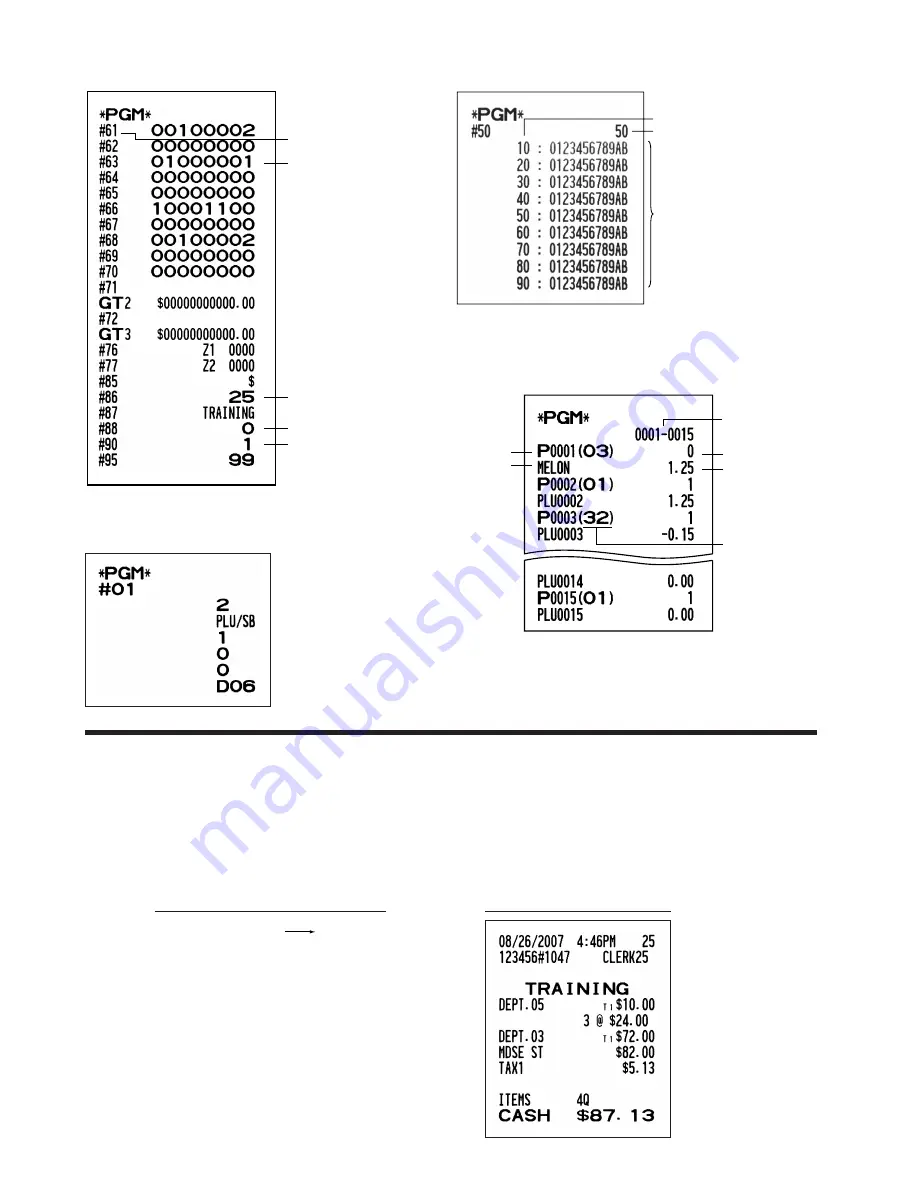
58
2 Programming report 2
Job code
A to H from the left
Training clerk specification
Language selection
EJ memory type
* Job code #63, 64, 65, 67,
69, 71, 72, 76, 77, 85, 87
and 95 are fixed settings,
for which you cannot
change the settings.
4 Printer density programming report
Entered Value
Printer density
Printing density
example
5 PLU programming report
PLU code
PLU text
Mode parameter
Unit price
Range
Associated
dept. code
3 Auto key programming report
TRAINING MODE
Training mode is used when the operator or the manager practices register operations.
When a clerk in training is selected, the machine automatically enters training mode. To specify a clerk to be
trained, refer to “Training clerk specification for training mode” in the “ADVANCED PROGRAMMING” in
page
55
. The training operation is valid only in REG, MGR and VOID mode.
The corresponding clerk memory is only updated in training mode.
A clerk set in training
25
L
1000
>
3
@
#
A
Key operation example
Содержание XEA21S - Thermal Fax Machine
Страница 14: ...12 MEMO ...