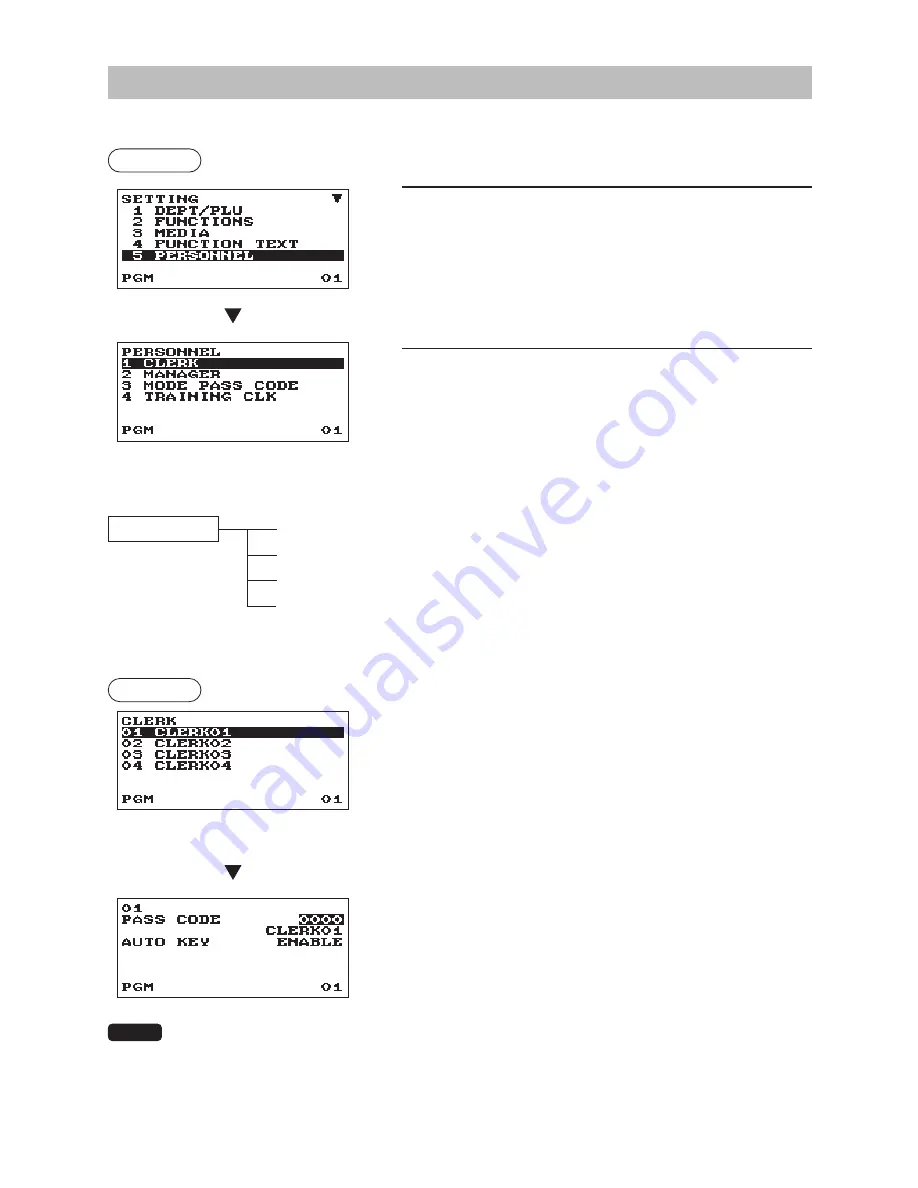
63
Personnel Programming
Use the following procedure to select any option included in the personnel group:
Procedure
1.
In the SETTING window, select “5 PERSONNEL.”
• The PERSONNEL window will appear.
2.
Select any option from the following options list.
1 CLERK
Clerk
2 MANAGER
Manager
3 MODE PASS CODE
Mode Pass Code
4 TRAINING CLK
Training Clerk
The following illustration shows those options included in this programming group.
5 PERSONNEL
1 CLERK
l
See “Clerk” this page.
2 MANAGER
l
See “Manager” on page 64.
3 MODE PASS CODE
l
See “Mode Pass Code” on page 64.
4 TRAINING CLK
l
See “Training Clerk” on page 64.
■
Clerk
Procedure
Program each item as follows:
Select a clerk code, or directly enter a
clerk code.
• PASS CODE (Use the numeric entry)
Pass code (max. 4 digits: 0001 to 9999/0000)
• Text (Use the character entry)
Description for the clerk name (Up to 16 characters can be
entered.)
• AUTO KEY (Use the selective entry)
ENABLE: Enables operation of the
a
key.
DISABLE: Disables operation of the
a
key.
NOTE
To delete a clerk code in the
“
CLERK
”
window, select the clerk code and press the
D
key.
A confirmation window appears to ask you whether to delete the clerk, select the option you
prefer.
















































