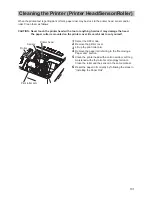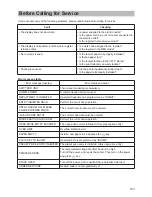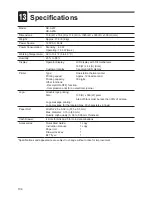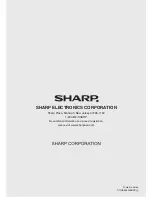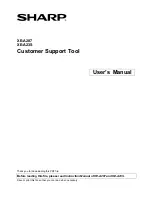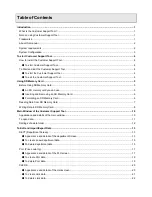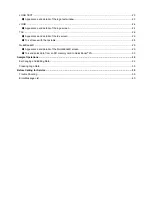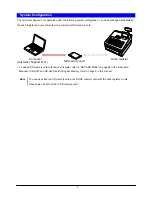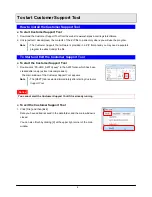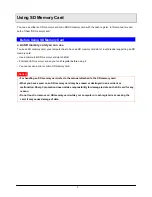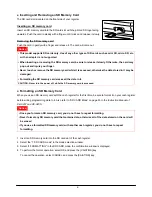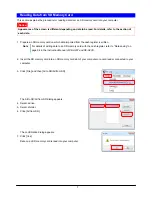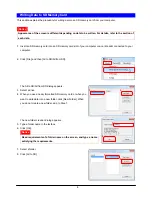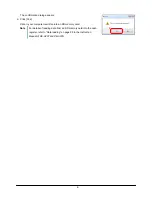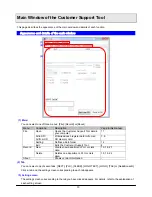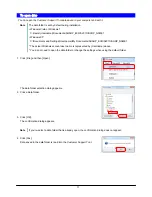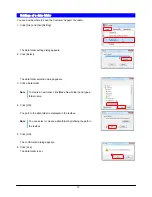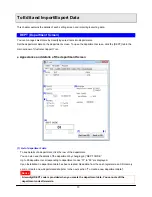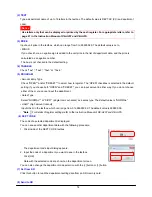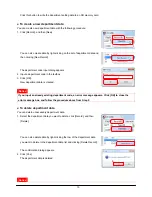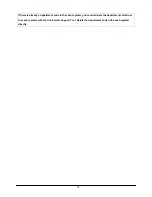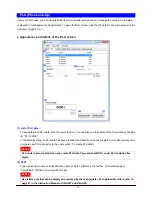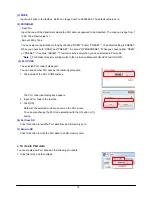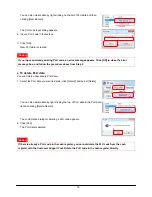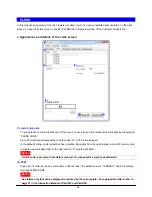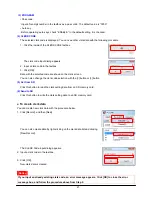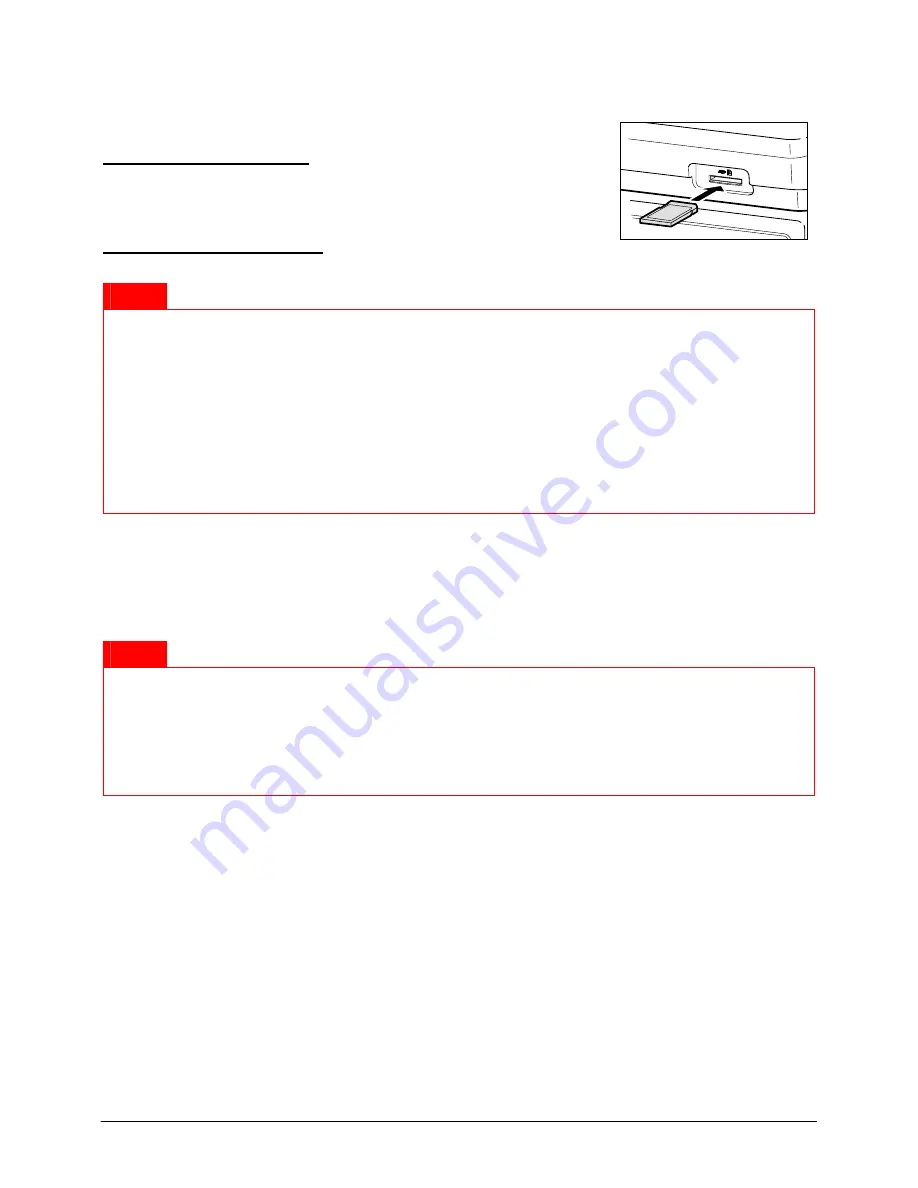
6
Ɣ
Inserting and Removing an SD Memory Card
The SD card slot is located on the front side of your register.
Inserting an SD memory card
Insert an SD memory card into the SD card slot with the printed SD logo facing
upwards. Push the card in steady with a finger until it clicks and release it slowly.
Removing the SD memory card
Push the card in gently with a finger and release it. The card will come out.
Notice
㩷
• This model supports SD cards only. Use of any other types of SD cards such as mini SD, micro SD, etc.
with an adapter is not supported.
• When inserting or removing the SD memory card, be sure to release it slowly. Otherwise, the card may
pop out and injure your finger.
• Never touch or remove the SD memory card while it is accessed, otherwise the data stored in it may be
damaged.
• Formatting the SD memory card erases all the data in it.
CAUTION: Never turn the power off, while the SD memory card is accessed.
㩷
Ɣ
Formatting an SD Memory Card
When you use an SD memory card with the cash register for the first time, be sure to format it on your cash register
before writing programming data to it. Also refer to “SD CARD Mode” on page 93 in the
Instruction Manual of
XE-A207 and XE-A23S
.
Notice
㩷
• Once you format an SD memory card, you do not have to repeat formatting.
• Never format any SD memory card that contains data, otherwise all of the data stored on the card will
be erased
• If you use a formatted SD memory card with another cash register, you do not have to repeat
formatting.
㩷
㩷
1. Insert an SD memory card into the SD card slot of the cash register.
2. Select the “7 SD CARD mode” in the mode selection window.
3. Select “4 FORMATTING” in the SD CARD mode, the confirmation window is displayed.
4. To perform the format operation, select OK and press the [CA/AT/NS] key.
To cancel the operation, select CANCEL and press the [CA/AT/NS] key.
㩷
㩷
㩷
㩷
㩷
㩷
㩷