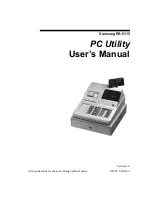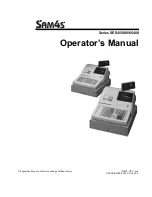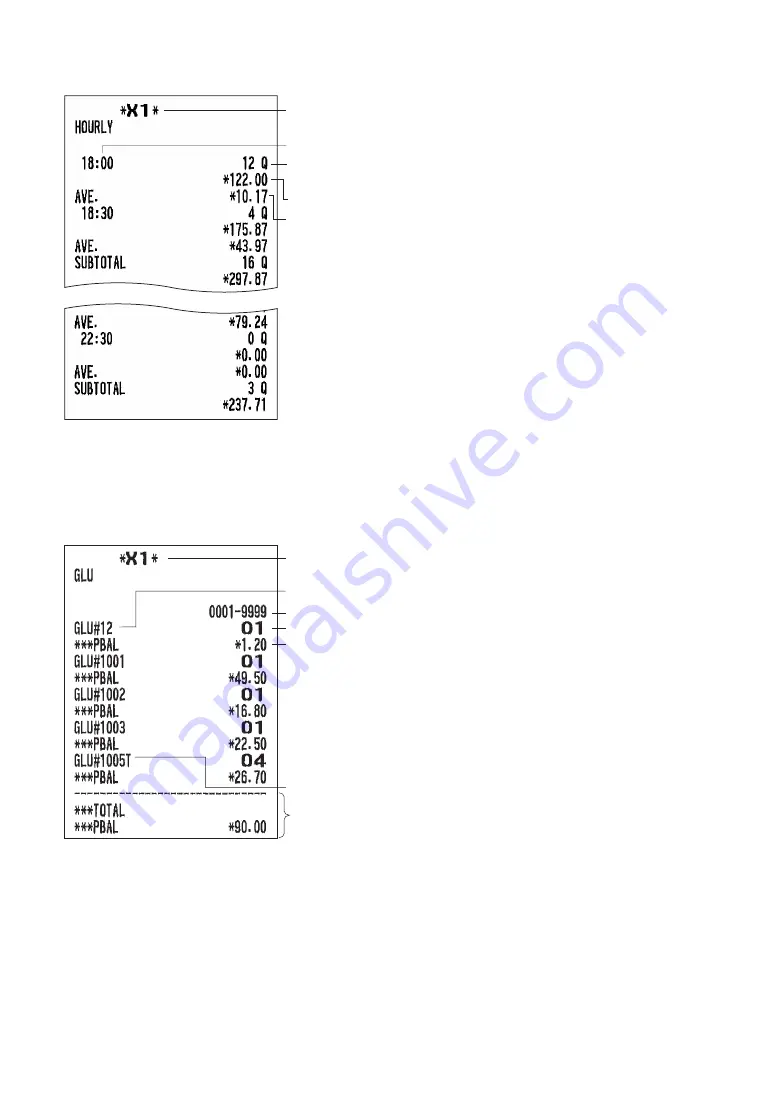
57
■
Hourly report
*
Time
Sales total
Average of sales
amount
Transaction
counter
* When you take a Z report, “Z1” is printed instead of “X1.”
■
GLU report (for XE-A217W/XE-A217B only)
*
Clerk code
PBAL
“T”: This GLU code was used in the training mode.
Total
GLU code
Range
* When you take a Z report, “Z1” is printed instead of “X1.”
Содержание XE-A177
Страница 9: ...9 Rear view XE A207W XE A207B XE A217W XE A217B Customer display RS232 ...
Страница 12: ...12 Keyboard XE A217W XE A217B Keyboard layout Programing keyboard layout ...
Страница 15: ...15 RS232 Connector SD Card Slot RS232 connector RS232 SD card slot Refer to the SD CARD Mode section ...
Страница 109: ...109 Function Text PGM mode Report type Function Text ...
Страница 111: ...111 Optional PGM mode Item Setting Report type ...
Страница 112: ...112 Report PGM mode Report type Setting Item Message PGM mode Report type Receipt logo text ...
Страница 114: ...114 AUTO key PGM mode Report type Auto key text Key operation AUTO key no ROM version PGM mode Report type ...
Страница 132: ...132 ...
Страница 134: ......