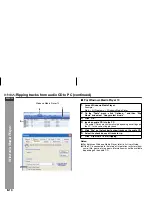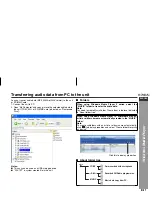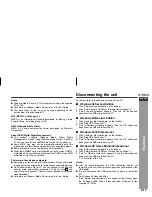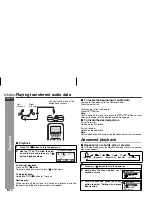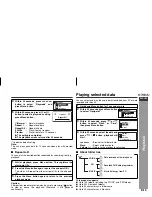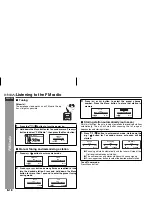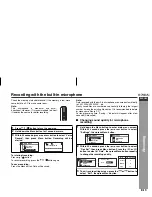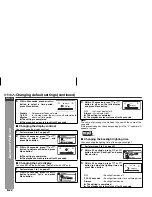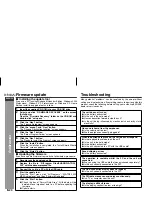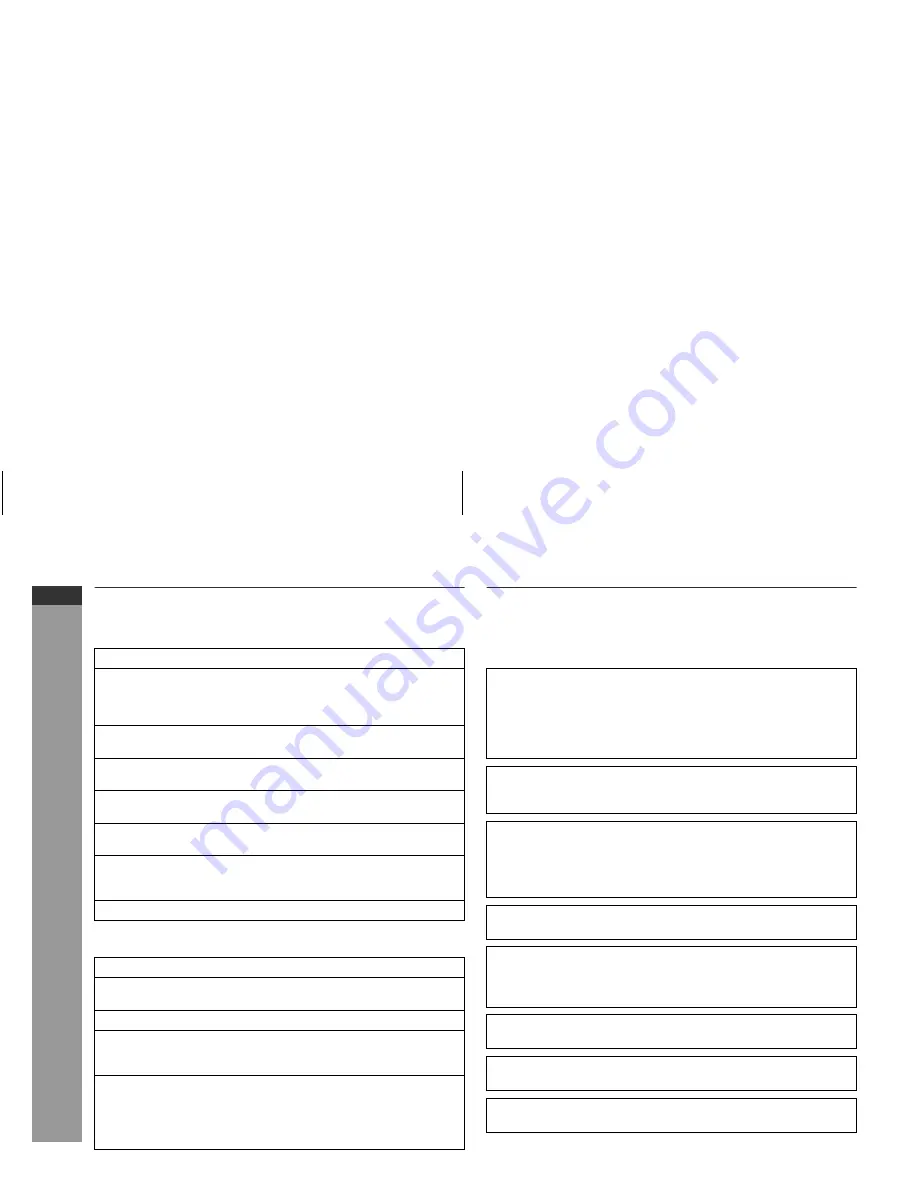
04/1/28
E-24
ENGLISH
WA-TR300(BK)/(W)
WA-TR30(BK)/(W)
Ref
erences
Firmware update
■
Installing the update tool
If you use a PC running Windows Millennium Edition, Windows 2000
Professional, Windows XP Professional or Windows XP Home
Edition, install the upgrade tool as follows.
■
Updating the firmware
If you have update firmware from website, follow below procedure.
Troubleshooting
Many potential “problems” can be resolved by the owner without
calling a service technician. If something seems to be wrong with this
product, check the following before calling your authorised SHARP
dealer or service centre.
1
Insert the supplied CD-ROM into your CD-ROM drive.
2
Select and click “FIRMWARE RECOVERY” on the screen
(AutoRun) or
Open the “Firmware Recovery” folder on the CD-ROM and
double-click “setup.exe”.
3
Click the “Next” button.
The “License Agreement” screen appears.
4
Click the “accept” and “Next” button.
The “Choose Destination Location” screen appears.
5
Click the “Next” button.
The “Select Program Folder” screen appears.
6
Click the “Next” button.
The “Ready to Install the Program” screen appears.
7
Click the “Install” button.
When the installation is completed, the “Install Shield Wizard
Complete” screen appears.
8
Click the “Finish” button.
1
Decompress the downloaded file.
2
Replace the file in “C:\Program Files\SHARP\WA-TR30_
300” with the decompressed file.
3
Connect the unit to a PC with the USB cable.
4
Start the update tool.
From the “Start” menu, click “All Programs”, “WA-TR30_300
MP3 Audio player” and then “Firmware Download”.
5
Click the “Start” button.
●
Check the box of “Format Data Area”. All the data will be
deleted. Move important data to a PC before updating the
firmware.
●
Update starts.
The unit does not turn on.
●
Is the battery exhausted?
●
Is the unit in the hold mode?
●
Has condensation formed inside the unit?
●
Is the unit being influenced by mechanical shock or by static
electricity?
No sound is heard from the earphones.
●
Is the volume set too low?
●
Are the earphones correctly plugged in?
When the buttons are pressed, the unit does not respond.
●
Is there playable audio data on the unit?
●
Is the unit in the hold mode?
●
Is the battery exhausted?
●
Is the unit connected to a PC with the USB cable?
Sound skipping or loss.
●
Is the battery exhausted?
The operation is unstable whilst the PC and the unit are
connected.
●
Are you using the USB cable that was purchased separately?
●
Is the unit correctly connected to the PC?
The USB connection display does not appear.
●
Is the unit correctly connected to the PC?
The FM radio makes unusual noises continuously.
●
Is a TV or computer near the unit?
The display is difficult to see.
●
Is the display contrast too low or too high?
Содержание WA-TR30
Страница 29: ......