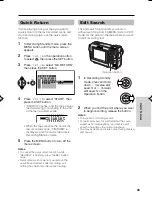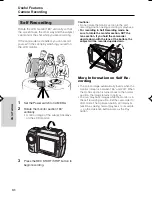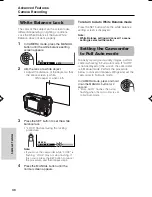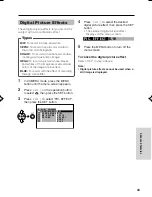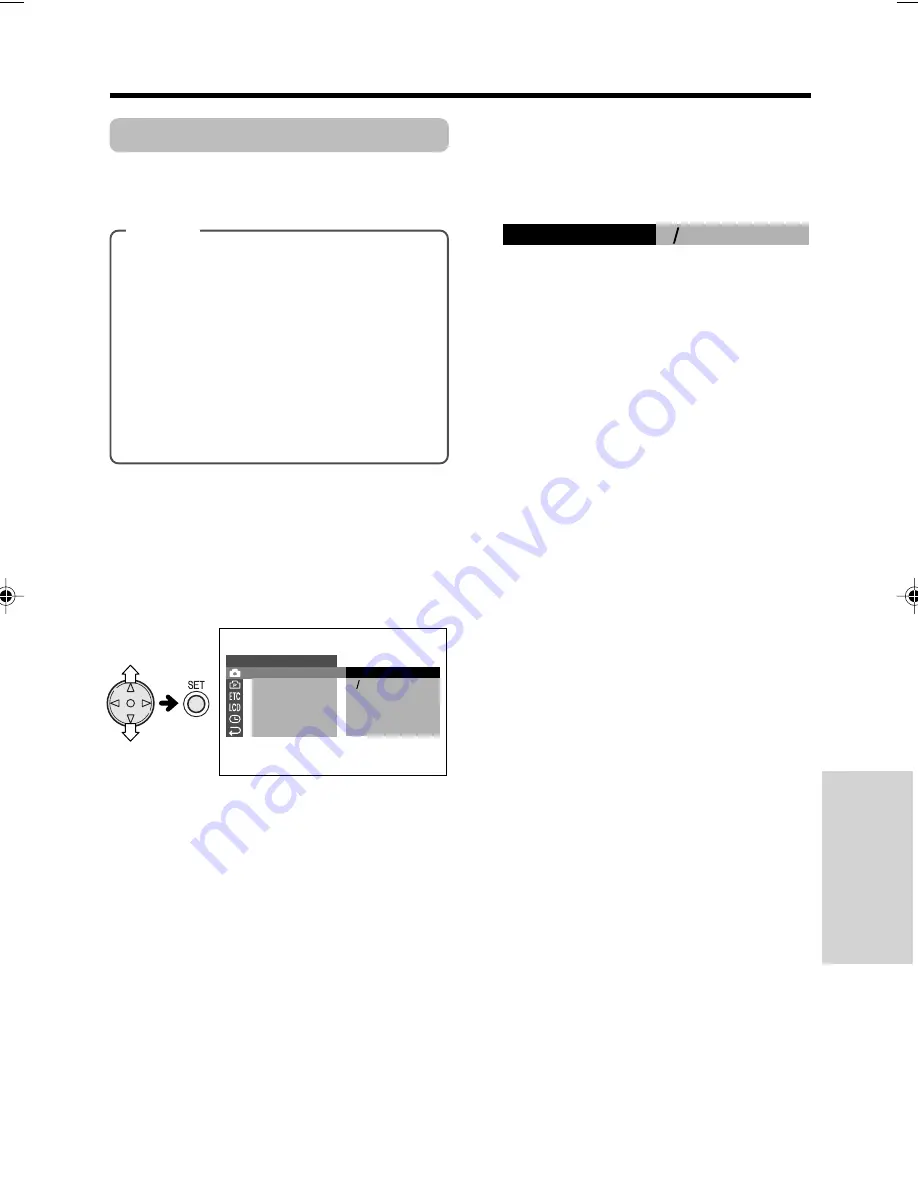
40
Advanced Features
Digital Picture Effects
These digital picture effects let you record the
subject with a more dramatic effect.
4
Press
l
or
m
to select the desired
digital picture effect, then press the SET
button.
• The selected digital picture effect
displays on the menu screen.
5
Press the MENU button to turn off the
menu screen.
To cancel the digital picture effect
Select “OFF” in step 4 above.
Note:
•
Digital picture effects cannot be used when a
still image is displayed.
O F F
B W
S E P I A
S O L A R I
B L U E
N E G A
E F F E C T
P I C .
S C E N E ME N U
Q K .
R E T U RN
R E T U RN
S E T T I N G 1
B W
P I C. E F F E C T
Types
B/W:
To record in black-and-white.
SEPIA:
To record in sepia color similar to
that of an old photograph.
SOLARI:
To record with enhanced contrast,
creating a unique artistic image.
NEGA:
To record a picture whose blacks
and whites of the image are reversed and
colors of the image are inverted.
BLUE:
To record with the effect of recording
through a blue filter.
1
In CAMERA mode, press the MENU
button until the menu screen appears.
2
Press
l
or
m
on the operation button
to select
T
, then press the SET button.
3
Press
l
or
m
to select “PIC. EFFECT”,
then press the SET button.
VL-NZ50U-037-041
02.2.12, 5:23 PM
40
Содержание VL-NZ50U - MiniDV Compact Digital Viewcam
Страница 83: ...Note ...