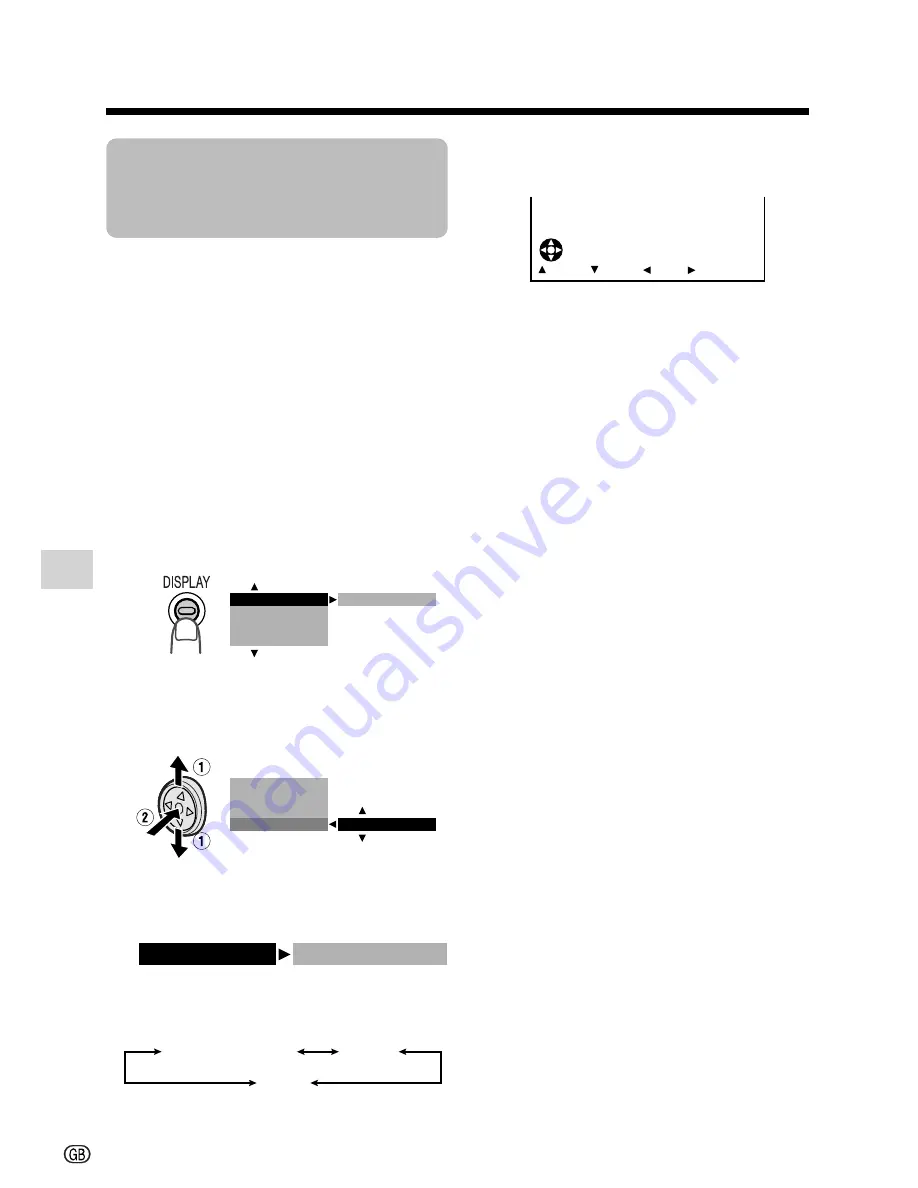
Useful Features
Playback
48
Useful Features
Selecting the Date
and Time of
Recording Display
Available modes:
All modes
Follow the procedure below to select the
date, or both the date and time, of recording
display on the screen. You can display the
date and time during both recording and
playback.
• The example screens shown are for Tape
Playback mode.
1
Hold down the Lock button and set
the Power switch to
v
or
w
.
2
Press the DISPLAY button until the
mode screen appears.
3
Press
l
or
m
on the Operation
button to select “DATE DISP.”, then
press the centre of the Operation
button.
4
Press
l
or
m
to select the desired
setting, then press the centre of the
Operation button.
• Each time you press
l
or
m
, the
setting changes as shown below.
5
Press the DISPLAY button until the
date (or date and time) appears.
Notes:
•
The date (or date and time) appears when
the on-screen indicators are turned on.
• Before recording, make sure that the date
and time have been correctly set. If they have
not been set, the display will be left blank
when playing back the recording. (The
display will also be left blank for unrecorded
or damaged portions of the tape.)
• In Tape Playback mode, the current date and
time are displayed when the tape is not being
played back.
• You can also press the DATE button on the
remote control (only supplied with VL-Z5) to
display the date (or date and time).
O F F
AU D I O DUB
M E N U
D A T E D I S P .
P I C . E F F E C T
D A T E D I S P .
D A T E + T I ME
A U D I O D U B
P I C . E F F E C T
M E N U
DATE
O F F
DA T E + T I ME
4
0
0
2
.
2
6 .
F F
R EW
S T O P
P L A Y
DATE D I S P.
DA T E
Содержание ViewcamZ VL-Z3S
Страница 1: ...O L O R PORTUGUÊS ENGLISH ...
Страница 2: ......
Страница 116: ...Note ...
Страница 117: ......
Страница 118: ......






























