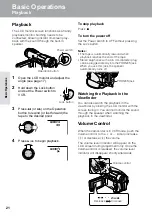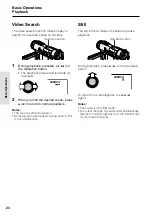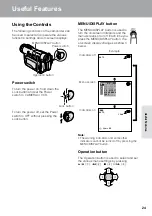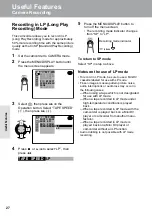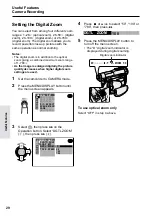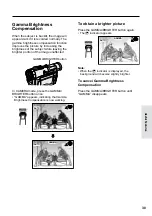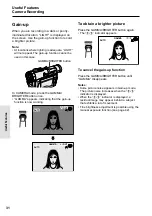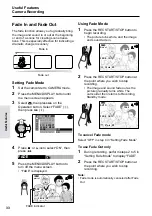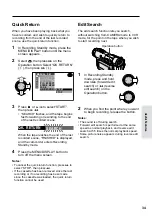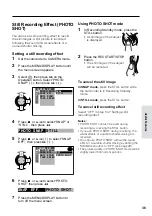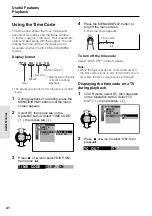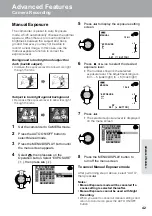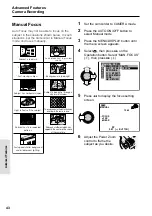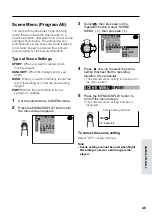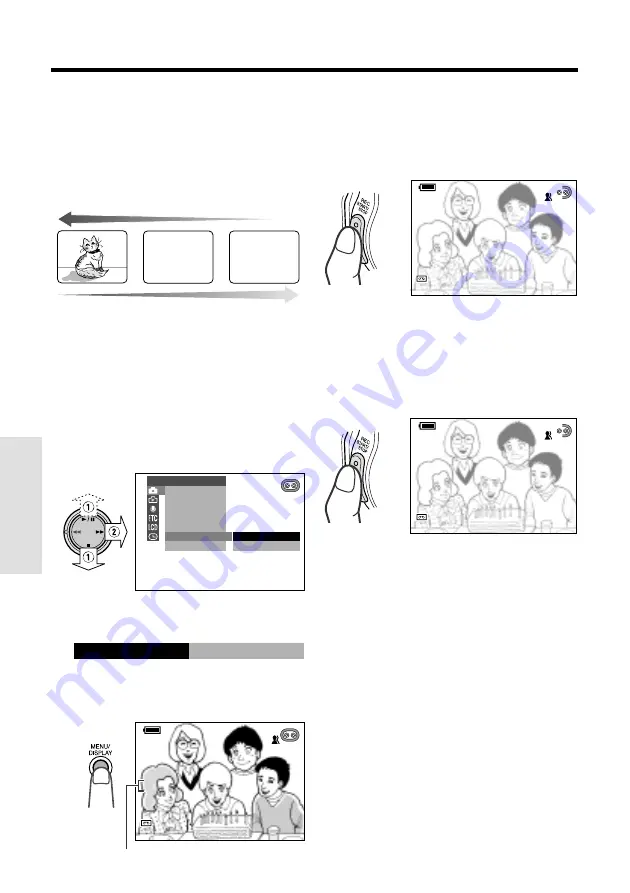
33
Useful Features
Camera Recording
Useful Features
Fade In and Fade Out
The fade function allows you to gradually bring
the image and sound in or out at the beginning
or end of a scene for creating scene transi-
tions. This is especially effective for indicating a
dramatic change in scenery.
Fade in
Setting Fade Mode
1
Set the camcorder to CAMERA mode.
2
Press the MENU/DISPLAY button until
the menu screen appears.
3
Select
T
, then press
r
on the
Operation button. Select “FADE” (
1
),
then press
r
(
2
).
OFF
ON
MAN. FOCUS
E XPOSURE
SHU T. SP E ED
P I C. E F F E C T
SC E NE MENU
F ADE
QK. RE TURN
MANUAL S E T
4
Press
d
or
y
to select “ON”, then
press
e
.
ON
F ADE
5
Press the MENU/DISPLAY button to
turn off the menu screen.
• “FADE” is displayed.
AUTO
SP
3
3
min
min
0
AUTO
F ADE
F ADE
SP
min
0
1 2 bit
1 2 bit
Using Fade Mode
1
Press the REC START/STOP button to
begin recording.
• The picture turns white, and the image
and sound fade in.
AUTO
SP
3
3
min
min
0
AUTO
F ADE
F ADE
I N
I N
SP
min
0
1 2 bit
1 2 bit
Fade out
FADE indicator
2
Press the REC START/STOP button at
the point where you wish to stop
recording.
• The image and sound fade out as the
picture gradually turns white. The
camcorder then returns to Recording
Standby mode.
AUTO
AUTO
SP
SP
2 min
7
2 7
AUTO
F AD
ADE
F ADE
OU T
OU T
SP
min
1 2 bit
bit
1 2 bit
To cancel Fade mode
Select “OFF” in step 4 in “Setting Fade Mode”.
To use Fade Out only
1
During recording, perform steps 2 to 5 in
“Setting Fade Mode” to display “FADE”.
2
Press the REC START/STOP button at
the point where you wish to stop
recording.
Note:
• Fade mode is automatically canceled after Fade
Out.
Содержание ViewCam VL-WD250U
Страница 90: ...Notes ...
Страница 91: ......