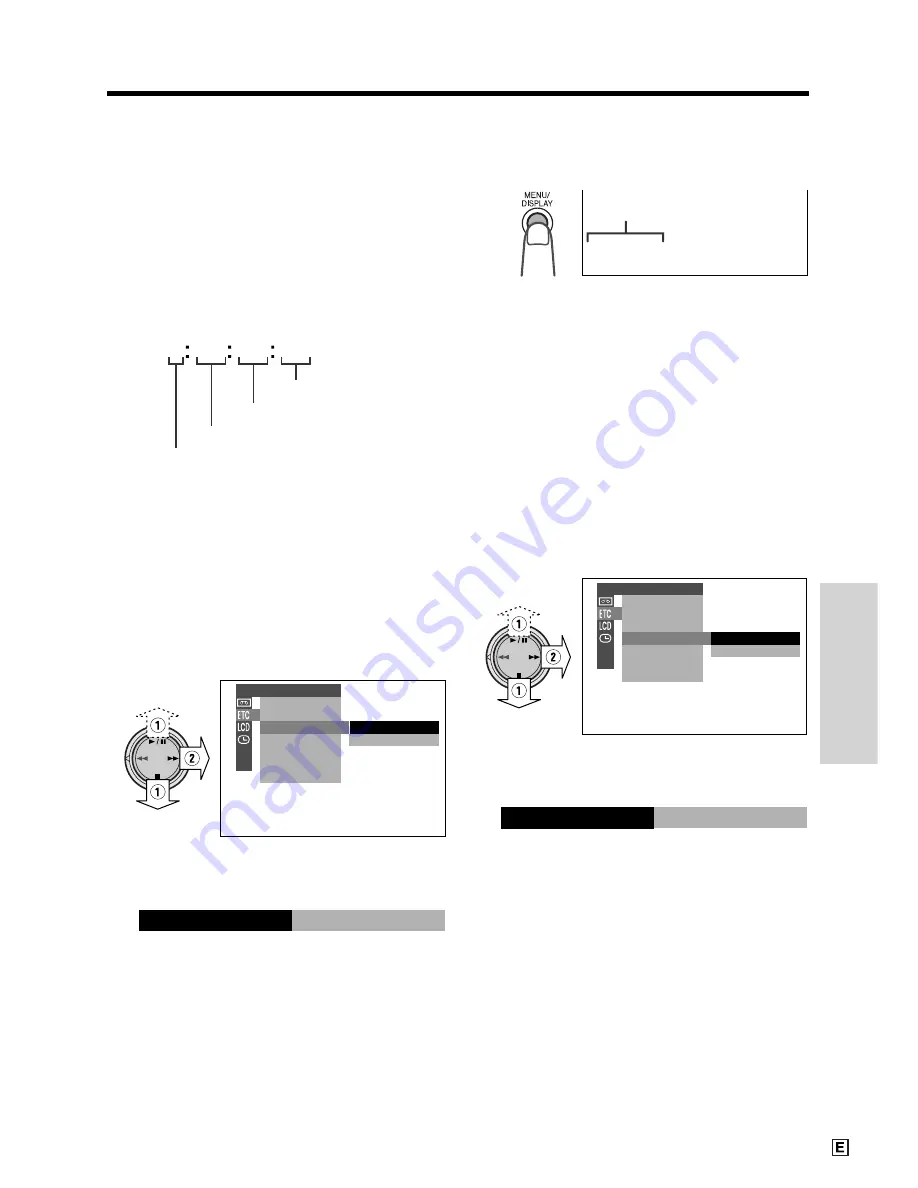
Useful Features
40
Using the Time Code
The time code shows the hour, minute and
second of recording, and the frame number
(1 frame = approx. 1/25 sec.). This is automati-
cally recorded along with the subject. You can
display the time code on the screen as an
accurate counter in both VCR and CAMERA
modes.
Frame number*
Display format
0
0
0
1 0 2 0
T C
• The example screens for this feature are for VCR
mode.
1
During playback or recording, press the
MENU/DISPLAY button until the menu
screen appears.
2
Select
I
, then press
r
on the
Operation button. Select “TIME CODE”
(
1
), then press
r
(
2
).
3
Press
d
or
y
to select “DISP. ON”,
then press
e
.
4
Press the MENU/DISPLAY button to
turn off the menu screen.
• The time code appears.
D I SP. OF F
D I SP. ON
OT HERS
REMO T E
SOUND
T I ME CODE
T C OU T
D I SP. ON
T I ME CODE
SP
TC 0 0 5
:
3 5
:
To turn off the time code
Select “DISP. OFF” in step 3 above.
Note:
• When the tape reaches an unrecorded section,
the time code returns to zero (TC0:00:00). Once
recorded, the time code cannot be changed.
Displaying the time code on a TV
during playback
1
In VCR mode, select
I
, then press
r
on the Operation button. Select “TC
OUT” (
1
), then press
r
(
2
).
OF F
ON
OT HERS
REMO T E
SOUND
T I ME CODE
T C OU T
2
Press
d
or
y
to select “ON”, then
press
e
.
ON
T C OU T
Second
Minute
Hour
* Displayed during still
or frame advance
playback.
Time code
Содержание ViewCam VL-WD250E
Страница 1: ...LIQUID CRYSTAL DISPLAY CAMCORDER ENGLISH OPERATION MANUAL VL WD250E ...
Страница 84: ...Note ...
Страница 85: ......
Страница 86: ...Note ...
Страница 87: ...Printed in Malaysia TINSL0280TAZZ 01P04 M G SHARP CORPORATION ...






























