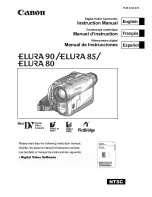vi
Dirty Video Heads
When the video heads have become clogged
with dirt (dust and tape coating particles),
• mosaic-like noise appears on the playback
picture. (see above illustration)
• playback pictures do not move.
• during playback, the whole screen becomes
blue.
Using a Cleaning Tape (Commercially
Available)
You can clean the video head with a commer-
cially available cleaning tape.
Notes:
•
Excessive use of the cleaning tape may cause
damage to the video heads. Please read the
instructions accompanying the cleaning tape
carefully before using it.
• The fast forward and rewind functions cannot be
used when the cleaning tape is in the
camcorder.
• If the video heads again become clogged with
dirt soon after cleaning, this might be caused by
a damaged tape. In this case, stop using that
cassette immediately.
1
Insert a cleaning tape into the
camcorder.
2
Set the camcorder to VCR mode.
• The video head cleaning screen
appears.
3
Press the SET button to begin video
head cleaning.
• “NOW CLEANING” flashes during
cleaning.
• After about 20 seconds, video head
cleaning automatically finishes, and
“EJECT THE CASSETTE.” displays.
4
Remove the cleaning tape.
To cancel cleaning, press the SET button.
C L E A N I N G
S T O P
S T A R T
C L E AN I N G
NOW
Causes of video head clogging
• High-temperature and high-humidity environ-
ment
• A lot of dust in the air
• Damaged tape
• Worn tape
• Long-time use
• Dew formation
If the video heads become clogged, the
v
indicator appears on the screen. Contact
the nearest SHARP service centre or your
dealer for further advice.
Mosaic noise
Striped noise
VL-NZ50S-GB-*i-x
02.3.28, 3:06 PM
6
Содержание ViewCam VL-NZ50S
Страница 2: ......
Страница 11: ...viii Optional Accessories Standard life battery pack BT L225 Extended life battery pack BT L445 ...
Страница 72: ...Note ...
Страница 73: ......