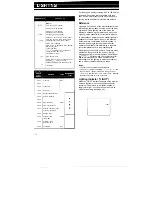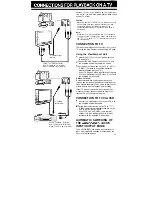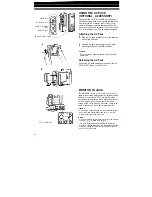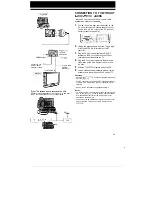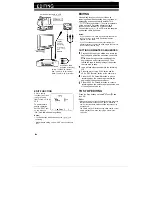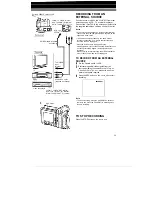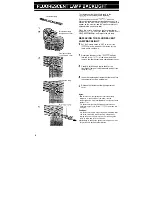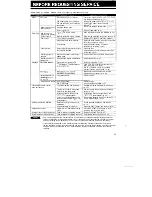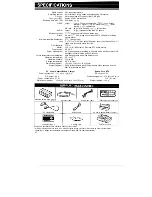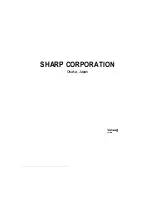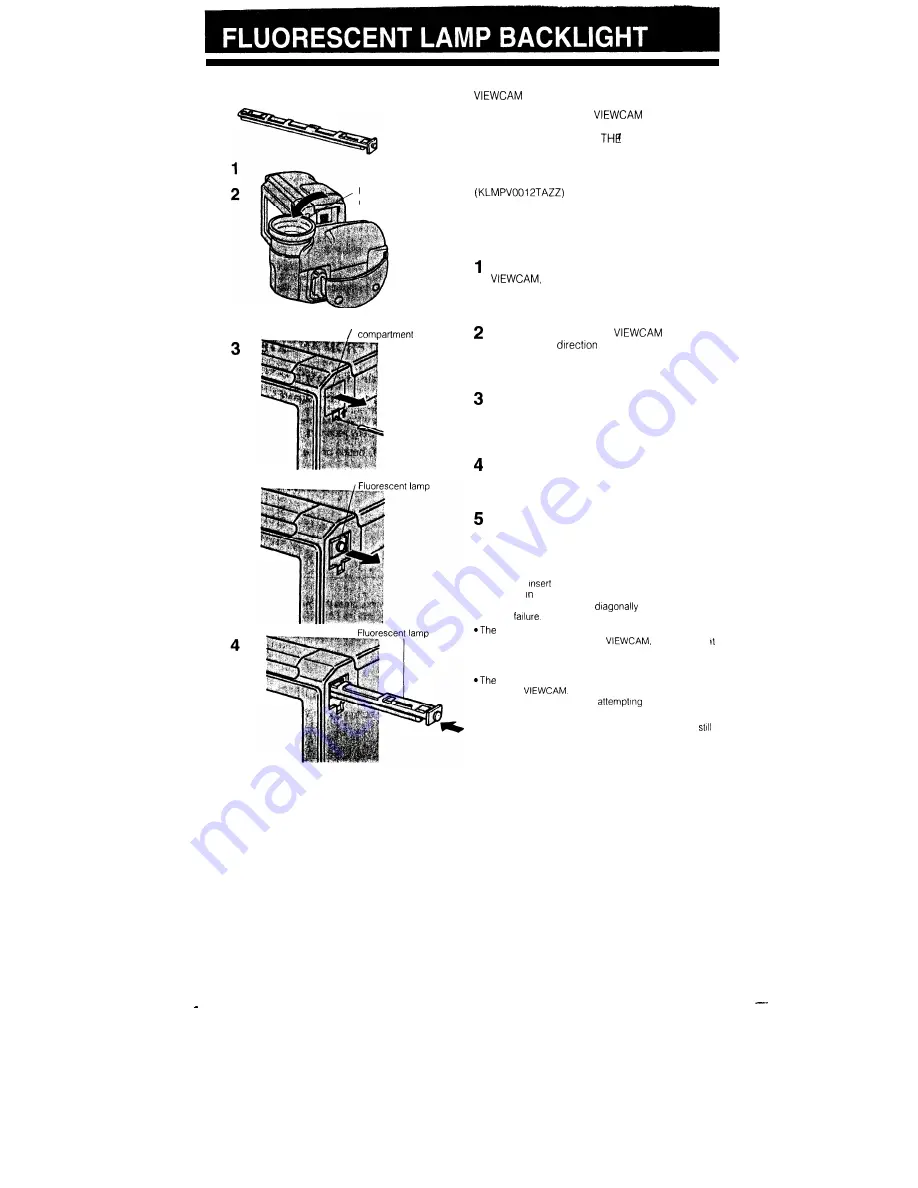
Fluorescent lamp
Fluorescent lamp
compartment cover
, Fluorescent lamp
cover
The fluorescent lamp backlight used in the
will eventually need replacing.
If you continue to use the
when the
fluorescent lamp has almost reached the end of its
service life, the “REPLACE
LAMP.” indicator will
appear on the monitor, and the monitor will turn off
approximately one minute later.
When this occurs, purchase a replacement lamp
from your dealer or a SHARP Full
Line Parts Distributor, and replace the old lamp.
REPLACING THE FLUORESCENT
LAMP BACKLIGHT
Set the Operate switch to OFF to turn off the
and wait about 15 minutes for the
lamp unit to cool down.
Rotate the lens part of the
halfway
forward in the
of the arrow, and then
remove the fluorescent lamp compartment cover.
Carefully hold the end (white knob) of the
fluorescent lamp unit with tweezers, and pull the
lamp unit out.
Insert the replacement fluorescent lamp unit into
the compartment. See note below.
Replace the fluorescent lamp compartment
cover.
Notes:
l
Be
sure to
the replacement fluorescent lamp
straight in, the direction of the arrow, into the
compartment. Do not press
as this may cause
contact
fluorescent light may flicker when first turned on
Should this occur, turn off the
and then turn
on again.
Cautions:
fluorescent lamp is hot during and immediately after
use of the
Wait at least 15 minutes after
turning the power off before
to change the
lamp, to allow time for it to cool down.
@Attempting to change the fluorescent lamp while it
IS
hot may result
in burns or other injuries.
,
51