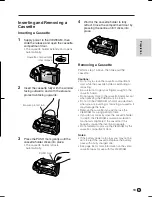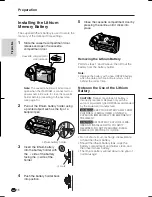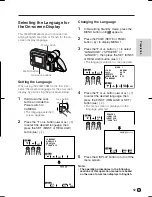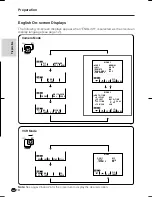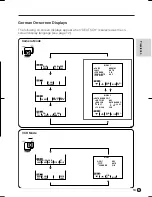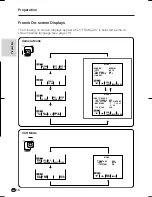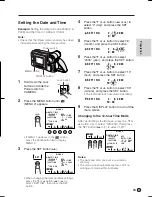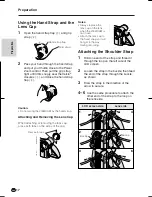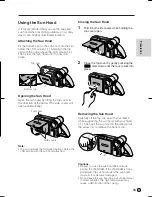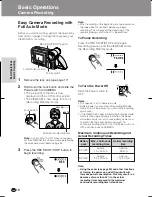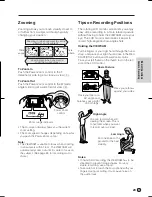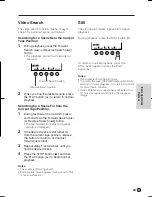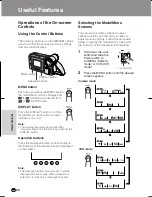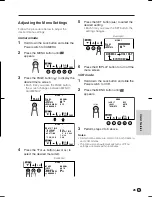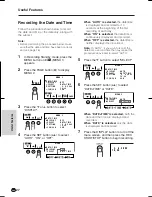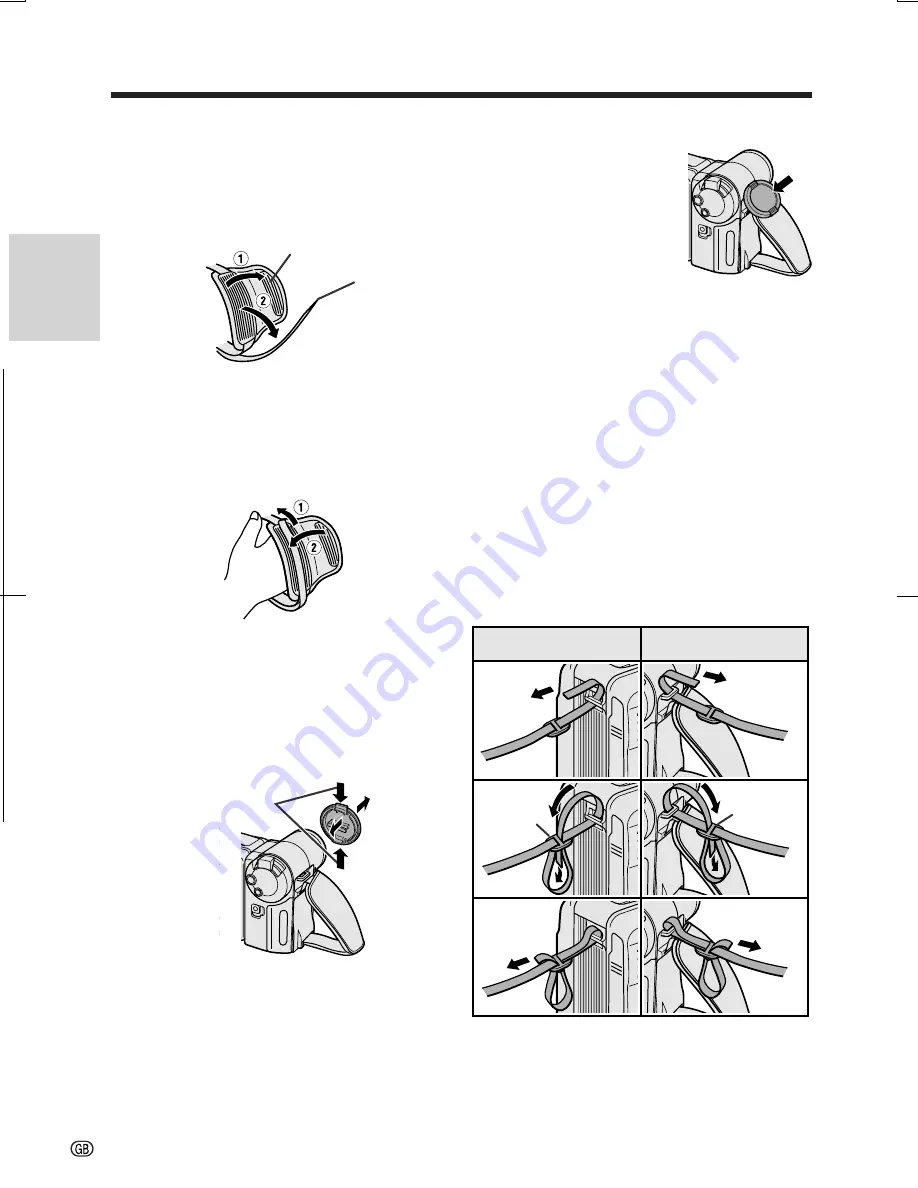
V L - A H 1 3 1 S - G B / p p . 0 0 7 - 0 1 8 ; 0 1 / 11 / 1 3 / 1 8 : 0 0
G. K . A s s o c i a t e s , To k y o
Preparation
Preparation
17
3
2
1
4
5
6
Using the Hand Strap and the
Lens Cap
1
Open the hand strap flap (
Q
) and grip
strap (
W
).
2
Pass your hand through the hand strap
and put your thumb close to the Power
Zoom control. Then pull the grip strap
tight until it fits snugly, seal the Velcro
®
closures (
Q
), and close the hand strap
flap (
W
).
Caution:
• Do not swing the VIEWCAM by the hand strap.
Attaching and Removing the Lens Cap
When attaching or removing the lens cap,
press both tabs on the sides of the cap.
Notes:
• Always replace the
lens cap on the lens
when the VIEWCAM is
not in use.
• Attach the lens cap to
the hand strap so it will
not get in the way
during recording.
Attaching the Shoulder Strap
1
Hold one end of the strap and thread it
through the loop on the left side of the
LCD screen.
2
Loosen the strap in the buckle, then feed
the end of the strap through the buckle,
as shown.
3
Draw the strap in the direction of the
arrow to secure.
4–6
Use the same procedure to attach the
other end of the strap to the loop on
the lens side.
LCD screen side
Lens side
Buckle
Buckle
Press both tabs.
Grip strap
Hand strap flap