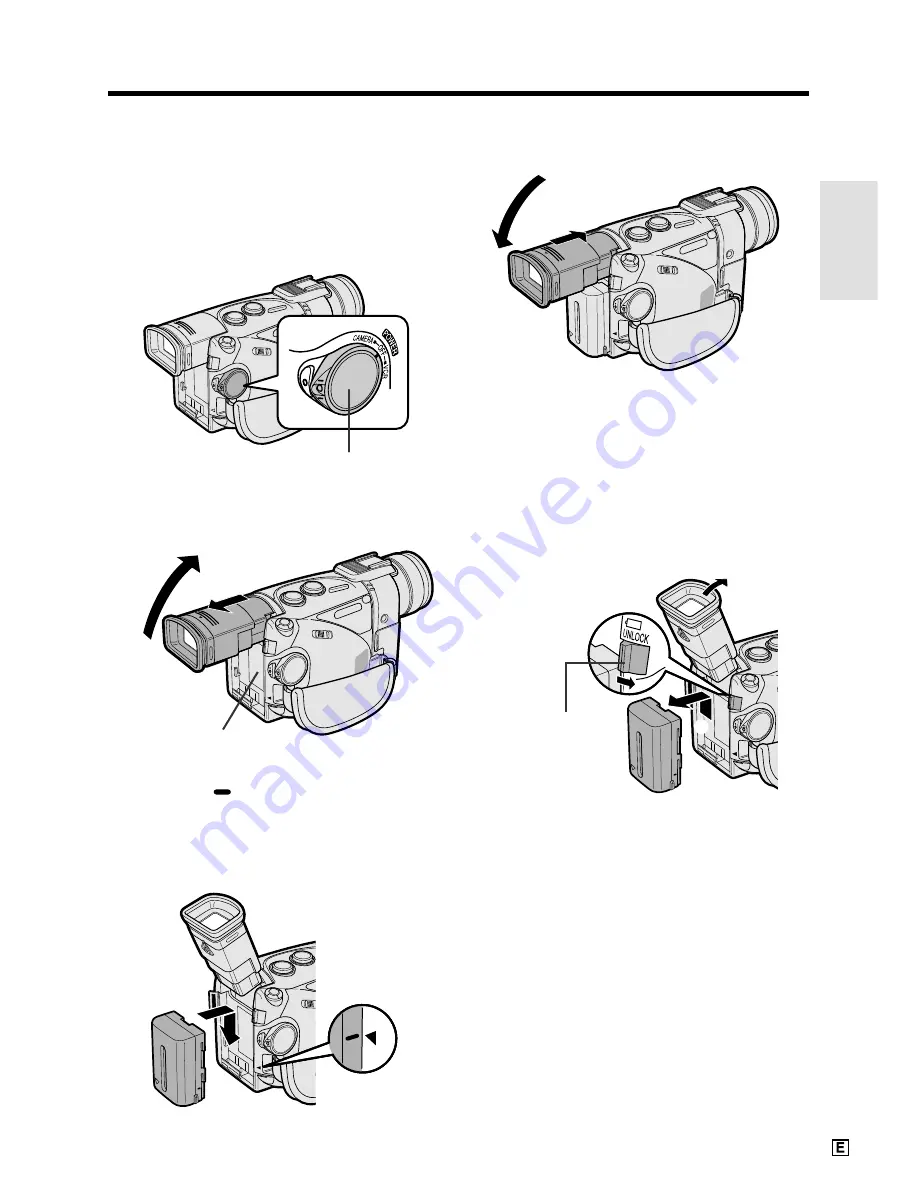
Preparation
12
Attaching and Removing the
Battery Pack
Attaching the Battery Pack
1
Make sure that the POWER switch is set
to OFF.
2
Pull out the viewfinder completely (
1
),
and then lift it up (
2
).
3
Align the
mark on the side of the
battery pack with the
a
mark on the
camcorder (
1
). Press the battery pack
and slide it down completely until it locks
into place (
2
).
4
Lower the viewfinder, and push it in
completely.
Removing the Battery Pack
1
Perform steps 1 and 2 of “Attaching the
Battery Pack”.
2
Press and hold the power source
UNLOCK release in the direction of the
arrow (
1
), then slide the battery pack
up and take it out (
2
).
Cautions:
•
BEFORE REMOVING THE BATTERY PACK,
ALWAYS STOP RECORDING OR PLAYBACK
AND TURN THE POWER OFF.
Removing the
battery pack while shooting or during playback
may damage the tape by causing it to wrap
around the video head drum or may destroy the
card, rendering it unreadable and unwritable.
• Remove the battery pack from the camcorder if
the camcorder is not to be used for a long
period of time.
• Use only SHARP model BT-L221, BT-LS222, BT-
L441, or BT-LS442A battery packs with this
camcorder. Use of other batteries may present a
risk of fire or explosion.
1
2
1
2
2
1
1
2
Power source
UNLOCK release
Power source
connection panel
POWER switch
Содержание ViewCam-Slim VL-ME10E
Страница 1: ...ENGLISH LIQUID CRYSTAL DISPLAY CAMCORDER OPERATION MANUAL VL ME10E ...
Страница 121: ...Memo ...
Страница 122: ...Memo ...






























