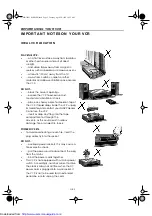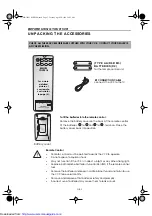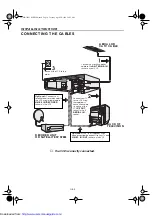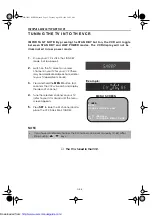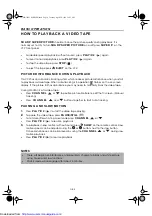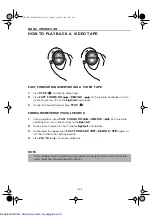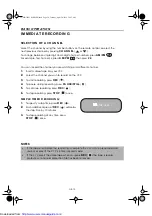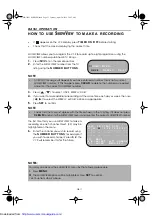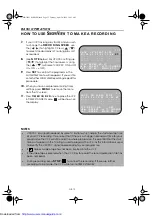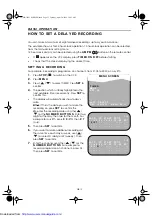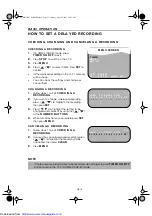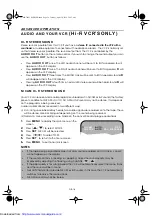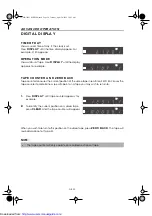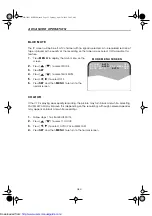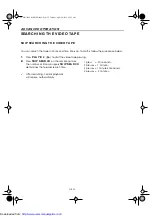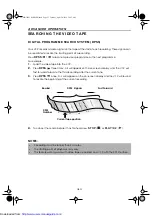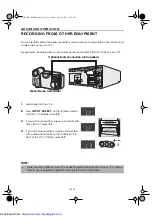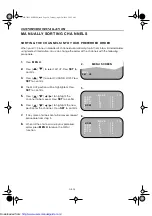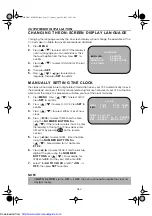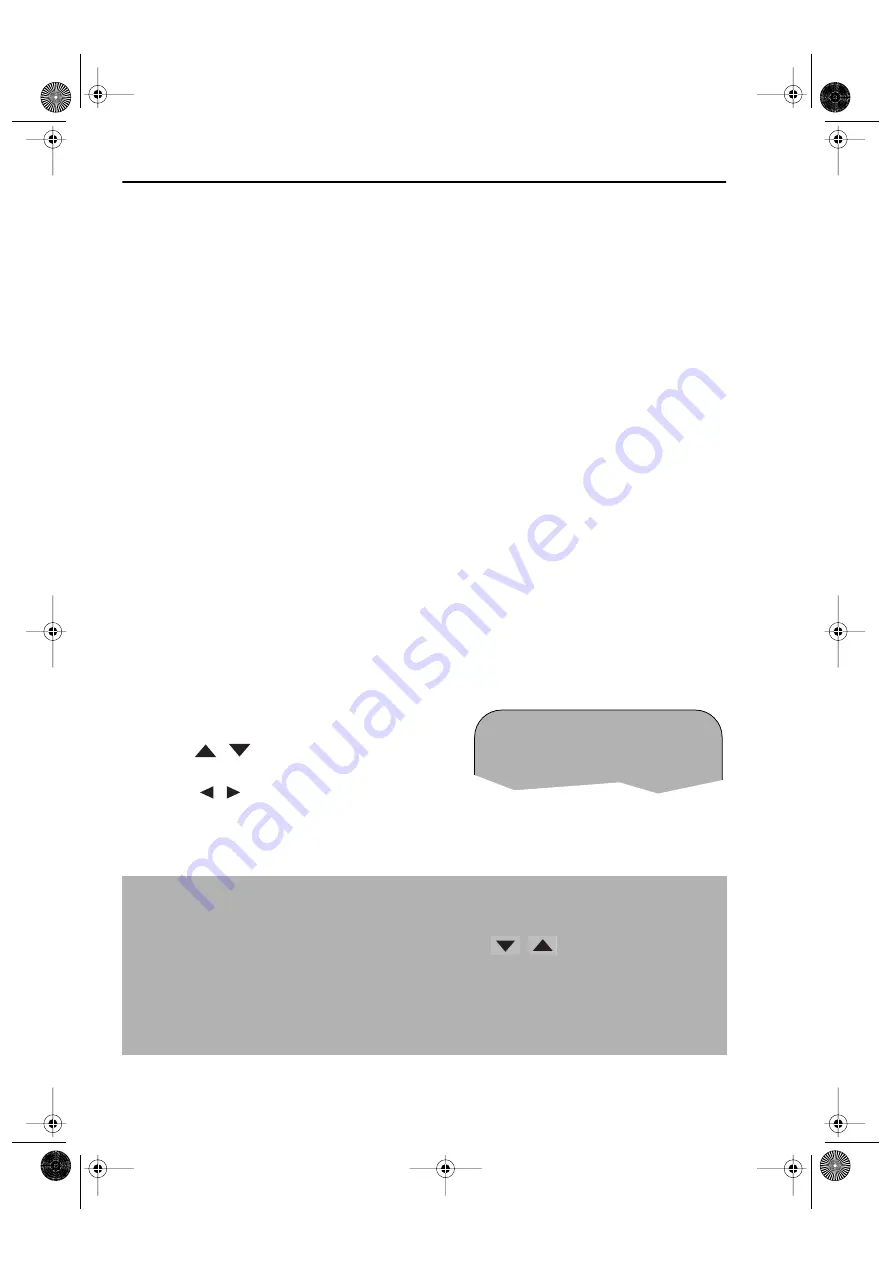
GB-16
A D V A N CED OPERA T I ON
A U D I O A N D Y OU R V CR
( H i- Fi V CR’S ON LY )
H I - FI ST EREO SOU N D
Stereo sound is possible from this VCR if you have a
stereo TV connected to the VCR with a
scart lead,
or audio equipment connected with audio phono leads. The VCR is normally set
so that stereo sound is possible. The sound output from the VCR is controlled by the
A U D I O OU T
button on the remote control. If you wish to change the sound output you can
use the
A U D I O OU T
button as follows:
•
Press
A U D I O OU T
once. The LEFT audio channel will be sent to BOTH speakers.
L
will
appear on the VCR display.
•
Press
A U D I O OU T
twice. The RIGHT audio channel will be sent to BOTH speakers.
R
will
appear on the VCR display.
•
Press
A U D I O OU T
three times. The MONO track will be sent to BOTH speakers.
L
and
R
will disappear from the VCR display.
•
Pressing
A U D I O OU T
a fourth time, normal Hi-Fi stereo sound will be heard.
L
and
R
will
appear on the VCR display.
N I CA M H i- Fi ST EREO SOU N D
Your VCR can receive and record programmes broadcast in NICAM or IGR sound (the factory
pre-set condition for NICAM is AUTO). NICAM or IGR sound may not be stereo, this depends
on the programme being received.
Audio is automatically recorded in two different ways:
(i) Hi-Fi: Using specialised rotary heads, two audio signals are recorded on to the tape. These
will be stereo, mono or bilingual depending on the sound being received.
(ii) Normal: A mono recording is also made on the conventional analogue audio track.
1.
Press
M EN U
to display the main menu on the
screen.
2.
Press [
/
] to select MODE.
3.
Press
SET
. NICAM will be selected.
4.
Press
[
/
] to select OFF.
5.
Press
SET
, to return to the menu screen.
6.
Press
M EN U
, to exit to normal screen.
NOTES:
•
If the tape being played back does not carry sound recorded on Hi-Fi tracks, L and R
will not appear on the display.
•
lf the sound contains ‘crackling’ or ‘popping’ noises the sound quality may be
improved by adjusting the tracking using CHANNEL
/
.
•
If the poor quality is for a long period the VCR will automatically select the mono track
and the sound will be in mono.
•
Not all TV transmitters provide NICAM or IGR sound. In this case the VCR automatically
switches to receive the mono signal.
•
NICAM sound may not be stereo.
➝
N I CAM
AU T O
O F F
CO L OUR
AU T O
P A L ME S E CAM
VC-MH71SM ENGLISH.book Page 16 Tuesday, April 20, 1999 10:52 AM
http://www.usersmanualguide.com/