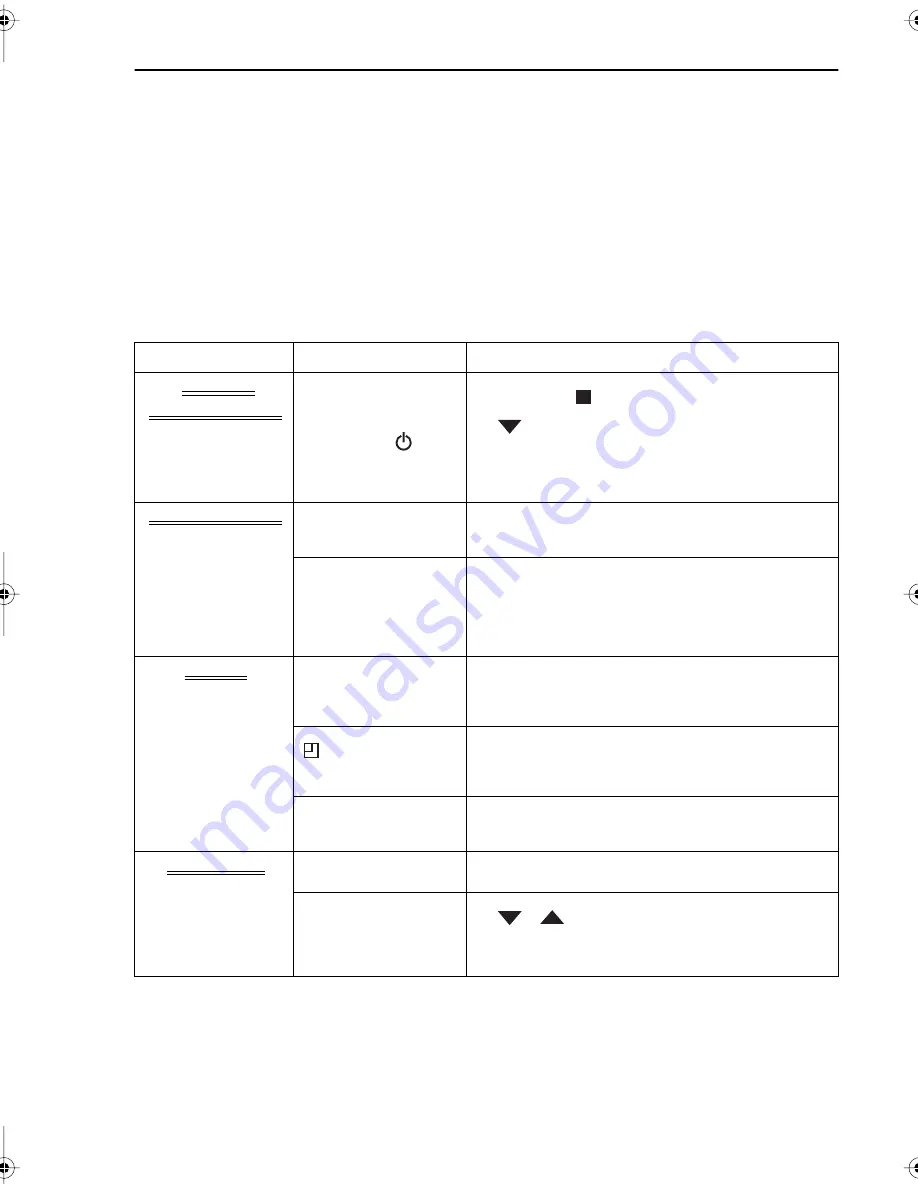
35
If problems persist contact the SHARP Helpline on tel: 0990-274277
TROUBLESHOOTING
TROUBLESHOOTING
BEFORE REQUESTING SERVICE!
The following conditions do not always denote trouble. Therefore, perform the checks
described below before calling for service. If the problem cannot be corrected by the use of
this guide, remove the mains plugs from the wall socket and contact the dealer or supplier
from whom the unit was purchased in order to obtain service. Where this is not possible, please
contact the telephone number listed below, you will then be given details of how to obtain
service.
Tel.: 0345 125387 - Please note: All calls will be charged at local rate.
AREA
PROBLEM
POSSIBLE CAUSE/CURE
INITIAL
INSTALLATION
When the VCR is first
plugged in the VCR
display appears blank.
When the
STANDBY
(
)
button is pressed the
display still appears
blank.
• The Video may be in POWERSAVE mode. Press
the
STOP
(
) button to switch the VCR on
then press and hold the
MENU
and
CHANNEL
buttons together on the front of the VCR for
10 seconds.
Now continue from step 1 of TUNING THE TV INTO
THE VCR.
INSTALLATION
TV will not tune in to
the VCR.
• Check all the cables are correctly connected.
• Check your TV manual for correct tuning of your
TV.
Auto Installation
screen does not
appear when the VCR
is switched on OR Auto
Installation is not
complete.
• Reset the VCR and complete AUTO
INSTALLATION again. (Refer to VCR Reset at the
back of the book.)
POWER
Display is not working.
• Make sure the VCR is not in POWERSAVE mode.
• Make sure the power cord is plugged in.
• Make sure the wall socket has power (check by
plugging another appliance in).
VCR will not operate -
appears in VCR
display.
• Press the
TIMER ON/OFF
button to disengage
timer.
VCR will not respond
to any commands.
• Check CHILD LOCK is not engaged.
• Safety device operating: unplug VCR for 2
hours.
PLAYBACK
No picture appears.
• Make sure the TV is set to the video channel.
• Check all connecting cables.
Playback picture is
snowy.
• Adjust the tracking using
CHANNEL
/
buttons.
• Try another tape.
• The video heads may have been
contaminated - refer to a SHARP Service Facility.
TINS-3809UMZZ ENGLISH.book Page 35 Monday, April 3, 2000 2:03 PM



















