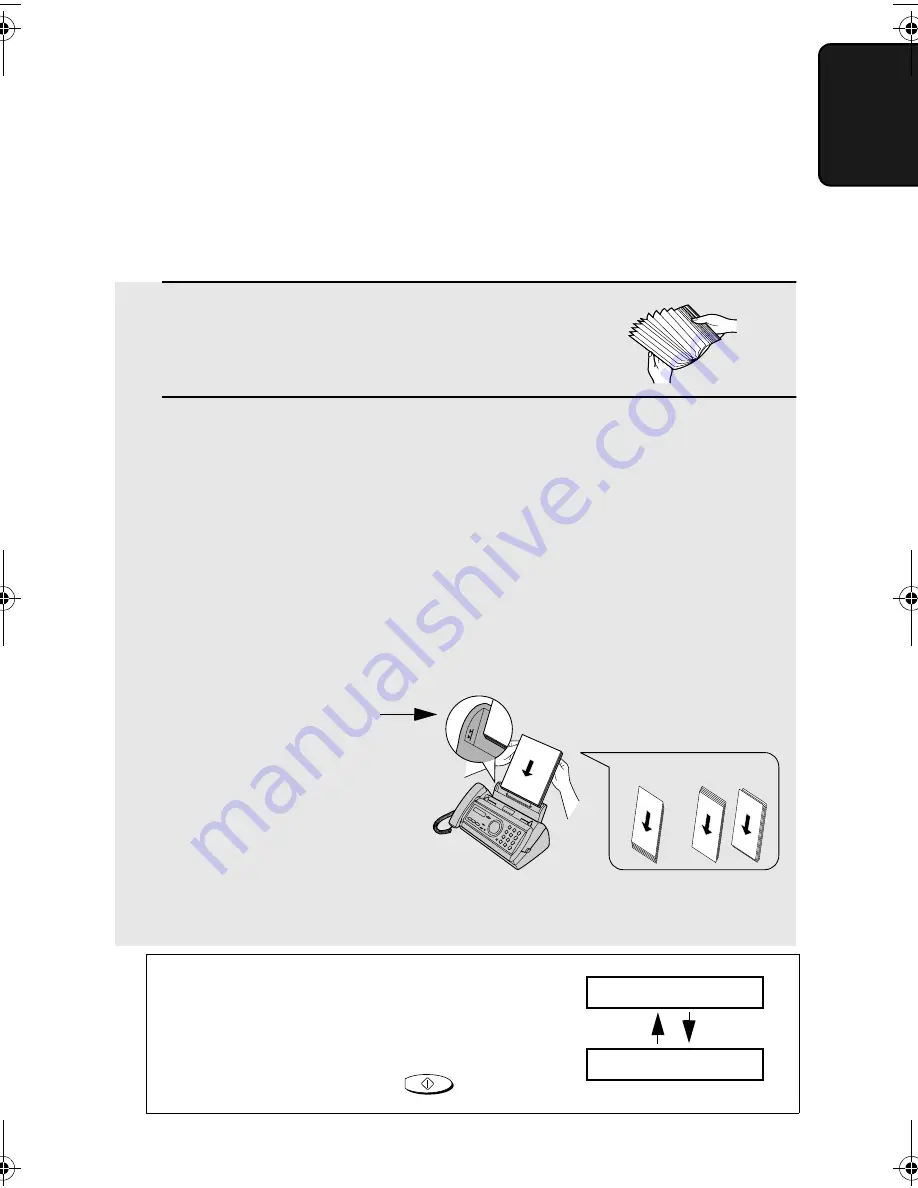
Loading Printing Paper
15
1. Ins
tal
lati
on
1
Fan the paper, and then tap the edge
against a flat surface to even the stack.
2
Insert the stack of paper into the tray,
PRINT SIDE DOWN.
•
If paper remains in the tray, take it out and combine it into a single stack
with the new paper.
•
Be sure to load the paper so that printing takes place on the print side of
the paper. Printing on the reverse side may result in poor print quality.
•
GENTLY LOAD THE PAPER IN THE PAPER TRAY.
•
DO NOT FORCE THE PAPER DOWN INTO THE FEED SLOT.
Note: Do not use paper that has already been printed on, or paper that is curled.
Loading Printing Paper
You can load up to 50 sheets of A4-size, 60 - 80 g/m
2
paper in the paper tray
(at room temperature; maximum stack height should not be higher than the
line on the tray).
Note: If at any time the display shows the
alternating messages at right, check the printing
paper. If the tray is empty, add paper. If there is
paper in the tray, take it out and then reinsert it.
When you are finished, press
.
START/MEMORY
ADD PAPER &
PRESS START KEY
The stack should not be
higher than this line.
(This line is the reference
position for the maximum
number of sheets. If sheets
are above this line, press
down with your finger. If
some sheets remain above
this line after this, please
remove.)
Correct
Incorrect
all.book
Page 15
Wednesday, January 30, 2002
2:32 PM
















































