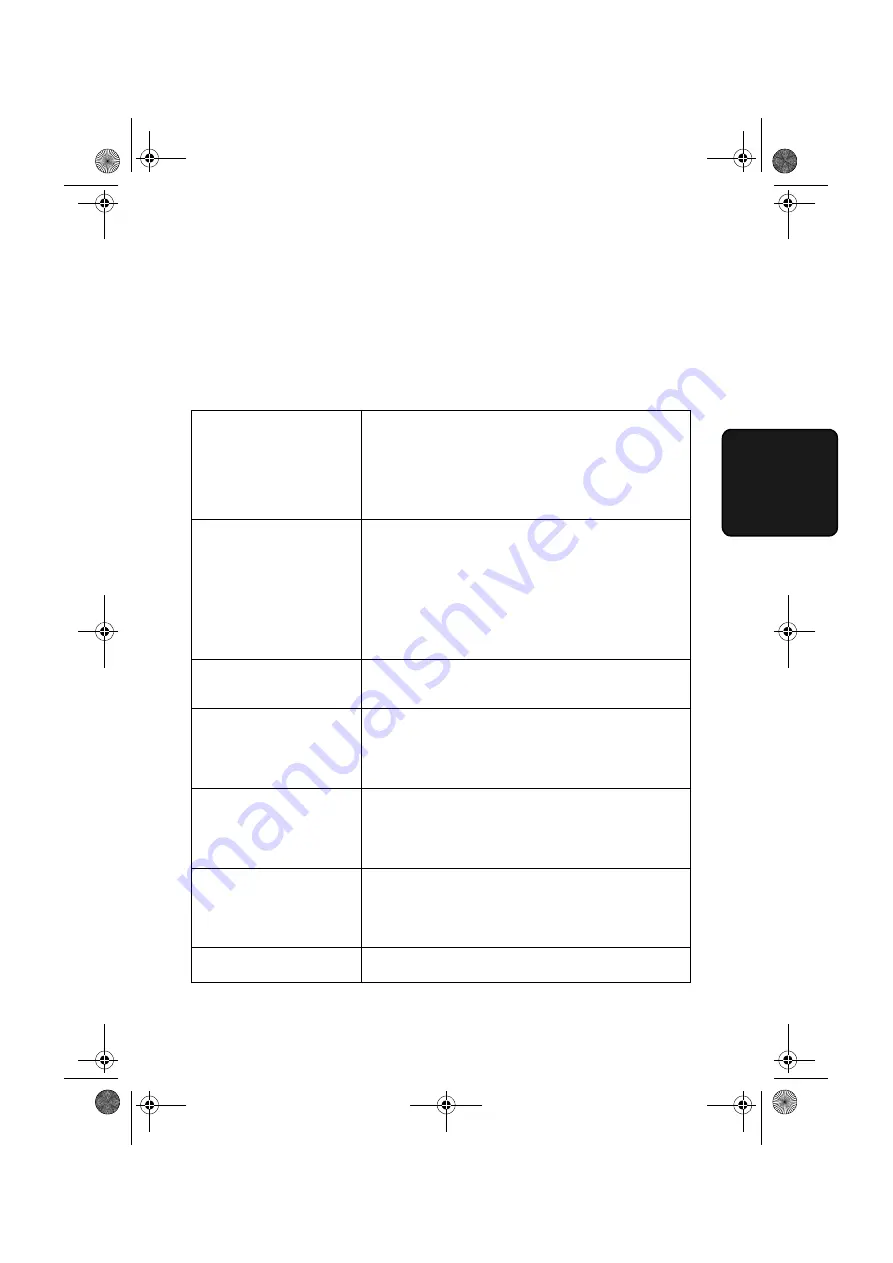
Messages and Signals
91
10. T
roub
le-
s
hooting
Messages and Signals
Display messages
Note:
If you have turned on the Caller ID function, see page 74 for display
messages related to Caller ID.
ADD PAPER & /
PRESS START KEY
(alternating messages)
Check the printing paper. If the tray is empty, add
paper and then press the
START/MEMORY
key. If
there is paper in the tray, make sure it is inserted
correctly (take out the stack, align the edges evenly,
and then reinsert it in the tray) and then press the
START/MEMORY
key.
CHECK FILM/
CHECK COVER/
CHECK PAPER JAM
(alternating messages)
These alternating messages appear when there is a
problem in the print compartment that prevents
printing. Check to see if the imaging film is not loaded
properly or if it has been used up and needs
replacement. Make sure the operation panel is
completely closed (press down on both sides). If a
paper jam has occurred, clear the jam as explained in
the following section,
Clearing Paper Jams
.
CHECK PAPER SIZE
The paper size setting is incorrect. Change the paper
size setting as explained on page 15.
DOCUMENT JAMMED
The original document is jammed. See the following
section,
Clearing Paper Jams
. Document jams will
occur if you load more than 10 pages at once or load
documents that are too thick (see page 51).
DOWNLOAD ERROR
The fax machine was unable to download rate data
from OpenLCR. Try downloading the data manually
as explained in
Downloading (receiving) the rate data
manually
on page 26.
FAX RX IN MEMORY
A fax has been received in memory because the
imaging film needs replacement, you have run out of
printing paper, or the paper is jammed. The fax will
print out automatically when the problem is fixed.
FUNCTION MODE
The
FUNCTION
key has been pressed.
all.book
Page 91
Tuesday, October 9, 2001
6:14 PM
Содержание UX-A255
Страница 106: ...all book Page 104 Tuesday October 9 2001 6 14 PM ...
Страница 107: ...all book Page 105 Tuesday October 9 2001 6 14 PM ...
Страница 108: ...all book Page 106 Tuesday October 9 2001 6 14 PM ...
















































