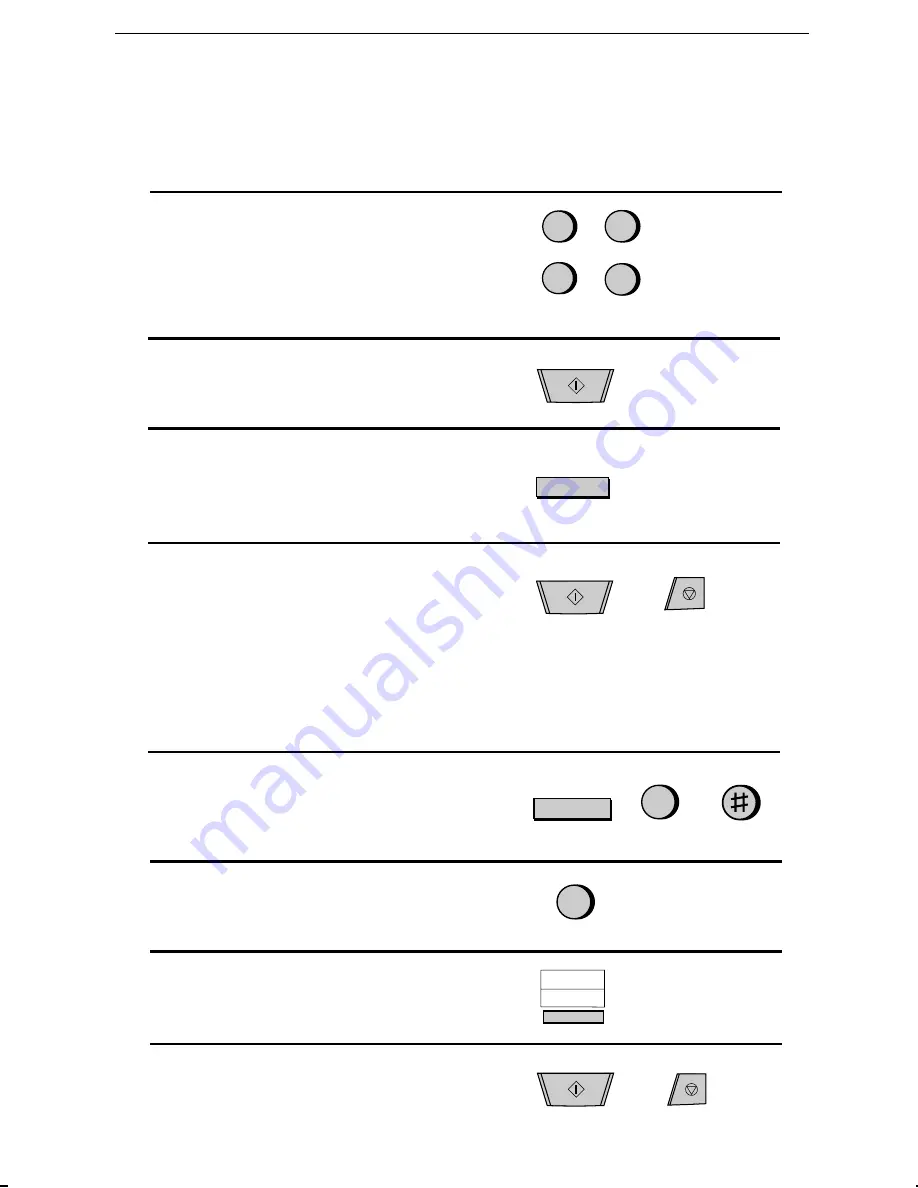
<P=004>
Broadcasting
(Continued from "Initial procedure".)
8
Enter the Speed Dial numbers of the re-
ceiving machines.
9
Press the START key.
10
If desired, set the resolution and/or con-
trast by pressing the RESOLUTION key
(otherwise, skip this step).
11
Press the START key and then the
STOP key.
Clearing a Program key
To clear a Program key, follow these steps:
1
Press the keys shown at right.
PRG. ENTRY MODE will appear in the
display.
2
Press "2" to select CLEAR.
3
Press the Program Key you want to clear.
4
Press the START key and then the
STOP key.
RESOLUTION
2
STOP
STOP
7
FUNCTION
(Example)
2
5
3
5
START
START
START
16/P1
35
(Example)
Chapter 8 Special Functions
72
















































