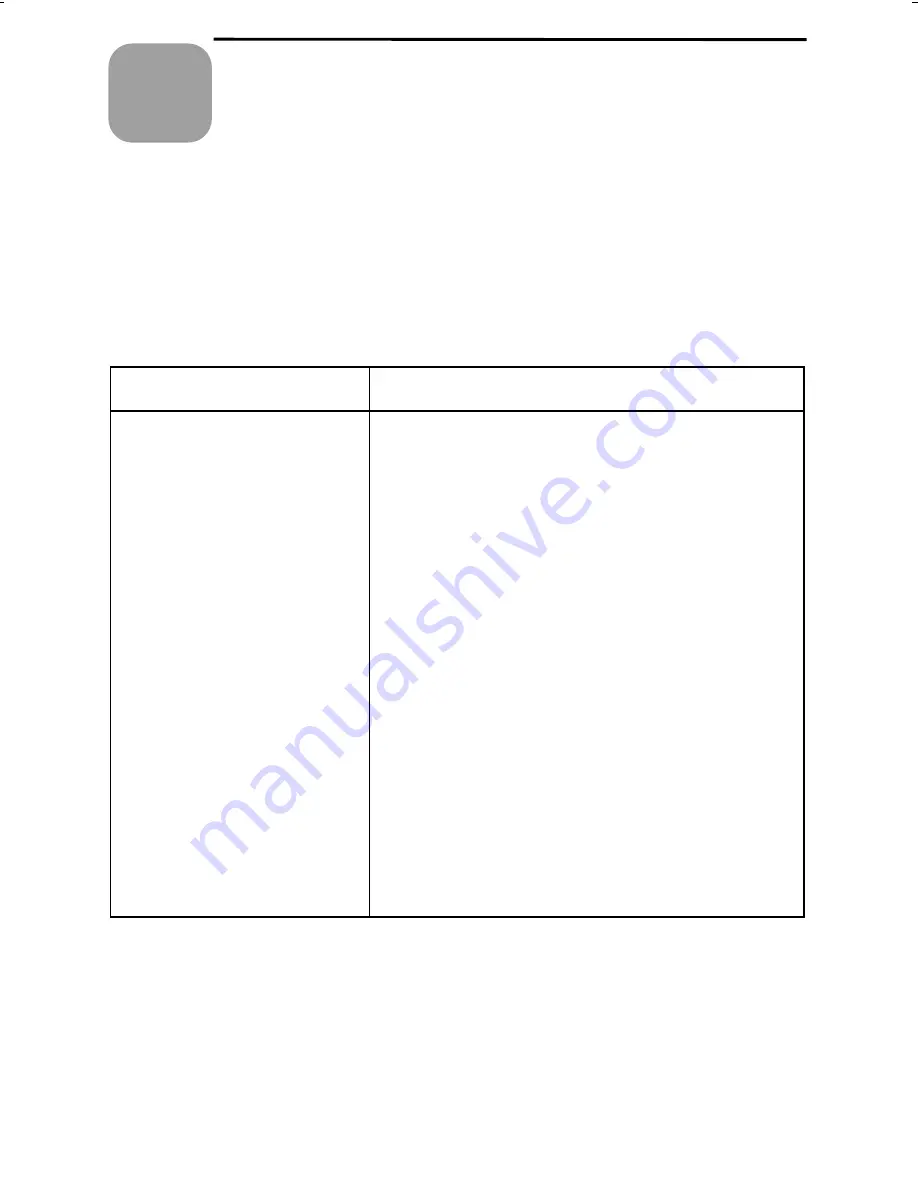
UX300U-TSPS
RT
<P=001>
Ch
ap
te
r
11
Troubleshooting
Problems and Solutions
If you have any problems with your fax, first refer to the following
troubleshooting guide. If you cannot solve the problem, call Sharp’s
Customer Assistance Center at 1-800-BE SHARP.
Answering machine hookup
Problem
Check and remedy
The answering machine
hookup does not operate
properly.
••••
Make sure your fax machine’s reception mode is
set to A.M.
••••
Make sure your fax machine’s TEL. LINE jack is
connected to the wall jack.
Make sure your fax machine’s TEL. SET jack is
connected to your answering machine’s
telephone line jack (not the answering machine’s
extension phone jack).
••••
Make sure your answering machine’s outgoing
message is under 10 seconds.
••••
Make sure that Option Setting 9 (Quiet Detect
Time) is set to three or four seconds (see
Chapter 8).
••••
Make sure that the Distinctive Ring function is
set to OFF SETTING (see
Distinctive Ring
in
Chapter 7).
••••
If you have checked all of the above and the
hookup still doesn’t operate properly, call the
Customer Assistance Center.
106






























