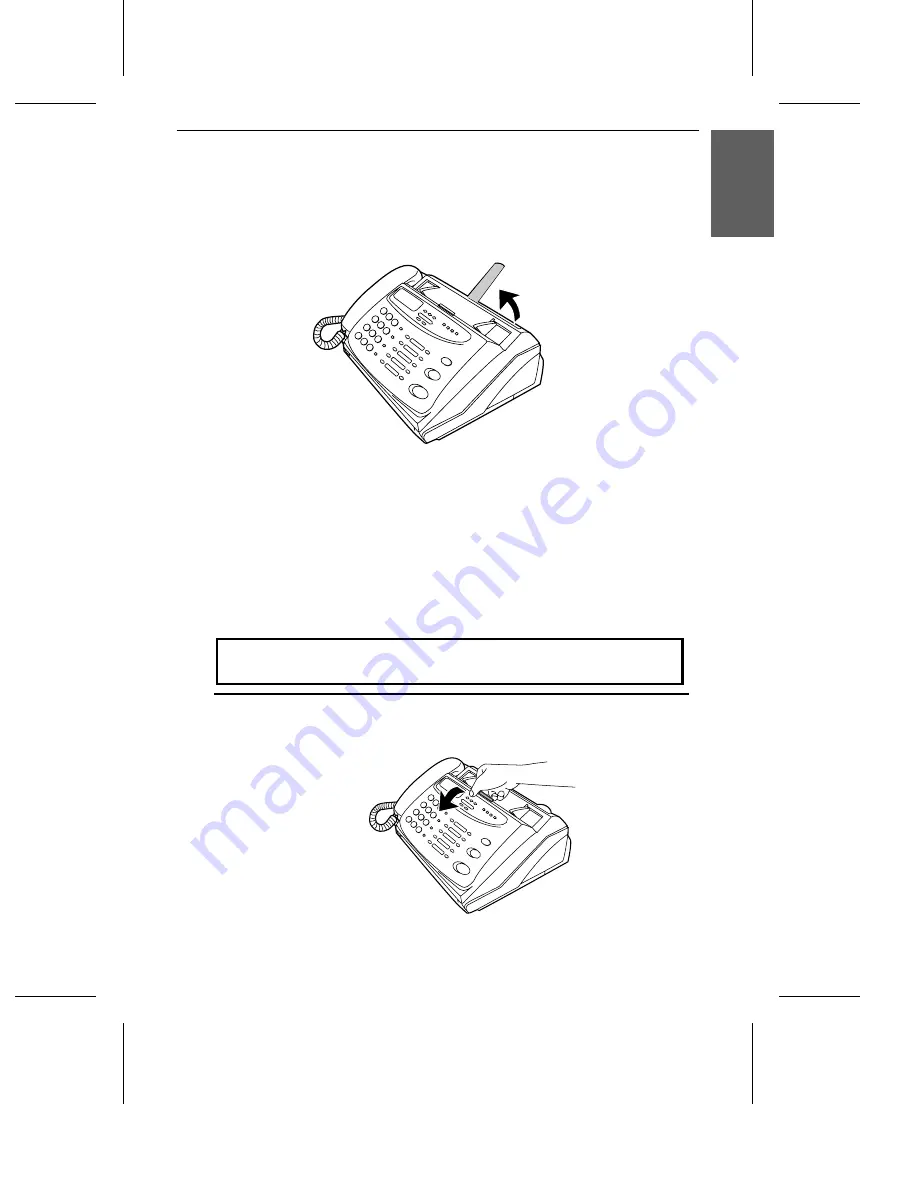
Original Document Support
Rotate the original document support so that it points straight out.
Loading the Fax Paper
Your fax machine prints incoming faxes on a special kind of paper called thermal
paper.
The fax’s print head creates text and images by applying heat to the thermal
paper.
Note: The power must be on (plug in the power cord) when
loading fax paper in the fax machine.
1
Pull the release marked PANEL RELEASE toward you and open the
operation panel.
1
. In
s
ta
llla
ti
o
n
Loading the Fax Paper
7



























