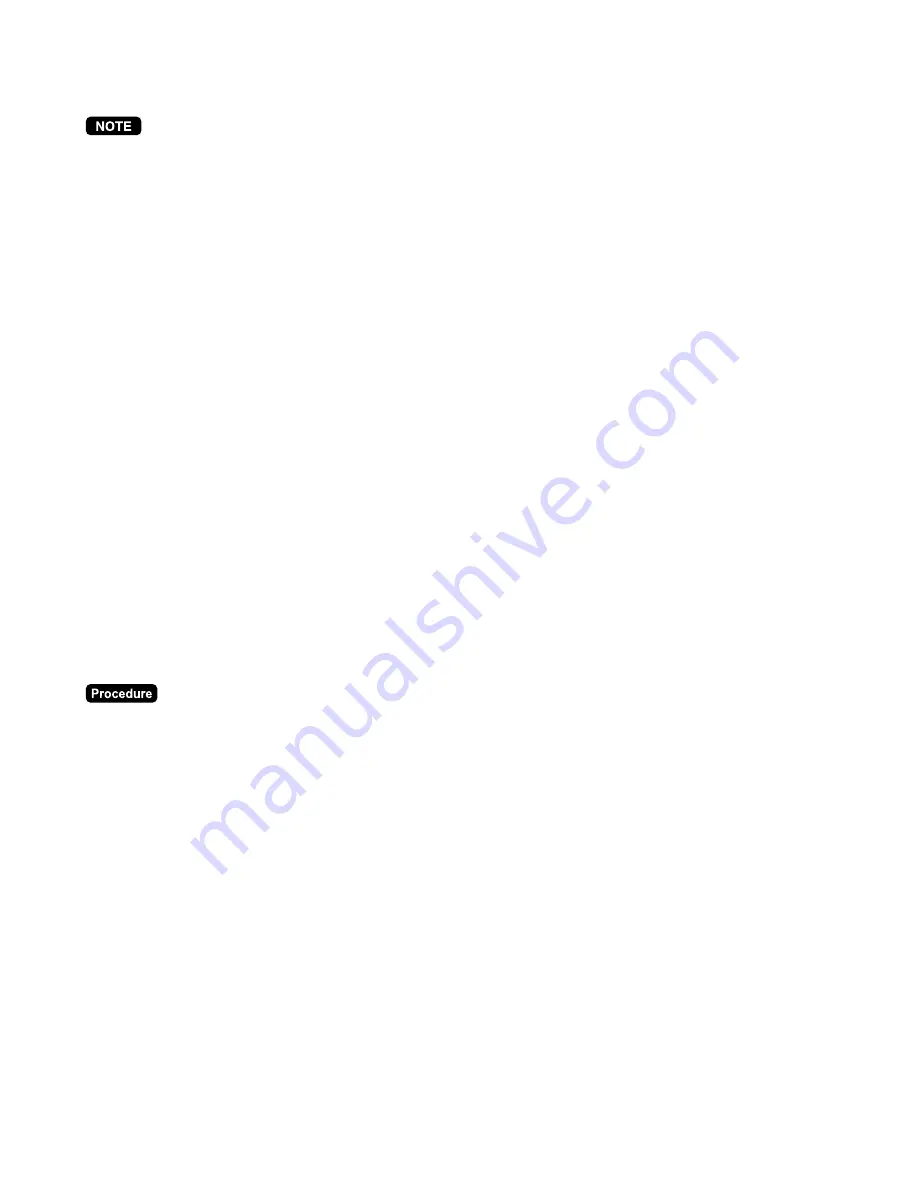
94
■
■
■
■
■
Article order masks
To use this function, please consult your SHARP authorized dealer.
Article order masks are basically the data entry forms of orders to be sent from the POS terminal to the
headquarters. They are also used for the forms of merchandise returns, inventories, delivery notes, etc.
There are two types of article order masks: order masks and universal masks. You can create up to 25
masks (mask no 1 to 25) in total. The first five of them are used for order masks and the rest are used for
universal masks.
•••••
Order masks
Order masks are mainly used to send orders to the headquarters. Mask no. 1 to 5 are reserved for order
masks.
In an order mask, you can program orders the number of deliveries a day. One delivery is called “TOUR”.
For example, 100 sandwiches are delivered at 6 a.m. as TOUR1, 200 sandwiches at 11 a.m. as TOUR2
and 50 sandwiches at 3 p.m. as TOUR3.
The mask data (article codes, texts and order proposals) are downloaded to the POS terminal from the
back office. On the POS terminal, you open the mask data, confirm the order proposals and enter the
quantities for the articles. The mask data is uploaded online using a computer.
•••••
Universal masks
Universal masks enable you to send information such as merchandise returns, inventories, etc. to the
headquarters. Mask no. 6 to 25 are reserved for universal masks.
The mask data (article codes and texts) are downloaded to the POS terminal from the headquarters. On the
POS terminal, you enter information such as the quantities of returns, inventories, etc. into the mask data.
The mask data is uploaded online using a computer.
One of the universal masks can also be utilized as branch-to-branch stock transfer. To use this function,
you need to specify the mask no. to be used as stock transfer in the PGM2 mode.
➝
(Mask no.)
➝
[MASK]
➝
[Date entry]
If the mask is selected from the list, touch the
[MASK]
key without a mask no. to display the list.
Select the mask no. and touch the
[ENTER]
key. The procedure skips to the date entry.
To cancel the operation, touch the
[CANCEL]
key.
Содержание UP-3500
Страница 1: ...POS TERMINAL INSTRUCTION MANUAL UP 3500 MODEL Second Edition ...
Страница 60: ...58 Key Operation Display PLU 00021 RARE MASHED P CASH_TOTAL ...
Страница 83: ...81 Bill separating by item Key Operation Display 1001 GLU B S _ITEM ENTER Touch the item to be separated ...
Страница 84: ...82 Touch the item to be separated PLU00006 Split q ty 2 SPLIT Touch the item PLU00006 1 ENTER NBAL CASH_TOTAL ...
Страница 85: ...83 Bill separating by amount Key Operation Display 1002 GLU B S _AMOUNT NBAL CASH_TOTAL 250 ENTER ...
Страница 87: ...85 CASH_TOTAL B S _RETURN ...
Страница 105: ...103 Cash only system RA amount max 8 digits RA or RA2 Key Operation Display 1234567 4500 RA ...
Страница 167: ...165 PLU EAN sales report by price category Price range ...
Страница 169: ...167 Promotion PLU EAN report Promotion sales counter and discount total Quantity for promotion sales ...
Страница 178: ...176 ...
Страница 310: ...308 Sentinel HALO ...
Страница 312: ...310 Tab Rate ...
Страница 317: ...315 Report PGM2 mode Report type Hourly report Stacked report 1 Stacked report 2 Setting Item ...
Страница 318: ...316 Function text PGM2 mode Report type Text preset Function text default ...
Страница 319: ...317 Function key PGM2 mode Report type Key color Key text Key no ...
Страница 320: ...318 Function menu key PGM2 mode Report type Menu title Touch key no Touch key text Key no Function menu key no ...
Страница 326: ...324 Direct key PGM2 mode Report type PLU code PLU level Key no ...
Страница 327: ...325 On line configuration PGM2 mode VMP configuration PGM2 mode ROM version PGM2 mode ...
Страница 344: ...UP3500V_MIE10 ...






























