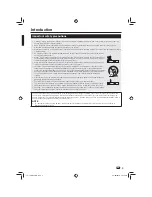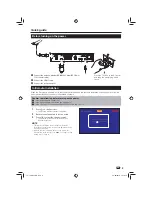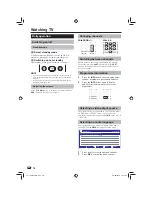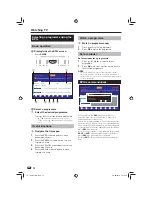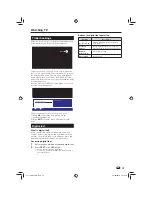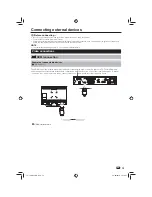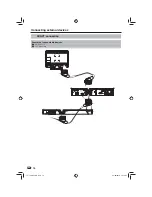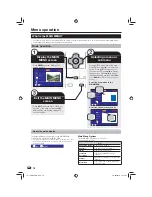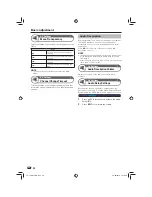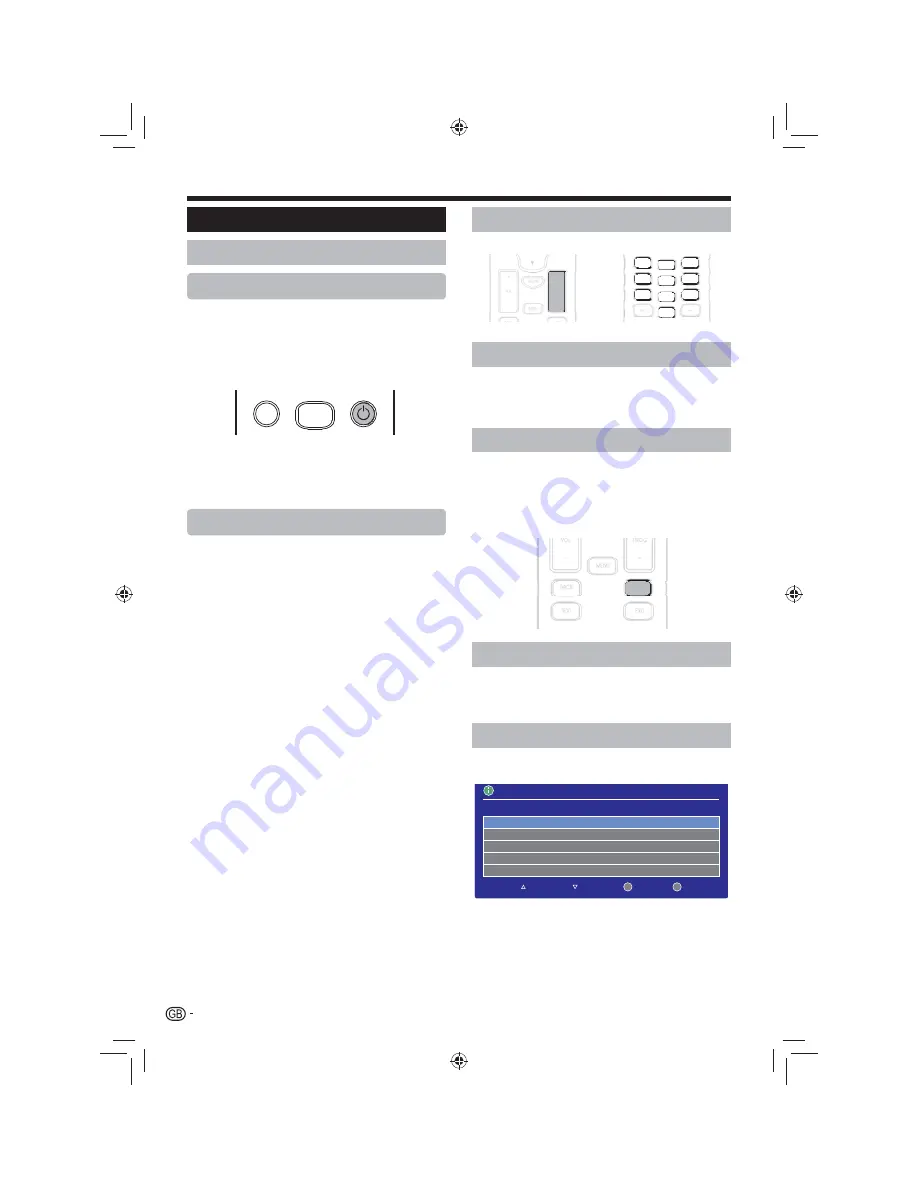
10
Daily operation
Switching on/off
Standby mode
Select standby mode
E
If the Recorder is switched on, you can switch it to
standby by pressing
a
on the remote control unit.
Switching on from standby
E
From standby, press
a
on the remote control unit.
MUTE
LIBRARY
NOTE
If you are not going to use this Recorder for long periods of
•
time, be sure to remove the power adapter from the supply.
(Page 9).
A small amount of electric power is still consumed with the
•
Recorder in standby mode.
Adjusting the volume
Press the
VOL+
button to increase the volume and the
VOL-
button to decrease the volume.
Changing channels
With PROG +/-:
With 0
_
9:
VOL
+
–
PROG
+
–
GUIDE
MENU
BACK
INFO
1
2
3
4
5
6
7
8
9
REC
0
LAST
Switching between channels
Switch between the current channel and the previous
channel by pressing
LAST
. Each press of the
LAST
button will toggle between the current channel and the
previous channel.
Programme information
Press the
1
INFO
button once to display times,
channel, programme, start and finish dates.
Press the
2
INFO
button again to display
additional information about the current
programme.
VOL
–
PROG
–
MENU
BACK
INFO
TEXT
EXIT
Selecting a video output source
Once the Recorder is connected to your TV using either
a HDMI cable or SCART cable, you can select the
appropriate output source by pressing
A/V
on the remote
control unit.
Selecting an audio language
Some programmes are broadcast with multiple audio
channels. Press
AUDIO
to display the audio menu.
INFORMATION
Audio Channel
Select the audio channel that you want to use.
ENG
ENG
Stereo
Stereo
Exit Menu
Select
OK
Exit
Down
Up
Press
1
a/b
to select the desired channel.
Press
2
OK
to confirm the audio channel.
Watching TV
TU-T2HR32_GB.indd 10
TU-T2HR32_GB.indd 10
29/06/2010 15:16:16
29/06/2010 15:16:16