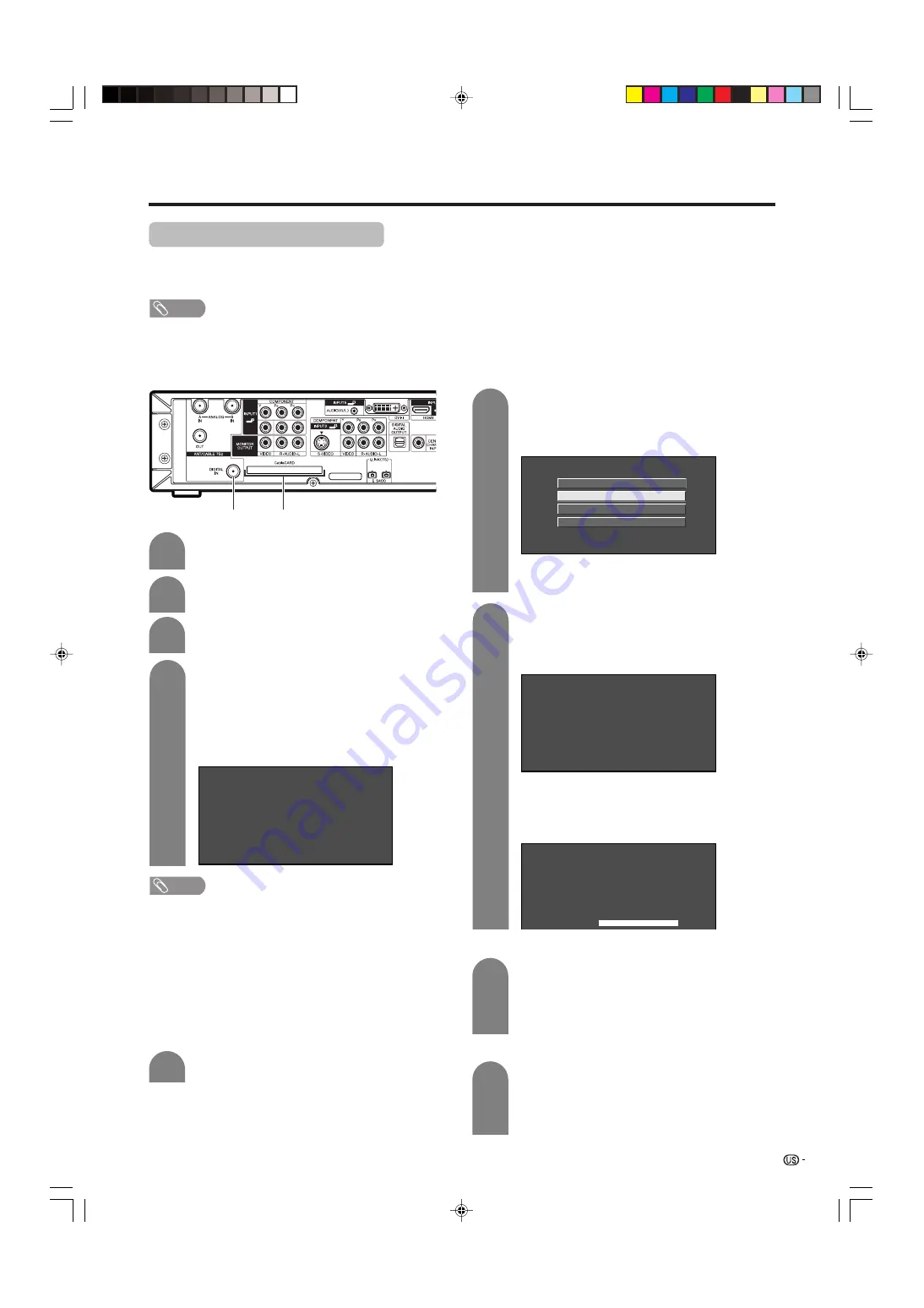
29
Connecting Digital Cable Module
Digital Cable Module is called CableCARD™. By attaching the CableCARD, you can receive various digital
services provided by your Cable Company. To obtain and use a CableCARD you need to first submit an
application. Please contact your cable company to discuss receiving an application.
Watching TV
Connect the antenna cable to
DIGITAL IN
.
2
Insert the CableCARD (upper side facing up)
into the
CableCARD slot
.
• A message will appear on the screen. (It might
take a couple of minutes before the message
appears.) Call the number on the screen and
tell the operator the CableCARD ID and Host
ID numbers displayed on the screen.
4
2
Press
c
/
d
to select “Digital Setup”,
a
/
b
to
select “CableCARD MENU”,
a
/
b
to select
“Pairing Information”, and then press
ENTER
.
3
Press
MENU
and the MENU screen display.
1
A message will appear on the screen. Call
the number on the screen and tell the
operator the CableCARD ID and Host ID
numbers displayed on the screen.
Pairing Information
Diagnostic Screen
ECM
Conditional Access
CableCARD Dialog
CableCARD(tm) Pairing Status
In order to start cable service
for this device, please contact
your cable provider
1-888-555-2222
CableCARD(tm) ID:
7-561-034-449-009
Host ID:
0-100-331-784-018
• I
f there is a white triangle at the right side of the screen, the
screen is not showing the entire message. Press
a
/
b
on
your remote control to display the rest of the message.
•
When there is a “LINK” button on the screen, there is a link
to the next page. Press
ENTER
to go to the next page.
CableCARD slot
DIGITAL IN terminal
NOTE
• Do not insert any PCMCIA card other than CableCARD
into the CableCARD slot.
• Please do not pull the AC cord out while the CableCARD
is inserted.
• After inserting the CableCARD, it may take several minutes
before video output from the selected channel appears
on screen.
■
If the above procedure does not work,
please follow the following steps instead.
CableCARD(tm) Pairing Status
In order to start cable service
for this device, please contact
your cable provider
1-888-555-2222
CableCARD™ ID:
7-561-034-449-009
Host ID:
0-100-331-784-018
•
The words “Pairing Information” may be replaced by a
different expression depending on the manufacturer of the
CableCARD.
CableCARD(tm)
Diagnostic Information
Power: ON
In band: O.K.
Out of band: O.K.
Video: O.K.
Audio: O.K.
LINK
Turn on the
POWER
.
1
Select “Cable” from “Air/Cable” in Channel
setup mode. (See page 32)
3
• Turn on the
POWER
.
• Check that the CableCARD upgrade screen is
not displayed. If it is displayed, wait until it
disappears.
• Remove the cableCARD.
■
When you change your address (See page 95)
■
About EAS(Emergency Alert System) (See page 95)
1
Removing CableCARD
1
Disconnecting the cable antenna
• Turn on the
POWER
.
• Check that the CableCARD upgrade screen is
not displayed. If it is displayed, wait until it
disappears.
• Disconnect the cable antenna.
NOTE
• If your cable company does not have CableCARD available, you must connect to the cable-TV set-top box via component
video or DVI in order to receive HDTV programs. (See page 57.)
LC-45GX6U(E)-020-029
04.7.8, 8:44 AM
29






























