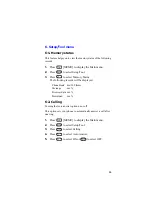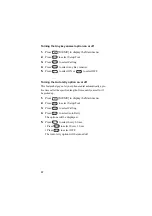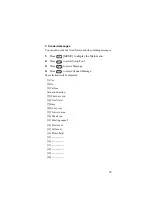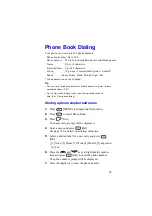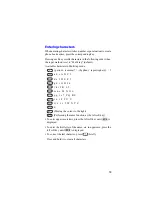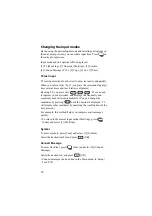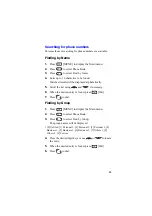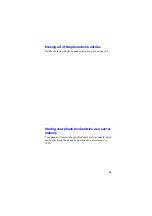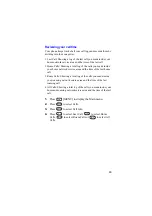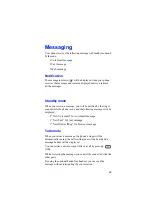79
Changing the input modes
By choosing the desired input mode and selecting edit options on
the entry prompt screen, you can reduce input time. Press
on
the entry prompt screen.
Input mode and edit options will be displayed:
[1] T9 (Multi tap), [2] Numeric (Multi tap), [3] Symbol,
[4] Canned Message (P.70), [5] Copy, [6] Cut, [7] Paste
T9 text input
T9 text input method is a shortcut to enter text easily and quickly.
When you enter a letter “how”, you press the corresponding digit
keys several times until each letter is displayed.
By using T9, you press only
. T9 scans and
recognizes your keystrokes, and displays the frequently and
commonly used letters automatically. (You can change the
candidates by pressing
until the desired is displayed. T9
will display other candidates by analyzing the combinations of the
keys pressed.)
For example, this method helps you complete mail messages
quickly.
•
To return to the normal input mode (Multi tap), press
[Func] and select [1] (Multi tap).
Symbol
To enter symbols, press [Func] and select [3] (Symbol).
Select the desired symbol and press
[OK].
Canned Message
To enter fixed text, press
[Func] and select [4] (Canned
Message).
Select the desired text and press
[OK].
•
Canned messages can be edited in the Main menu. (6. Setup/
Tool/P.70)
Содержание TQ-CX1
Страница 1: ...USER GUIDE SHARP Model TQ CX1 Draft April 18 2001 Attachment M ...
Страница 2: ......
Страница 30: ...Silent mode 14 14 ...
Страница 32: ......
Страница 133: ... XXXX 00000X XXX000 XXX01 ...