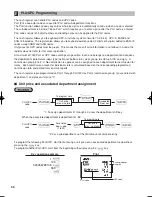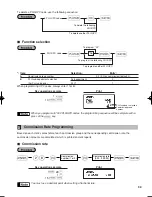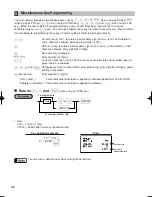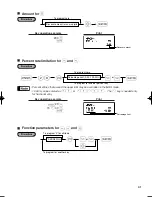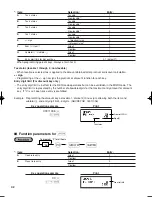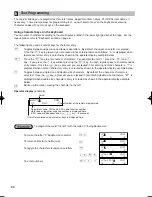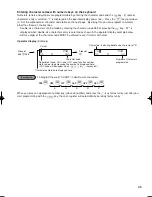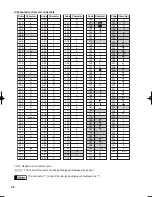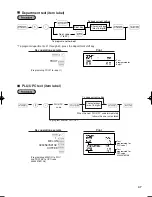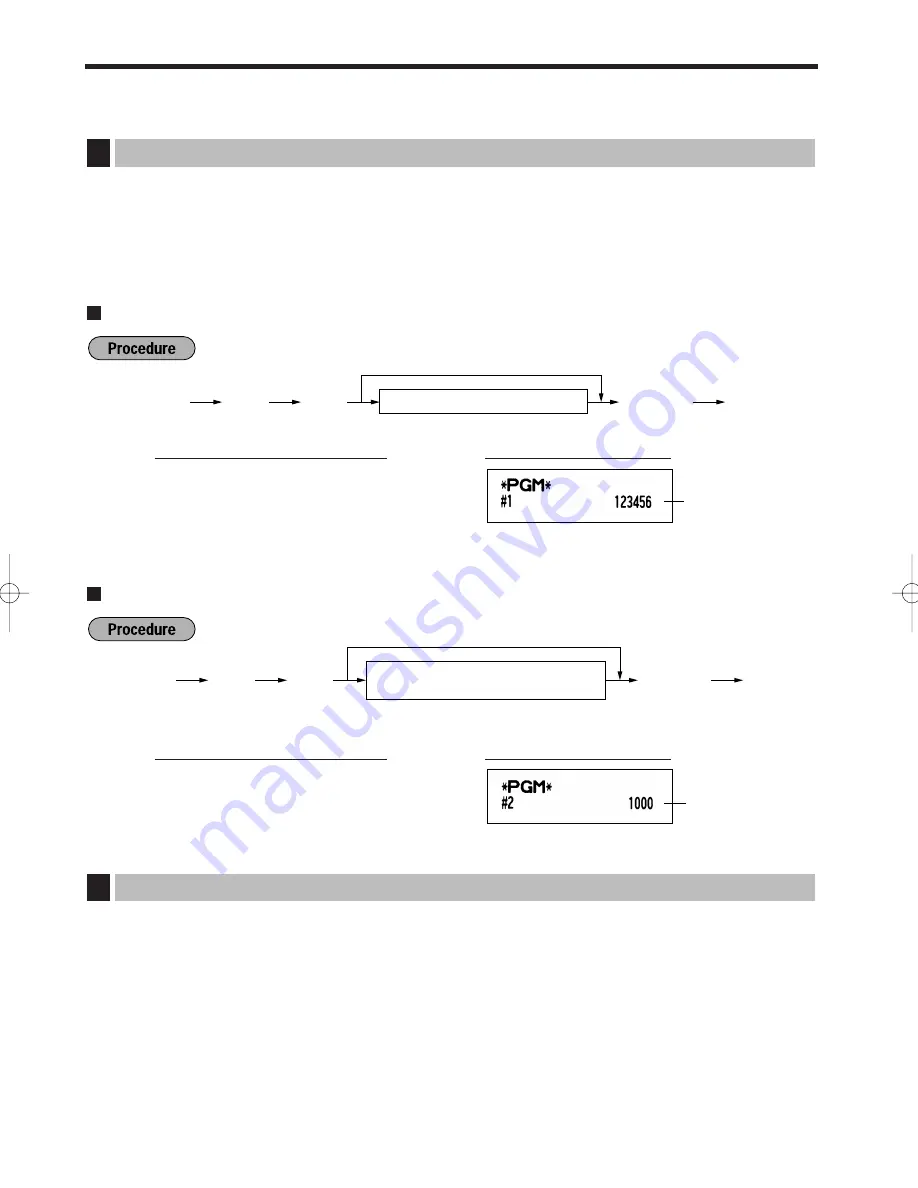
52
ADVANCED PROGRAMMING
Register number and consecutive number are printed on every receipt and journal.
When your store has two or more registers, it is practical to set separate register numbers for identification. The
consecutive number is increased by one each time a receipt and/or journal is issued.
For consecutive number programming, enter a number (max. 4 digits) that is one less than the desired starting
number.
Register number
Setting consecutive numbers
The cash register provides various detailed functions listed below.
• Function selection for miscellaneous keys
• Print format
• Receipt print format
• Function selection for tax
• Function selection for UPC codes
• Others
For this programming, the job code entry style is applied. You can continue programming until you press the
A
key for the programming described in this section. To continue programming, repeat from a job code
entry.
Various Function Selection Programming 1
2
Consecutive
number
s
2
@
1000
s A
Key operation example
Register number
s
1
@
123456
s A
Key operation example
Register Number and Consecutive Number Programming
1
2
s
@
s
A
A number (one to four digits) that is one
less than the desired starting number
To begin the count from 0001
1
s
@
s
A
Register number (one to six digits)
To set the register number “0”
A406_3 FOR THE MANAGER 09.10.14 9:03 AM Page 52
Содержание TINSZ2602RCZZ
Страница 129: ...45 MEMO ...
Страница 130: ...46 MEMO ...