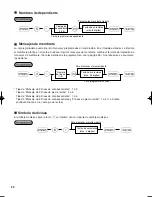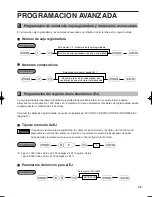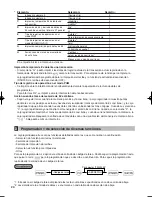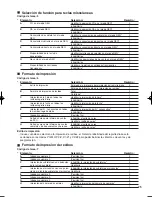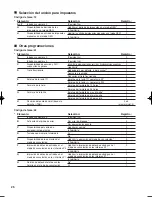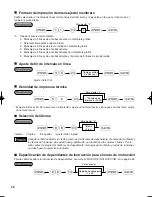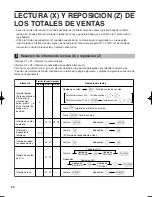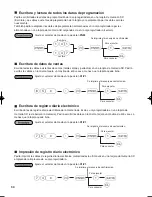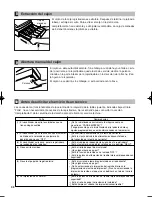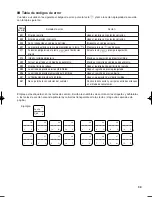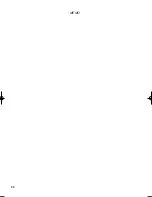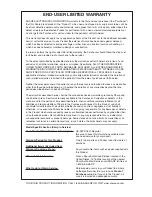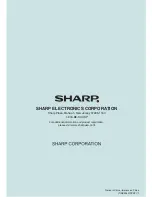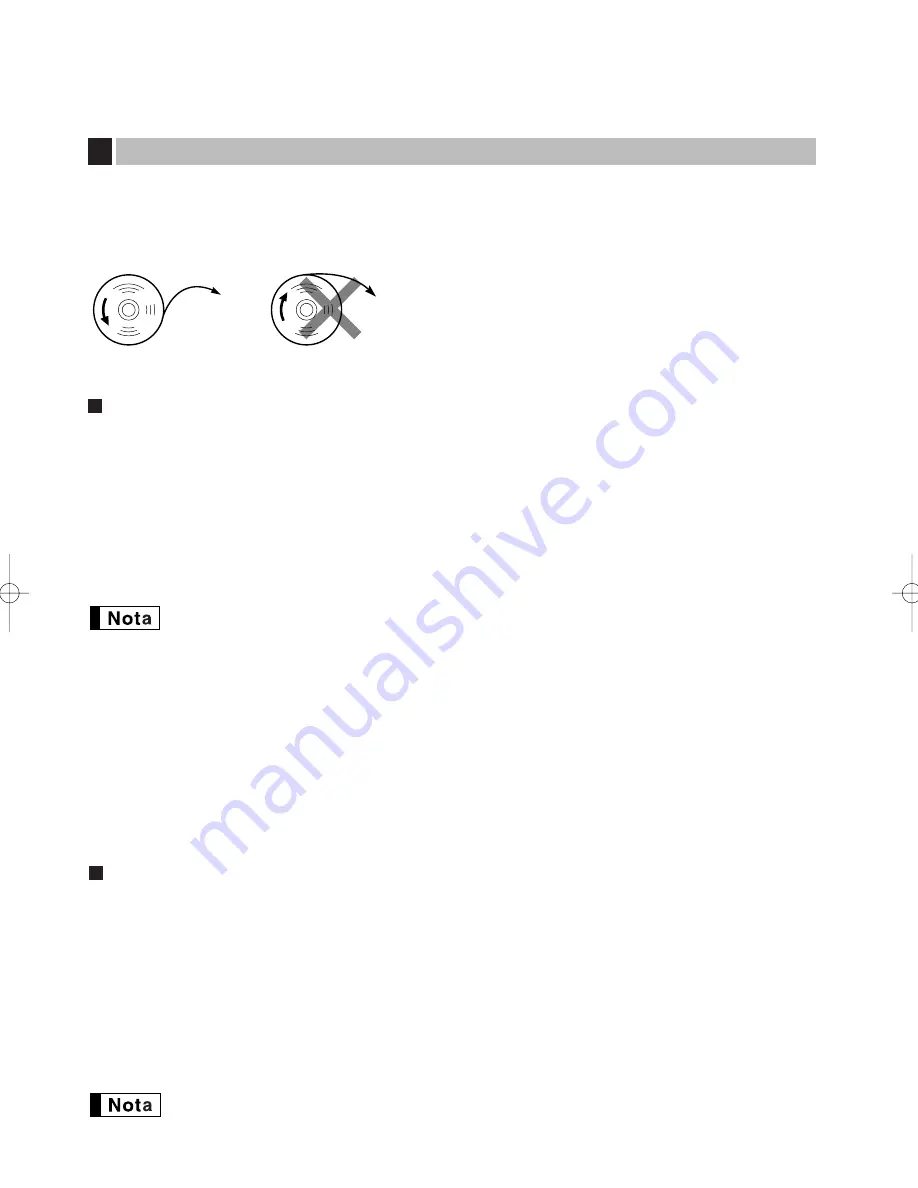
36
5.
Cierre la cubierta del compartimiento de las pilas.
6.
Vuelva a colocar la cubierta de la impresora.
Utilice siempre rollos de papel especificados por SHARP.
Si usa otros rollos de papel que no sean los especificados, pueden originarse atascos de papel y funcionar mal
la registradora.
(Forma de colocar el rollo de papel)
Extracción del rollo de papel
Cuando aparezca tinta de color rojo en el rollo de papel, será indicación de que tiene que cambiarlo. Sustituya
el rollo de papel por uno nuevo. Si no piensa utilizar la registradora durante mucho tiempo, extraiga el rollo de
papel y guárdelo en el lugar apropiado.
Precaución: El cortador de papel está montado en la cubierta. Tenga cuidado de no cortarse.
Cuando no emplee el carrete de toma:
1.
Extraiga la cubierta de la impresora.
2.
Levante la palanca de liberación del rodillo impresor para desbloquear y abrir el brazo del rodillo impresor.
3.
Extraiga el rollo de papel del soporte del rollo de papel.
No tire del papel por la impresora.
A la impresora
Incorrecto
A la impresora
Correcto
Reemplazo del rollo de papel
5
Cuando emplee el carrete de toma:
1.
Gire el selector de modo a una posición que no sea la posición OFF con el cable de alimentación enchufado.
2.
Extraiga la cubierta de la impresora.
3.
Pulse la tecla
F
para hacer avanzar el papel de registro diario hasta que la parte impresa salga del paso.
4.
Corte el papel y extraiga el carrete de toma.
5.
Levante la palanca de liberación del rodillo impresor para desbloquear y abrir el brazo del rodillo impresor.
6.
Extraiga el rollo de papel del soporte del rollo de papel.
7.
Extraiga el lado exterior del carrete de toma.
8.
Extraiga el rollo de registro diario impreso del carrete de toma.
Instalación del rollo de papel
Precaución: El cortador de papel está montado en la cubierta de la impresora. Tenga cuidado de no
cortarse.
1.
Gire el selector de modo a una posición que no sea la posición OFF con el cable de alimentación enchufado.
2.
Extraiga la cubierta de la impresora.
3.
Levante la palanca de liberación del rodillo impresor para desbloquear y abrir el brazo del rodillo impresor.
4.
Coloque correctamente el papel en el soporte del rollo de papel.
5.
Haga avanzar el extremo del papel junto con las guías de papel.
6.
Mientras mantiene retenido el papel, cierre lentamente el brazo del rodillo impresor, y empuje el brazo hacia
abajo hasta oír un sonido seco de confirmación. Asegúrese que empuja con seguridad el centro de la parte
del ala del brazo. El papel avanzará automáticamente.
Si el brazo del rodillo impresor no está bloqueado con seguridad, la unidad no podrá realizar
correctamente la impresión. Si ocurre este problema, abra el brazo, y ciérrelo de nuevo como se
ha indicado arriba.
A22SU_5(Sp) 09.10.19 10:22 AM Page 36
Содержание TINSZ2601RCZZ
Страница 14: ...12 MEMO ...
Страница 118: ...40 MEMO ...