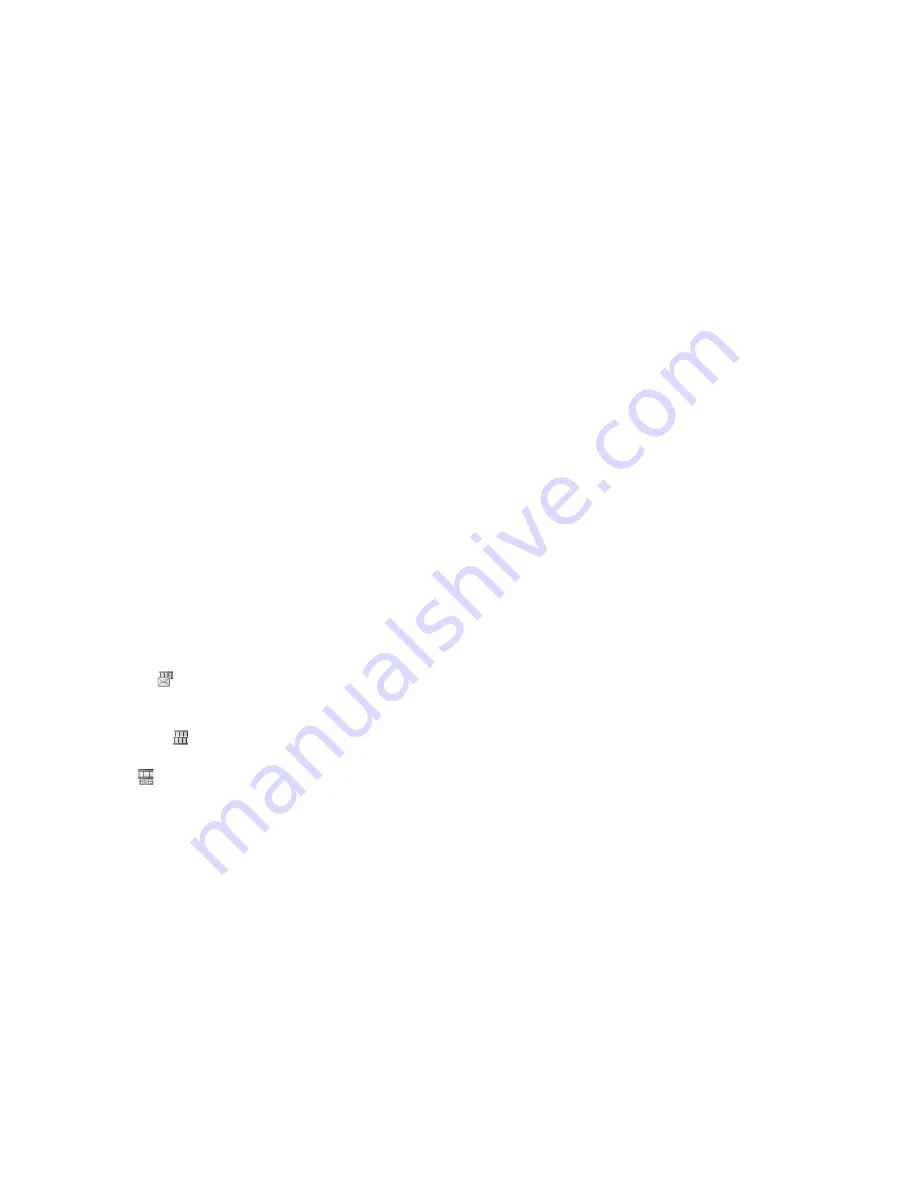
62
Camera
Selecting the Shutter Sound
“Camera”
→
[Options]
→
“Settings”
→
“Shutter
Sound”
1.
Select the desired shutter sound from 3 preset patterns.
To play back the shutter sound, press [Play] in step 1.
Note
•
Continuous Shoot uses the specialised shutter sound that
cannot be changed using the above settings.
•
The shutter sound remains active even when “General
Volume” (p. 116) is set to “Silent” to prevent unauthorised
use.
Functions in Video Camera Mode
Selecting the Recording Time and Picture Size
“Camera”
→
[Options]
→
“Record Time/Size”
1.
Select “For Message”, “Extended Video” or “SD VIDEO”.
For Message ( ):
Limits the size to send a
message depending on service
providers.
Extended Video (
):
Less than 30 minutes
(depending on the memory).
SD VIDEO (
):
Records in SD Video format.
2.
Select the desired picture size.
If “For Message” is selected, select “QCIF(176
×
144)” or
“SubQCIF(128
×
96)”.
If “Extended Video” is selected, select “VGA(640
×
480)”,
“Wide(400
×
240)”, “QVGA(320
×
240)”,
“HQVGA(240
×
176)”, “QCIF(176
×
144)” or
“SubQCIF(128
×
96)”.
If “SD VIDEO” is selected, select “VGA(640
×
480)” or
“QVGA(320
×
240)”.
Note
•
If you select “For Message” for the recording time, the file
size is limited depending on the service provider. Therefore,
the quality is also limited for the setting.
•
“Send” is not displayed after recording in the Extended Video
mode.






























