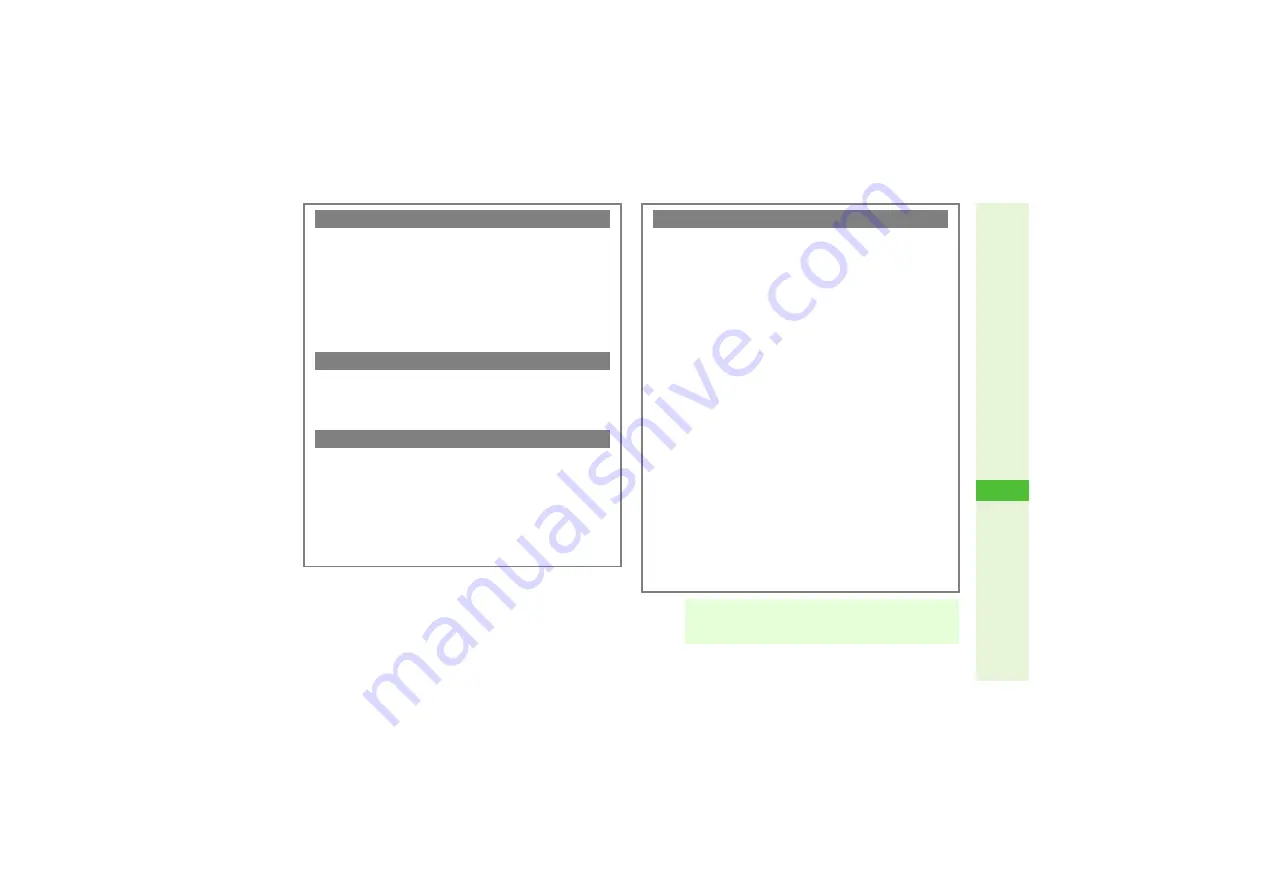
14-9
14
Messa
g
in
g
Sending from Phone Book Entries
C
Open a Phone Book entry and follow these steps.
^
Phone Numbers
Select a number
A
Press
b
A
Select
Create
Message
A
Press
b
A
Select
S! Mail
or
SMS
A
Press
b
A
Perform from Step 5 on P.14-8 or on P.14-6
^
Mail Addresses
Select a mail address
A
Press
b
A
Perform from
Step 5 on P.14-8
When Recipient Handset is Off or Out-of-Range
C
Messages are stored in Server Mail Box, and delivered when
recipient handset detects signal.
^
Messages are deleted if not received by the specified
Expiry Time.
Delivery Failure
C
Information window opens (
W
appears) for delivery failure.
To send unsent messages, select
Sending failure
A
Press
b
A
Select a message
A
Press
b
C
Activate Auto Resend (see
) to reattempt to send
unsent messages automatically up to two times.
^
If messages are not sent after two Automatic Resend
attempts, follow the above steps to send manually.
^
Automatic Resend may send the same message twice.
Entering Recipients
C
To add recipients, open Mail Composition window (see
) and follow these steps.
Select recipient field
A
Press
b
A
Select
Add
Recipient
A
Press
b
A
Perform from Step 4 on P.14-7
B
Press
i
to return.
^
Enter up to 20 recipients in total.
C
To switch recipient status between To, Cc (carbon copy) and
Bcc (blind carbon copy), open S! Mail Composition window
and follow these steps.
Select recipient field
A
Press
b
A
Select a
recipient
A
Press
N
x
A
Select
Change to
To
,
Change to Cc
or
Change to Bcc
A
Press
b
^
Other recipients cannot see numbers/addresses set to Bcc.
C
To change/edit, open Mail Composition window (see
,
) and follow these steps.
Select recipient field
A
Press
b
A
Select a
recipient
A
Press
b
A
Edit
A
Press
b
B
Press
i
to return.
C
To delete, open Mail Composition window (see
,
) and follow these steps.
Select recipient field
A
Press
b
A
Select a recipient
A
Press
N
x
A
Select
Delete
A
Press
b
B
To delete all, select
Delete All
instead of
Delete
A
Press
b
A
Choose
Yes
A
Press
b
B
Press
i
to return.
Note
H
When a mail address is entered, do not use single-byte
katakana or Pictograms in message text and subject.
They may not appear properly on recipient devices.
Содержание SoftBank 812SH
Страница 32: ...1 1 Getting Started ...
Страница 59: ...2 1 Basic Handset Operations ...
Страница 81: ...3 1 Text Entry ...
Страница 96: ...4 1 Phone Book ...
Страница 115: ...5 1 Video Call Not Available for 813SH Users ...
Страница 123: ...6 1 Camera Not Available for 813SH Users ...
Страница 141: ...7 1 Media Player ...
Страница 158: ...8 1 Managing Files Data Folder ...
Страница 176: ...9 1 Additional Settings ...
Страница 206: ...10 1 Connectivity ...
Страница 222: ...11 1 Memory Card ...
Страница 231: ...12 1 Tools ...
Страница 258: ...13 1 Optional Services ...
Страница 268: ...14 1 Messaging ...
Страница 306: ...15 1 Yahoo Keitai ...
Страница 328: ...16 1 S Applications ...
Страница 336: ...17 1 S FeliCa Japanese Only Not Available for 813SH for Biz Users ...
Страница 344: ...18 1 Entertainment ...
Страница 353: ...19 1 Communication ...
Страница 373: ...20 1 Appendix ...
Страница 399: ...20 27 20 Appendix Withheld Call Barring 13 9 World Clock 12 14 Yahoo Keitai 15 2 Yahoo Keitai accessing 15 3 Y ...






























