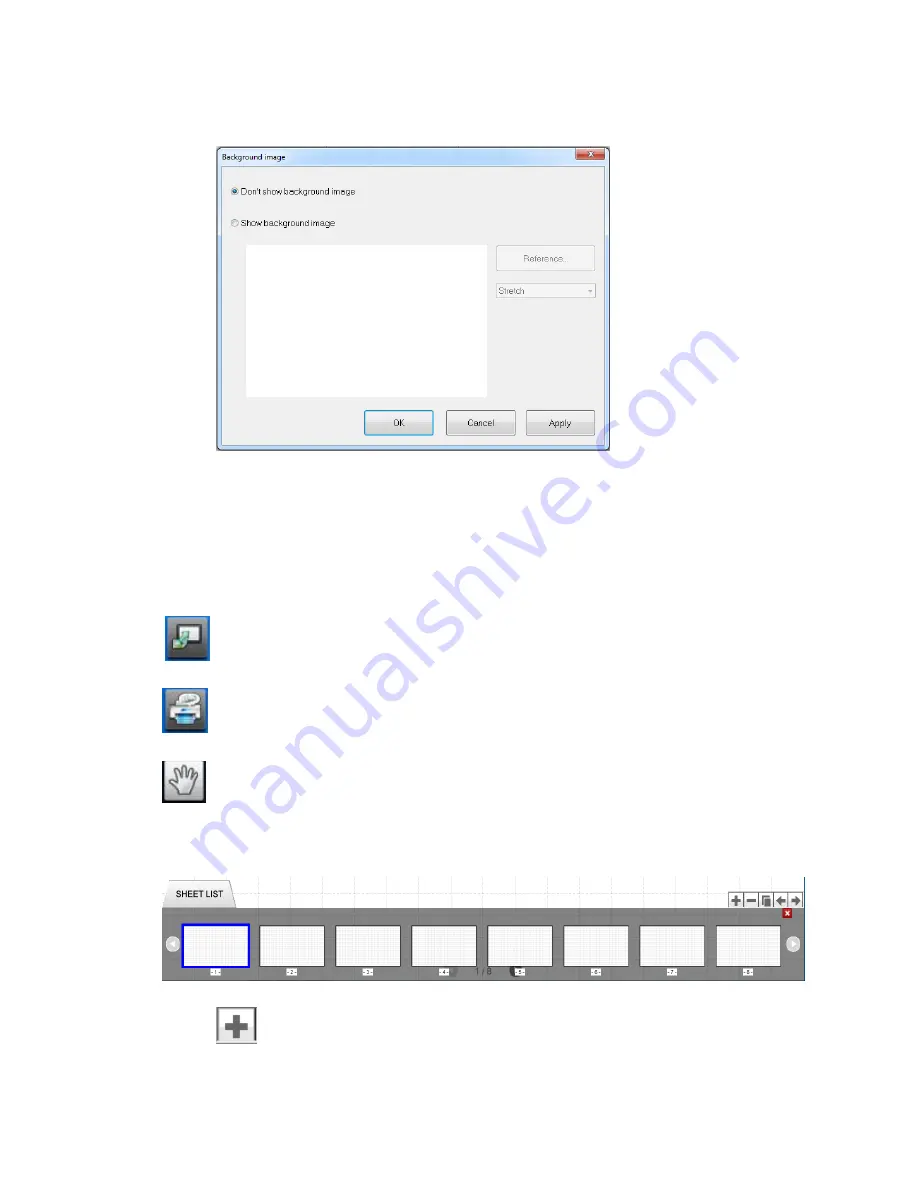
15
o
Double tap icon to open window below.
o
Tap button next to “Show background image”
o
Tap “Reference” to select a saved image to have as background image
o
Tap button bellow “Reference” changes image size
Tap Center to place image in the center at default size
Tap Stretch to stretch image to fit the window
Tap Tile to scale image past window boundaries
Tap Images icon to receive printed or scanned images
Tap Print All icon to print all pages
Tap Pan to hold on screen and slide left or right to change pages
Refer to previous section for the remaining SHARP Notepad icon options
Tap SHEET LIST to view all sheets
o
Tap Add icon to add a page


















