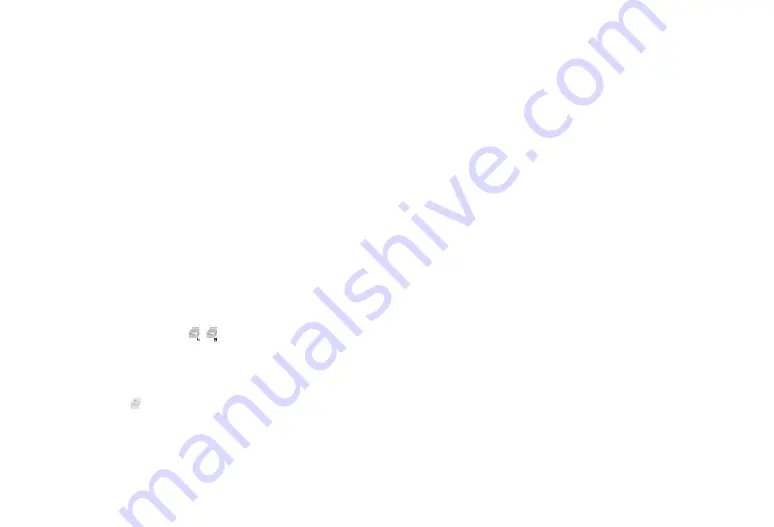
48 Camera
Functions in Photo Camera Mode
Selecting the Picture Size
You can select the size of pictures. All taken pictures are saved in
the JPEG format.
“Camera”
→
[Options]
→
“Picture Size”
1.
Select the desired size.
1536
×
2048 dots/1080
×
1920 dots/
1200
×
1600 dots/960
×
1280 dots/
480
×
854 dots/480
×
640 dots/
240
×
320 dots/120
×
160 dots/
1536
×
864 dots/854
×
480 dots
Continuous Shoot
“Camera”
→
[Options]
→
“Modes”
→
“Continuous Shoot”
1.
Select the desired mode.
The following continuous shoot modes are available:
“Off”:
The continuous shoots are cancelled.
“4 Pictures”/“9 Pictures” ( / ):
Takes 4 or 9 pictures continuously.
After selecting this mode, select from
“Fast”, “Normal”, “Slow” or “Manual”.
“Overlapped” ( ): Overlaps continuous pictures into one
picture and makes an afterimage.
After selecting this mode, select “Fast” or
“Normal”.
Note
•
When you select “Manual” to take continuous pictures, press
B
manually at the desired speed.
•
You cannot use the Continuous Shoot function for picture sizes
larger than 480
×
640 dots. “9 Pictures” and “Overlapped” are
not available for picture sizes larger than 240
×
320 dots.
Taking Panorama Pictures
“Camera”
→
[Options]
→
“Modes”
→
“Panorama/
Scanner”
→
“Panorama”
1.
Select “On” and press
B
.
2.
Move the phone slowly to keep the + mark aligned with the
assisting lines, and press
B
.
3.
Select “Save”.
Note
•
The image is captured automatically if the bar in the lower right
turns blue before
B
is pressed in step 2.
To Set the Assisting Lines
“Camera”
→
[Options]
→
“Settings”
→
“Panorama
Settings”
→
“Assisting Lines”
1.
Select “On” or “Off”.
Note
•
An error message is displayed if you move the phone fast when
taking panorama pictures with this setting on.
Содержание SH9010C
Страница 122: ...Safety Precautions and Conditions of Use 121 ...






























