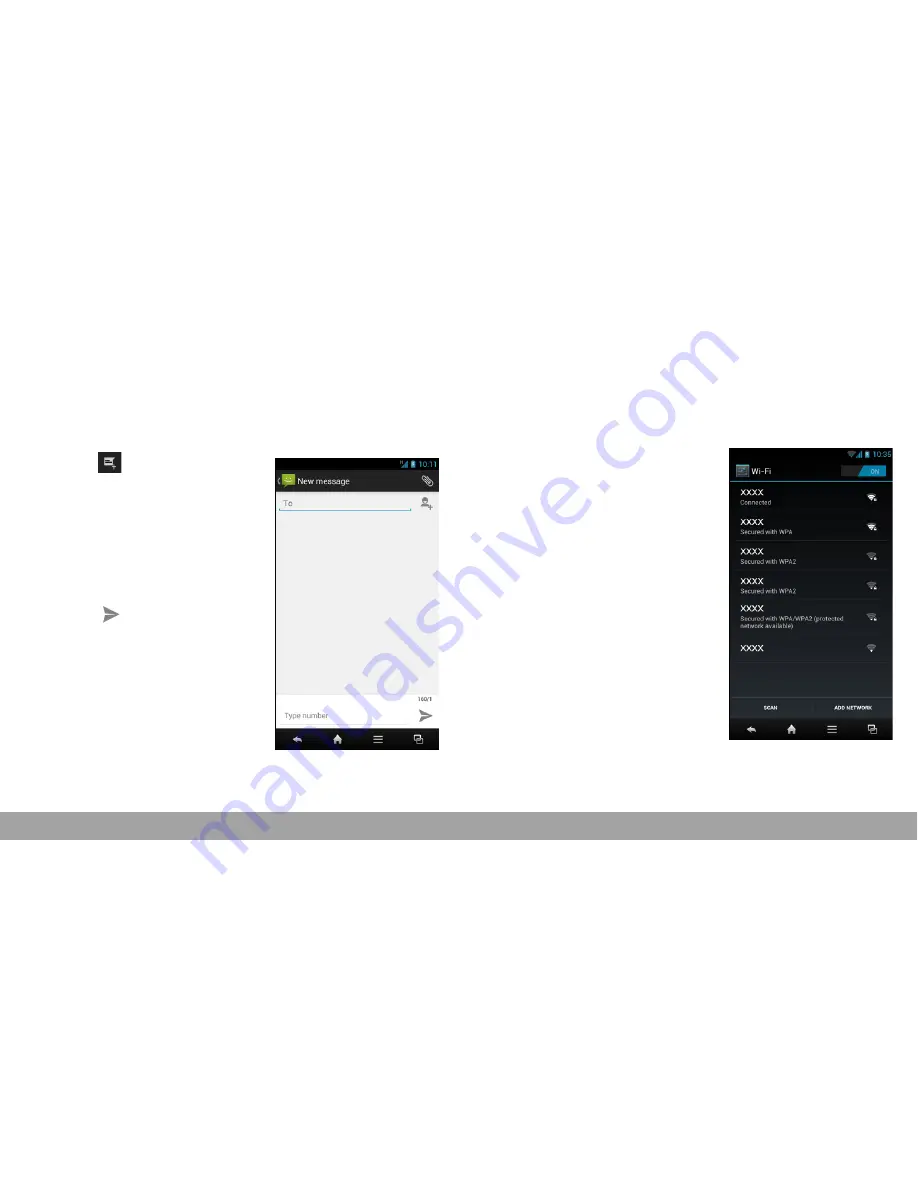
7
Sending a Text Message
1.
From the Home screen, tap
Messaging
.
2.
Tap .
3.
In the
To
field, enter the
recipient’s phone
number.
4.
Compose your
message.
5.
Tap
to send your
message.
Setting up Wi-Fi
1.
From the Home screen, tap
Settings
.
2.
In
WIRELESS &
NETWORKS
, tap
Wi-Fi
and set it to
ON
.
3.
Available networks are
listed. Tap a network to
connect to or tap
ADD
NETWORK
to manually
add a connection.
NOTE:
Connecting to a
secured network will
prompt for a password.
Enter the password, then
tap
Connect
.
Содержание SH837Wi
Страница 1: ...Quick Start Guide SH837Wi ...
Страница 15: ......















