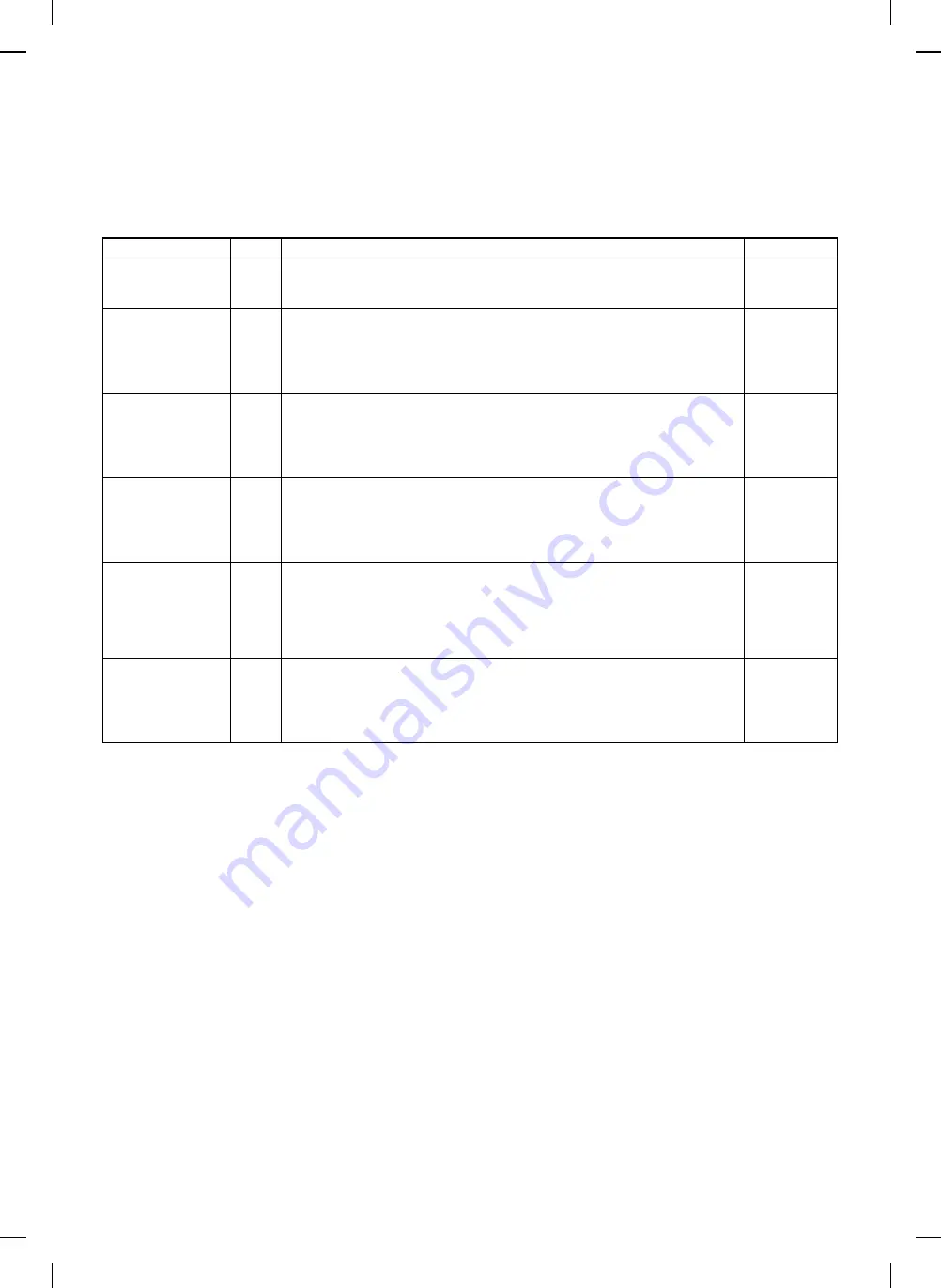
(5) Department counter setting content (Set with user program P10
∼
P15)
•
Simple department counter
Number of departments: 20 Dept.
Dept. No.:
3 digits (000 is excluded.)
Count range:
0 to 49,999 sheets (When reaching 50,000, it starts from 0 again.)
Mode display:
[——] blinking on the entered number display.
The trouble display has priority to be displayed.
Program
P Code
Selection code: Setup content
Factory setting
Dept. counter setup/
cancel
[10]
[0]: OFF
0
[1]: ON
Setting can be made without a registration No.
Dept. No. registration
[11]
•
Blinking of [– – –] shows the ready state to enter a Dept. No.
No setup dept.
•
Enter a dept. No. in 3 digit excluding "000" and press the COPY key.
*
When the Dept. No. is duplicated or "000" and the COPY key is pressed, the entered
No. will blink.
*
When the number of registered Dept. exceeds 20, "11E" is displayed.
Dept. No. change
[12]
•
Select a Dept. No. to be changed with the zoom key and press the COPY key.
No setup
•
Blinking of "– – –" shows the ready state to enter the No.
*
When the Dept. No. is duplicated or "000" and the COPY key is pressed, the entered
No. will blink.
*
When the registration No. does not exist, "12E" is displayed.
Dept. No. delete
[13]
[0]: Deletion of each dept. NO.
0
•
Select the Dept. No. to be deleted with the zoom key, and press the COPY key to
execute deletion and to return to the user program selection No.
[1]: All dept. deletion
*
If the registration No. does not exist, "13E" is displayed.
Registration No./
Copy quantity display
[14]
•
Select the No. with the zoom key and press "0" key to display the copy quantity. (Display
is made with the upper three digits and the lower three digits repeatedly. For example, in
the case of 12345 sheets. display is made "–12"
→
"345"
→
"–12" .......)
No setup
*
The max. count is 49,999. When the count exceeds the max. value, it starts from 0
again.
*
If the registration No. does not exist, "14E" is displayed.
Copy quantity delete
[15]
[0]: Deletion for each dept.
0
•
Select the number with the zoom key, and press the COPY key to execute deletion and
to return to the user program selection No.
[1]: All dept. deletion
*
If the registration No. does not exist, "15E" is displayed.
8 – 18





























